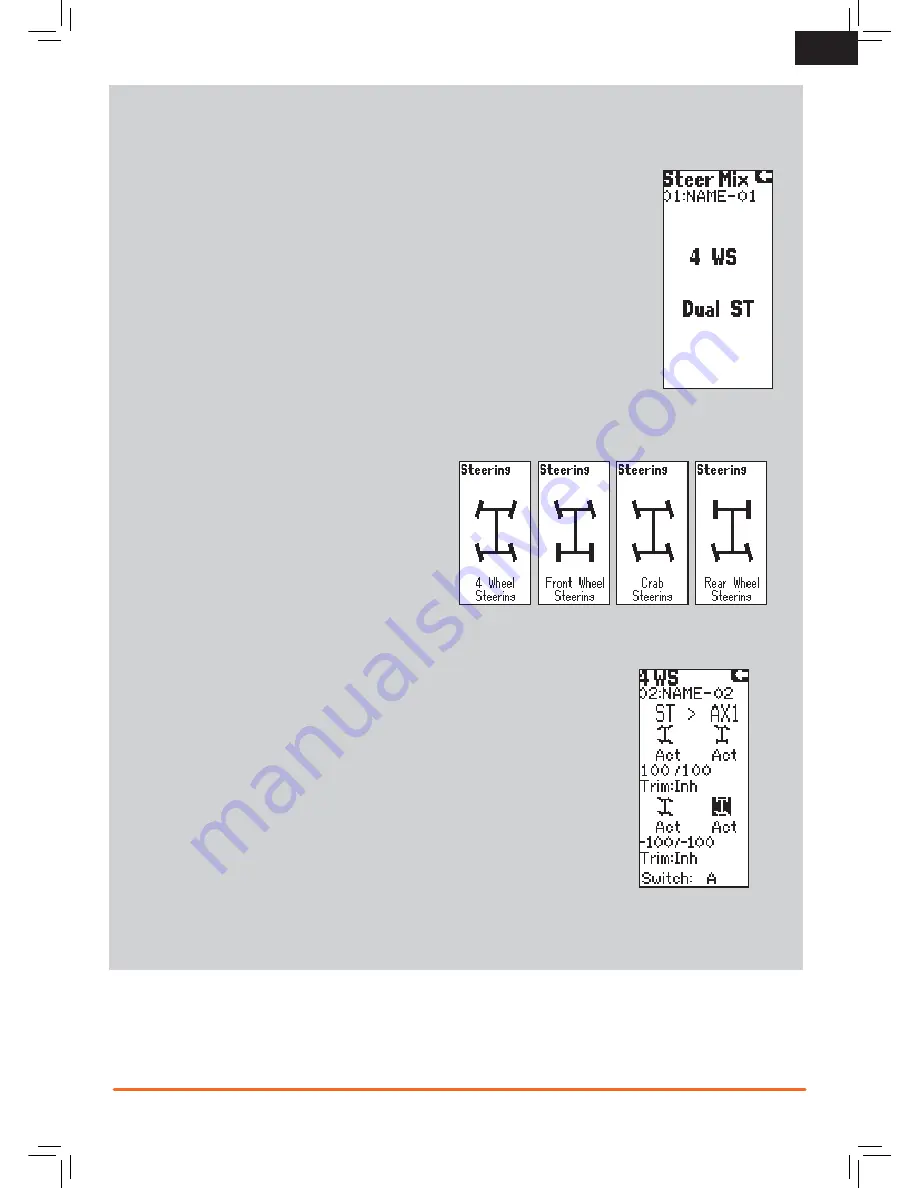
13
SPEKTRUM DX4S • TRANSMITTER INSTRUCTION MANUAL
EN
Mixing
The DX4S features a Steer Mix, Brake Mix and two programmable mixes (Mix A and Mix B).
Steer Mix
Use the Steer Mix for vehicles requiring either four-wheel steering (4WS) or dual steering servos
(Dual ST).
NOTICE:
Before driving a model, always do a check of the transmitter’s control of the vehicle with
the vehicle’s wheels off the ground.
Mix Options
1. Select AX1 or AX2 as the slave channel. Aux1 and Aux2 can only be assigned to one mix at a
time. If Aux1 or Aux 2 is assigned to another mix, it will not be available as a slave
channel option.
2. Adjust the A Value. The value shown is the percentage of slave channel input compared to
master channel input.
For example, 100% means the slave channel movement is equal to the master channel
movement. If you adjust the value to 50%, the slave channel moves half as far as the master
channel. A negative value means the mix moves in the opposite direction.
4-Wheel Steer Mix
Mix options:
• 4-Wheel Steer
• Front Steer
• Crab Steering
• Rear Steer
1. Scroll to Mixing, then select Steer Mix.
2. Select 4WS.
3. Select Inh, then scroll to activate the 4WS mix on Aux 1
or Aux 2.
4. To inhibit a Mix Option, scroll to the steering option, then select Inh. When a steering option
is inhibited, the switch ignores the option. All steering options are active by default.
5.
Adjust the steering rate for the 4-Wheel Steering options (4WS and Crab)
The values shown in the 4WS screen are the rear steering rate values.
For example, “100/100” means the rear steering rate is 100% of the front steering value.
“50/50” means the rear steering rate is 50% of the front steering value in both the left and
right directions.
6.
Activate/Deactivate Trim (4-Wheel Steering Only)
When Trim is active, the steering trim switch adjusts both the front and rear steering trim. If Trim
is inhibited, the steering trim button only affects the front steering.
7.
Switch:
Assign the 4-Wheel Steering Options to a switch. Each time you move the switch,
the 4-Wheel Steering options appear on the Main Screen.






















