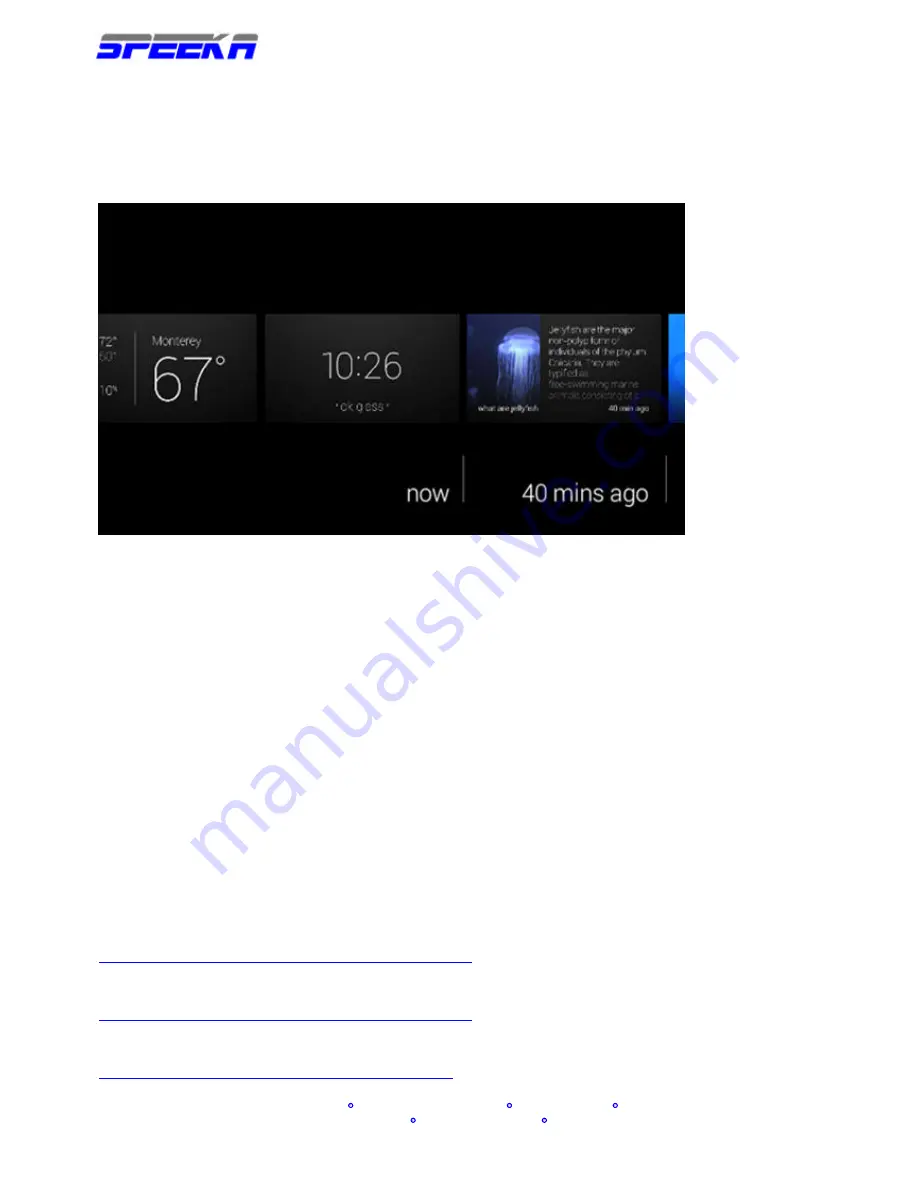
w w w . s p e e k a . c o m
Speeka s.r.l. Via Carlo Pisacane 42 20129 Milano Italy
[email protected] www.speeka.com T.349-079-5312
Your timeline is where to go to see activity history, content, and other notifications. It helps to
imagine that your timeline is a row of cards that wraps around your head.
Fig. 5
Timeline
Swipe forward on the touchpad and the cards to the right will cycle through your display. This is
a history of the notifications and actions, like pictures or messages, you've seen o n Glass.
Tap the touchpad to see actions, such as share or delete, related to that card. If a card has a
folded corner, tap to view and slide through a bundle of related cards.
Swipe backward on the touchpad and you'll move to the left of your timeline. The left hand side
of the Home screen contains timely and location-specific information, like the weather, and
other cards Glass thinks you might be interested in.
You'll also find the Settings card all the way to the left of your timeline. Tap settings a nd you'll be
able to customize and calibrate your device. For instance, try calibrating the Head Wake Up
feature. This feature will automatically turn off Glass when you take it off, and turn it on when
you put Glass on again. Swipe forward until you see the Head Wake Up card. Tap the card and
select calibrate
Now you should be armed with all the basic knowledge you need to start using Glass.
Next steps:
Pair your Bluetooth phone or tablet to Glass
https://support.google.com/glass/answer/3064189
Enable Glassware
https://support.google.com/glass/answer/3064781
Configure Glass settings
https://support.google.com/glass/topic/3079850




















