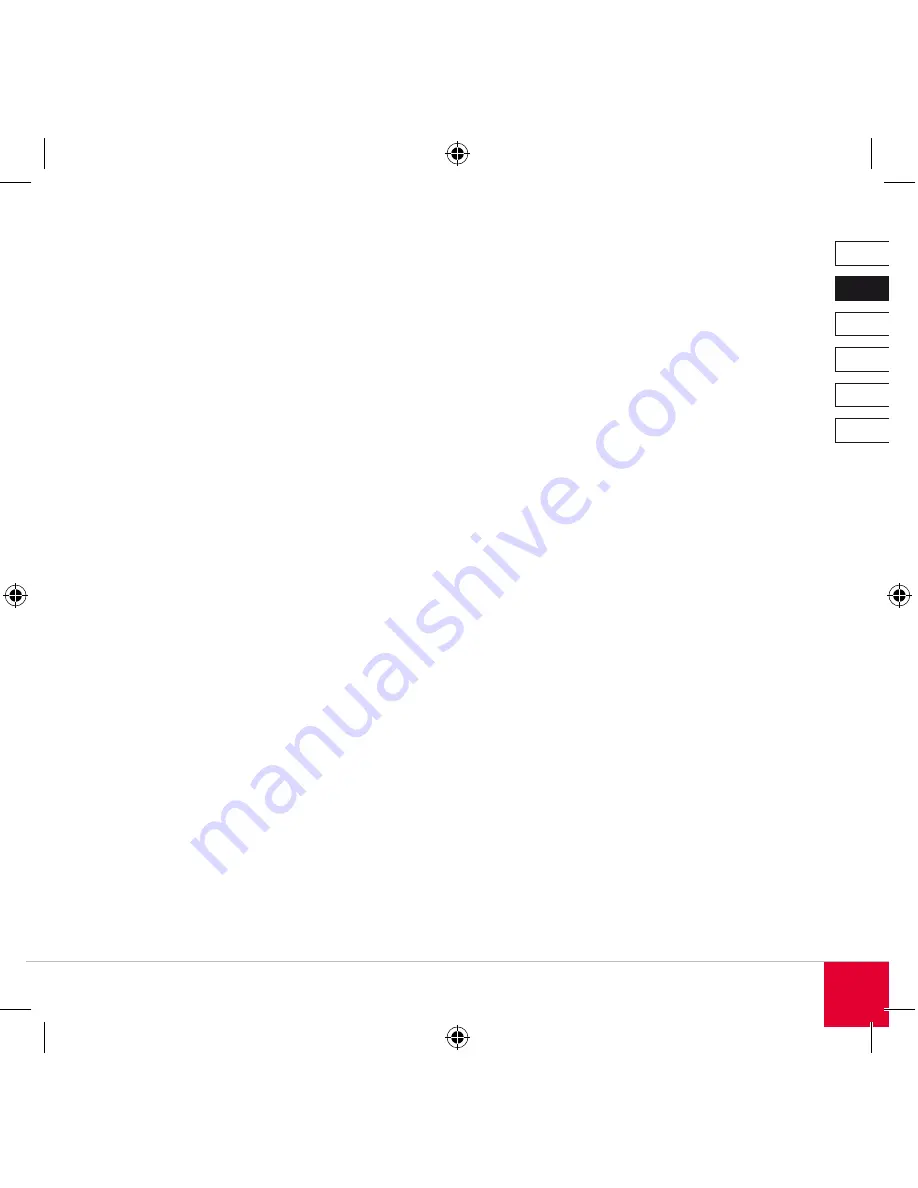
DE
DK
IT
ES
FR
EN
17
Carrying the Mouse
Stow the USB receiver in the slot provided in the
middle of the battery compartment when you want
to carry the mouse; when doing so, make sure that
the mode cover is closed.
Battery Life
Switch the mouse off by setting the on/off switch
on the underside of the mouse to “Off” when you
want to carry it or if you do not intend to use it for
an extended period. Remove the batteries from the
battery compartment if you do not intend to use it
for a few days or weeks.
Troubleshooting
The cursor doesn’t move
Make sure the mouse is switched on. The on/off
switch on the underside of the mouse must be set
to “On”.
The mouse and receiver will remain synchronised
even if the mouse is switched off. If the connection
should be lost despite this then follow the ins-
tructions given in the chapter “Synchronising the
mouse and receiver”.
The cursor hardly moves or is jerky
Optical mice work best on non-reflective surfaces.
Glass surfaces or white surfaces are not suitable.
Make sure that you are within the maximum 10m
range between the receiver and the mouse.
Check the battery status LED. If this is flashing
green then the batteries must be recharged. To do
that, follow the instructions in the chapter “Charging
the batteries”.
It is possible that another wireless device nearby
is interfering with the signal. If that is the case,
change the frequency of the mouse and receiver.
To do that, follow the instructions in the chapter
“Synchronising the mouse and receiver”.
Содержание SL-6391-SBK
Страница 1: ...Wireless Presenter Mouse Instructions SL 6391 SBK...
Страница 4: ...DE DK IT ES FR EN F5 Esc 1 11 10 8 7 6 5 4 3 2 9 6...
Страница 12: ...DE DK IT ES FR EN 12 F5 Esc 1 11 10 8 7 6 5 4 3 2 9 6...
Страница 20: ...DE DK IT ES FR EN 20 F5 Esc 1 11 10 8 7 6 5 4 3 2 9 6...
Страница 28: ...DE DK IT ES FR EN 28 F5 Esc 1 11 10 8 7 6 5 4 3 2 9 6...
Страница 36: ...DE DK IT ES FR EN 36 F5 Esc 1 11 10 8 7 6 5 4 3 2 9 6...
Страница 44: ...DE DK IT ES FR EN 44 F5 Esc 1 11 10 8 7 6 5 4 3 2 9 6...
Страница 50: ......
Страница 51: ......
















































