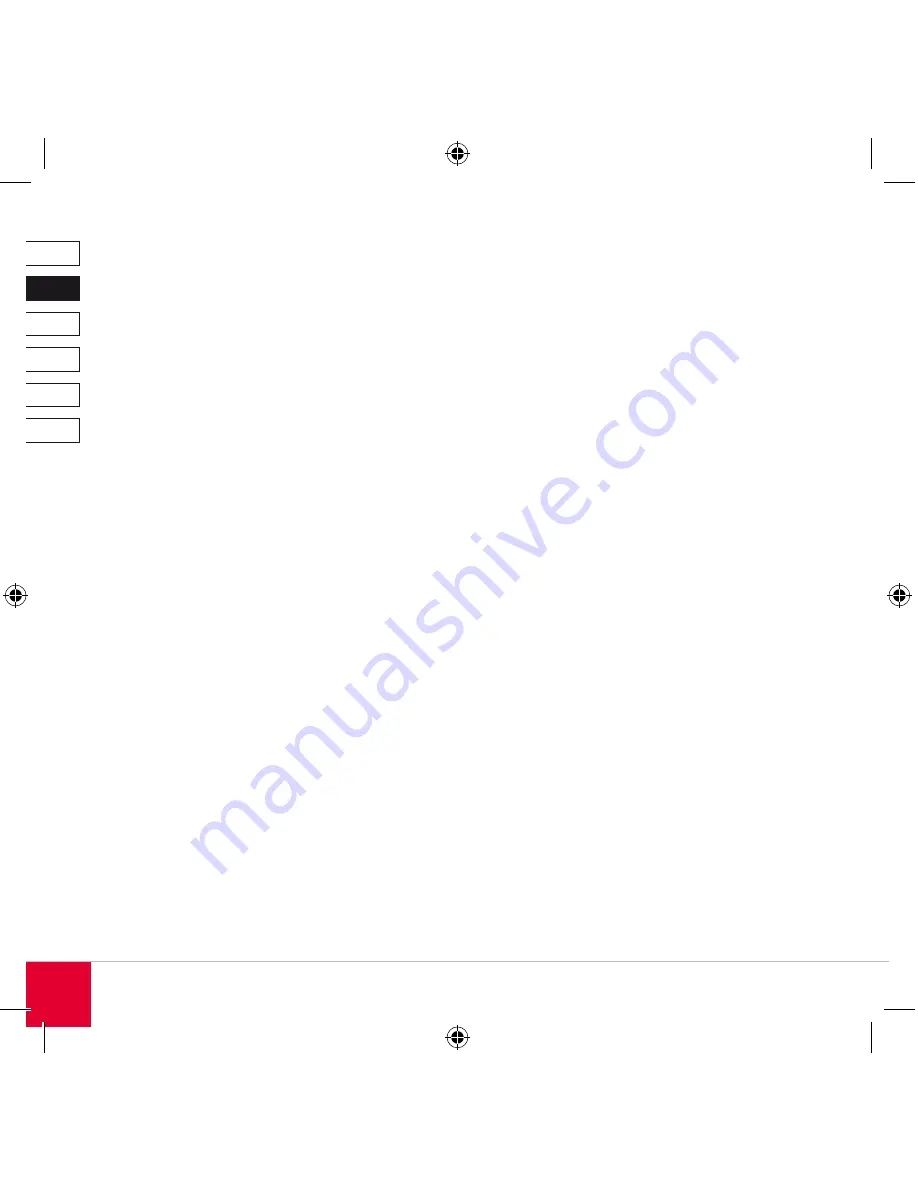
DE
DK
IT
ES
FR
EN
1
Removing the USB receiver
Open the battery compartment as described
unless it is already open. Remove the USB receiver
which is located in the middle of the battery com-
partment; close the battery cover after that.
Connecting the Mouse
Connecting the USB receiver
Remove the USB receiver as described from the
battery compartment. Start your operating system
and plug the USB receiver into any free USB port
on your computer. The LED on the receiver will
now light up blue.
Switching on the mouse
Switch the mouse on by setting the on/off switch
on the underside of the mouse to “On”. The
operating system will automatically detect that a
new device has been connected and will install the
necessary driver.
Synchronising the mouse and receiver
The Wireless Presenter Mouse should work straight
out of the box as the mouse and receiver have
already been factory synchronised to the same
frequency. If the mouse doesn’t work then you will
need to synchronise the mouse and receiver at a
new frequency. To do that, carry out the following
steps:
1. Press the ID button on the USB receiver (which
should already be plugged in)
. Press the ID button on the underside of the
mouse (which should already be switched on)
The mouse and receiver will now configure a new,
common frequency and should now work perfectly.
Содержание SL-6391-SBK
Страница 1: ...Wireless Presenter Mouse Instructions SL 6391 SBK...
Страница 4: ...DE DK IT ES FR EN F5 Esc 1 11 10 8 7 6 5 4 3 2 9 6...
Страница 12: ...DE DK IT ES FR EN 12 F5 Esc 1 11 10 8 7 6 5 4 3 2 9 6...
Страница 20: ...DE DK IT ES FR EN 20 F5 Esc 1 11 10 8 7 6 5 4 3 2 9 6...
Страница 28: ...DE DK IT ES FR EN 28 F5 Esc 1 11 10 8 7 6 5 4 3 2 9 6...
Страница 36: ...DE DK IT ES FR EN 36 F5 Esc 1 11 10 8 7 6 5 4 3 2 9 6...
Страница 44: ...DE DK IT ES FR EN 44 F5 Esc 1 11 10 8 7 6 5 4 3 2 9 6...
Страница 50: ......
Страница 51: ......















































