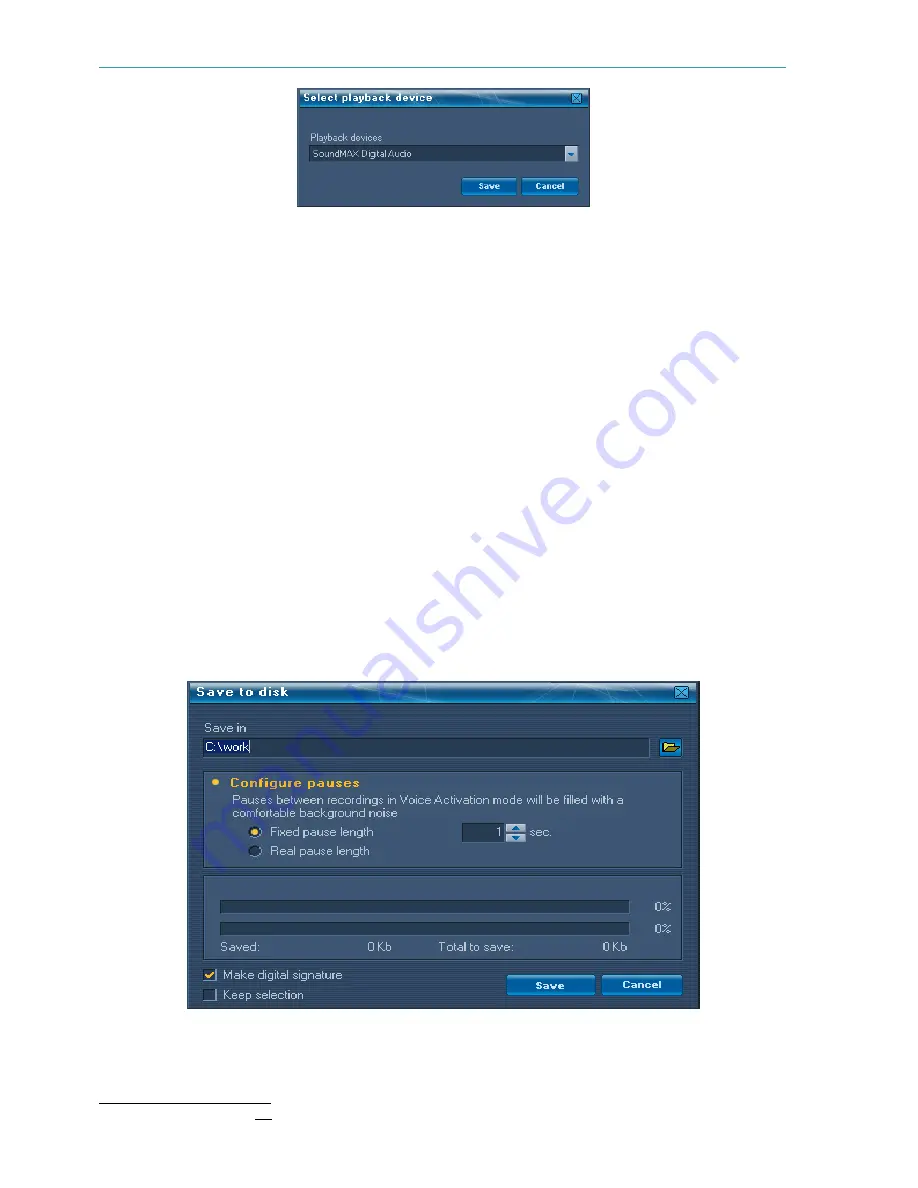
Gnome P. User Guide
Figure 7.3.8 Playback device selection window
b) Deleting sound recordings
To delete all sound recordings from the voice-recorder memory, use the Recording
->Delete all command. Keep in mind that deleting large amounts of sound data can take
several minutes.
c) Copying recordings to the PC hard drive
Sound Manager Gnome P allows copying sound recordings from the voice-recorder
memory to the PC hard drive. All or selected recordings will be saved as wav-files (PCM 16
bit). Select the desired recording(s) in the list and use the Recording->Save to disk com-
mand. The following window will appear on the screen (see Figure 7.3.9).
Select a folder to write the recordings to. Each recording will be saved as a separate
wav-file. If the data were recorded using voice activation, such recordings will be stored in
one wav-file
2
, while the pauses separating one recording from another will be filled with
background noise. Pause length can be either set by the user (fixed) or left as in the original
recording (real). File creation date will correspond to date of copying a recording to the hard
drive.
For the subsequent authentication of the recording you may create a digital signature
during copying. To create a digital signature check “Make digital signature” in the Save to
disk window. The file of digital signature will be saved at the same folder as the correspond-
ing sound file.
Figure 7.3.9 Save to disk window
2
Such recordings will be saved in one wav-file regardless of the time interval between them.
20



















