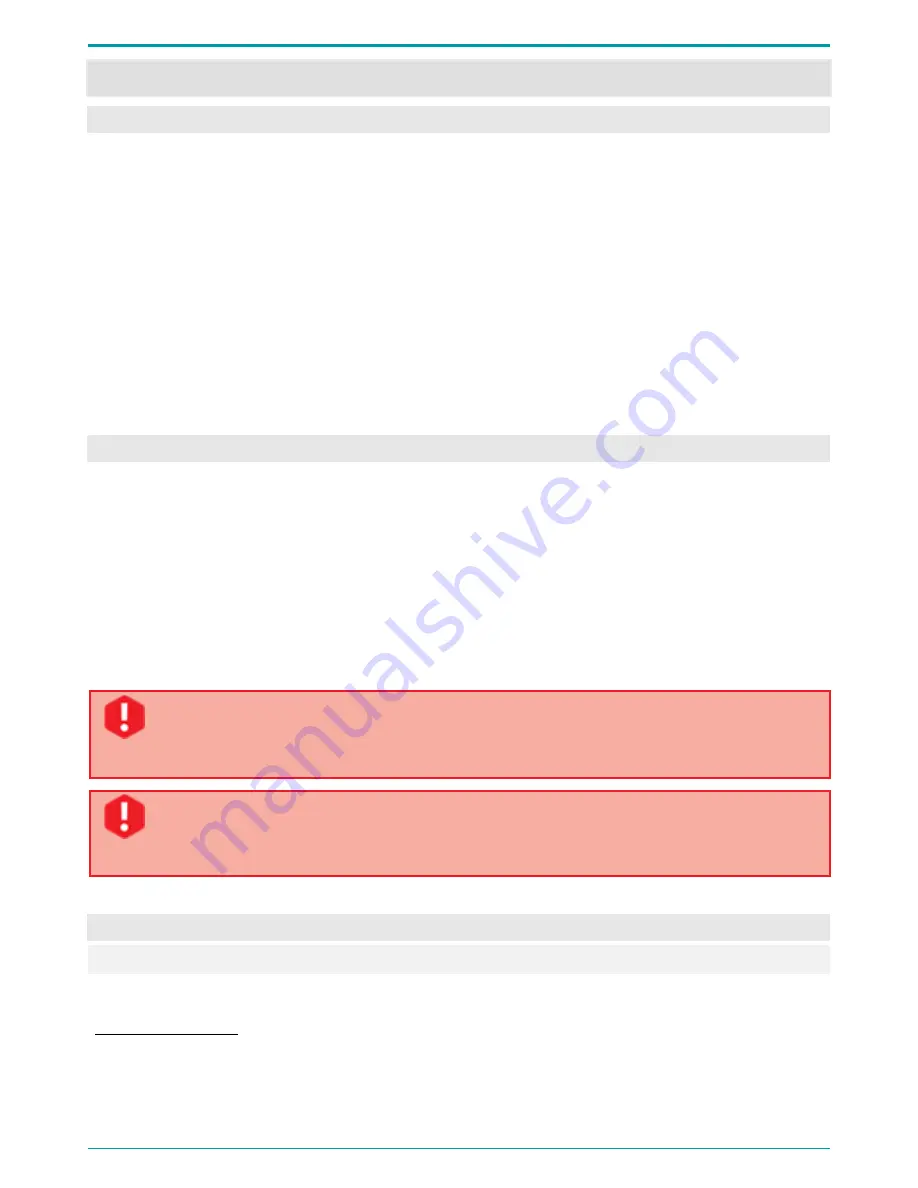
Gnome-Nano II
14
OPERATING THE DEVICE
7
7.1
Default Configuration
Voice recorder comes complete with an integrated fully charged battery, so that you can get started
immediately using manual (active) mode or connecting it to PC. In the manual mode, the voice recorder can
only perform data recording, playback and deletion. Once enabled for the first time,
Gnome-Nano II
starts
recording with the following default settings:
•
Mono recording;
•
16 kHz sampling rate;
•
PCM 16;
•
0 dB input gain control (manual);
•
Signal input via internal microphone;
•
Password not enabled, date/time not set.
7.2
Getting Started
Before using your
Gnome-Nano II
, please do the following:
•
Connect the device to PC using a PC connection cable (see Section 6.5);
•
Install the software from the installation CD (see Section 8.2);
•
Set current date/time;
•
Configure recording options in accordance with the acoustic environment (see Section 9.4.15);
•
Enable and enter your password to protect
Gnome-Nano II
settings from unauthorized access, if
required (see Section 9.4.14);
•
Plug in external microphone, if required (see Section 6.3).
Before connecting your voice recorder to PC, make sure the PC case is effectively grounded.
Grounding is strictly recommended if you intend to connect your voice recorder to the PC and
an external signal source at the same time.
It is not recommended connecting multiple
Gnome-Nano II
recorders to the PC at a time. This
may cause the
Manager
application failures and malfunction.
Before connecting the second voice recorder you should disconnect the first one.
7.3
Audio Recording
7.3.1
Recording Hints
Voice can be recorded in the PCM* 16 or 24 bit format without compression or with A-law or μ-law
compression.
* Pulse-code modulation (PCM) is a digital representation of an analog signal that takes samples of the amplitude of the
analog signal at regular intervals.





























