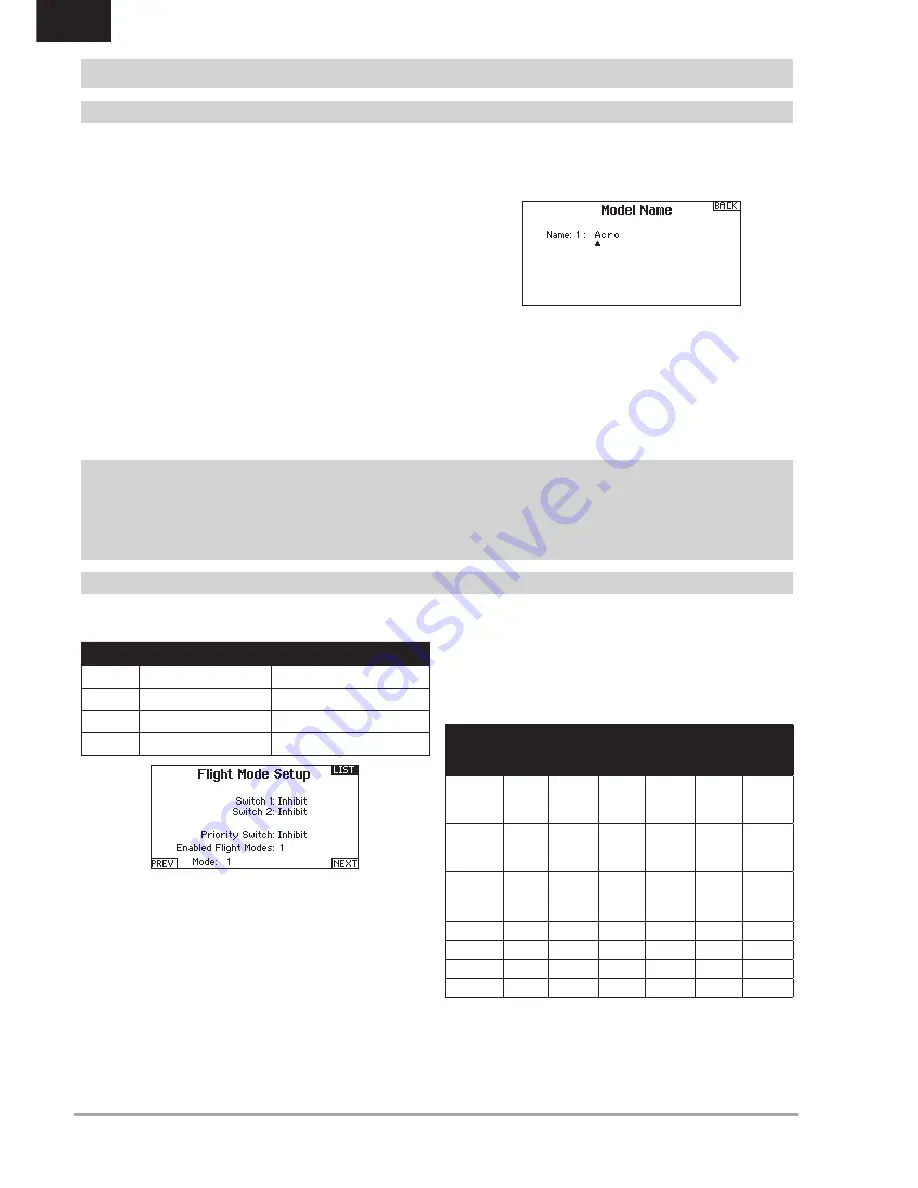
16
SPEKTRUM DX8G2 • TRANSMITTER INSTRUCTION MANUAL
EN
Use the Flight Mode Setup menu to assign switches to
flight modes.
Sailplane Flight Mode Setup
You can assign up to five flight modes using any combination of
up to two switches. You can also assign a priority switch. When
the priority switch position is active, only the current flight mode
is active, regardless of other switch positions.
Sailplane Flight Mode Table
You can assign the available flight modes (up to 5 for Sail) to each of
the switch positions (up to 2 switches can be used for sailplane). Press
NEXT
from the Flight Mode Name page to access the flight mode table
assignment page when Custom flight mode has been selected in the
Flight Mode Setup page. The combination of up to 2 switches can be
used to access all of the flight modes available.
Number
of Flight
Modes
2
3
3*
4
4
5
Switch 1
(number of
positions)
2P
3P
2P
2P
3P
3P
Switch 2
(number of
positions)
2P
3P
2P
3P
Flight
Mode
1
Launch Launch Launch Launch Launch
Launch
2
Cruise
Cruise
Cruise
Cruise
Cruise
Cruise
3
Land
Land
Land
4
Thermal Thermal Thermal Thermal
5
Speed
Speed
*Must be set up in a 4/5 flight mode
.
Model Name enables you to assign a custom name to the current
model memory. Model names can include up to 20 characters,
including spaces.
To add letters to a Model Name:
1. Scroll to the desired letter position and press the scroll wheel
once. A flashing box appears.
2. Scroll left or right until the desired character appears. Press
the scroll wheel once to save the character.
3. Scroll to the next desired letter position. Repeat Steps 1 and
2 until the Model Name is complete. Insert a character by
selecting <+> or delete a character by selecting <->.
4. Select BACK to return to the System Setup list.
To erase a character:
1. Press
CLEAR
while the character is selected.
2. Press
CLEAR
a second time to erase all characters to the right
of the cursor.
Aircraft Type
This menu only available in Airplane Mode. See
ACRO
(Airplane) section for set up.
Sailplane Type
This menu only available in Sailplane Mode. See
SAiL
(Sailplane) section for set up.
Swash Type
This menu only available in Helicopter Mode. See
HELi
(Helicopter) section for set up.
Aircraft Options
This menu only available in Multirotor Mode. See
MULTi
(Multirotor) section for set up.
SYSTEM SETUP
Model Name
F-Mode Setup
Mode
Number of Switches Number of Flight Modes
ACRO
2
5
HELI
3
(including Throttle Hold)
5
(including Throttle Hold)
SAIL
3
10
MULTI
2
5
















































