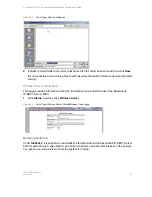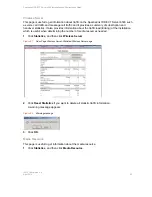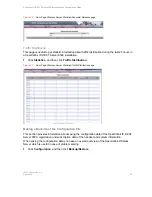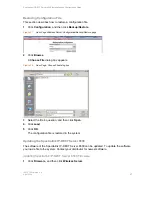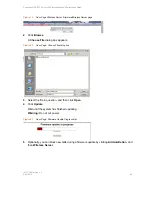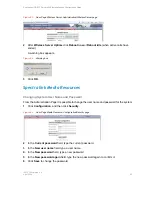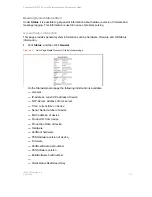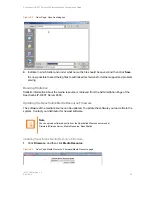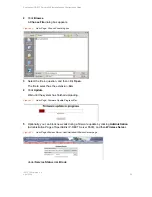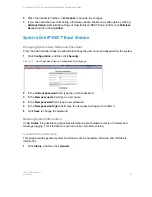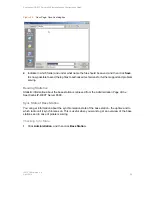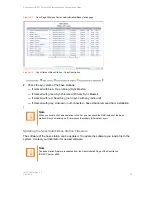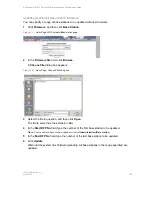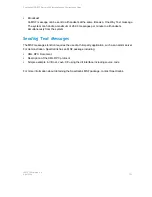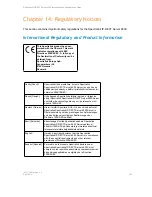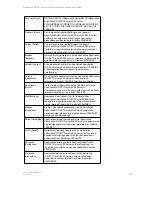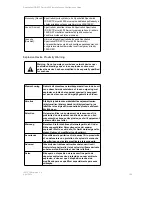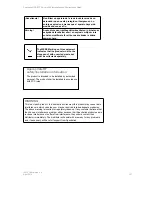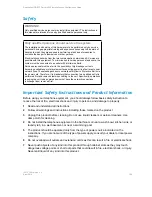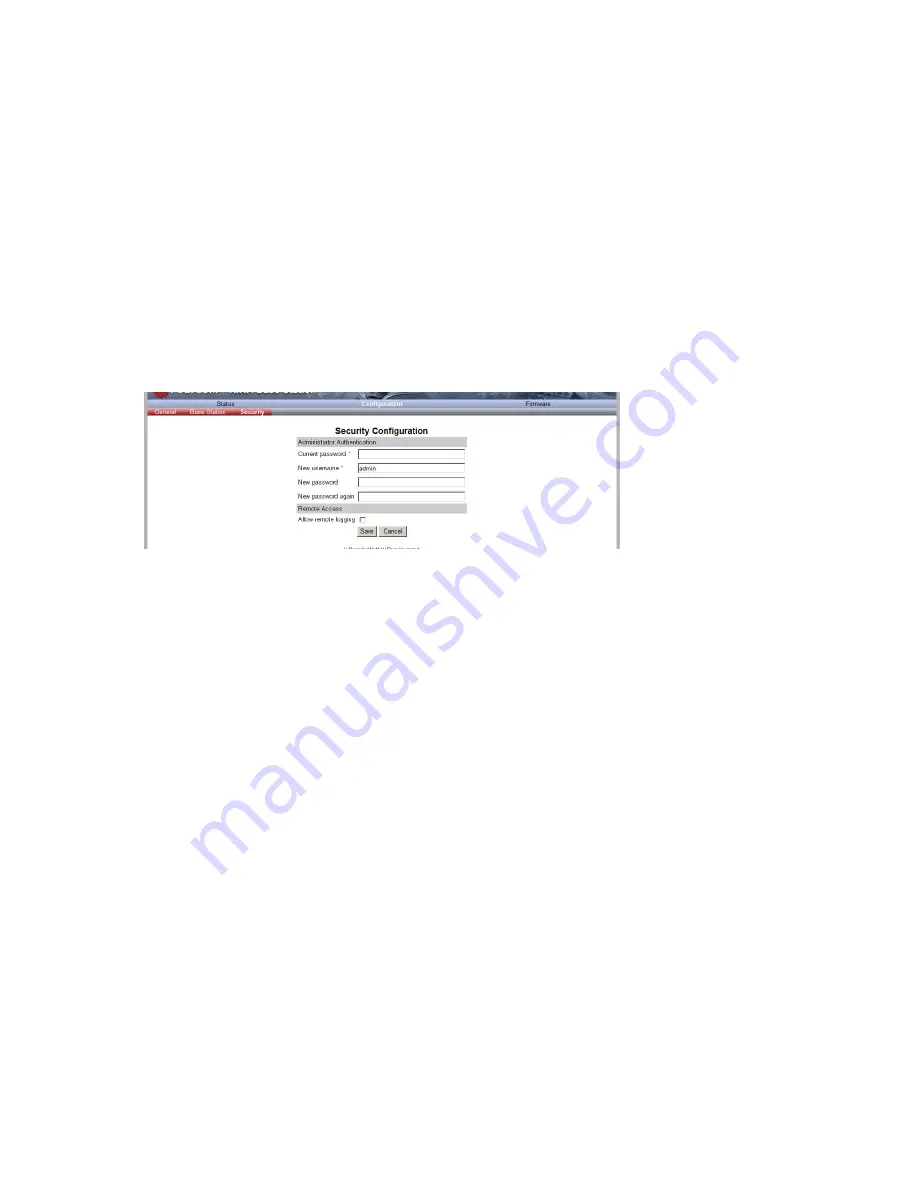
Spectralink IP-DECT Server 6500 Installation and Configuration Guide
14215700 Version 3.0
April, 2014
95
6
When the update is finished, click
Reboot
to execute the changes.
7
If you have blocked new calls during a firmware update, enable new calls again by clicking
Administration
(Administration Page of Spectralink IP-DECT Server 6500), then
Wireless
Server
and then clicking
Allow
.
Spectralink IP-DECT Base Station
Changing System User Name and Password
From the Administration Page it is possible to change the user name and password for the system.
1
Click
Configuration
, and then click
Security
.
Figure 93
Adm. Page Base Station: Configuration/Security page
2
In the
Current password
field, type the current password.
3
In the
New user name
field, type a user name.
4
In the
New password
field, type a new password
5
In the
New password again
field, type the new password again to confirm it.
6
Click
Save
to change the password.
Reading System Information
Under
Status
it is possible to get general information about hardware version, firmware and
message logging. This information is useful in case of problem solving.
General Status Information
This page provides general system information such as hardware, firmware and OS Status
information.
1
Click
Status
, and then click
General
.
Содержание IP-DECT SERVER 6500
Страница 1: ...Spectralink Wireless Server 6500 Installation and Configuration Guide 14215700 version 3 0 April 2014 ...
Страница 22: ...Spectralink IP DECT Server 6500 Installation and Configuration Guide 14215700 Version 3 0 April 2014 20 ...
Страница 23: ...Spectralink IP DECT Server 6500 Installation and Configuration Guide 14215700 Version 3 0 April 2014 21 ...
Страница 24: ...Spectralink IP DECT Server 6500 Installation and Configuration Guide 14215700 Version 3 0 April 2014 22 ...