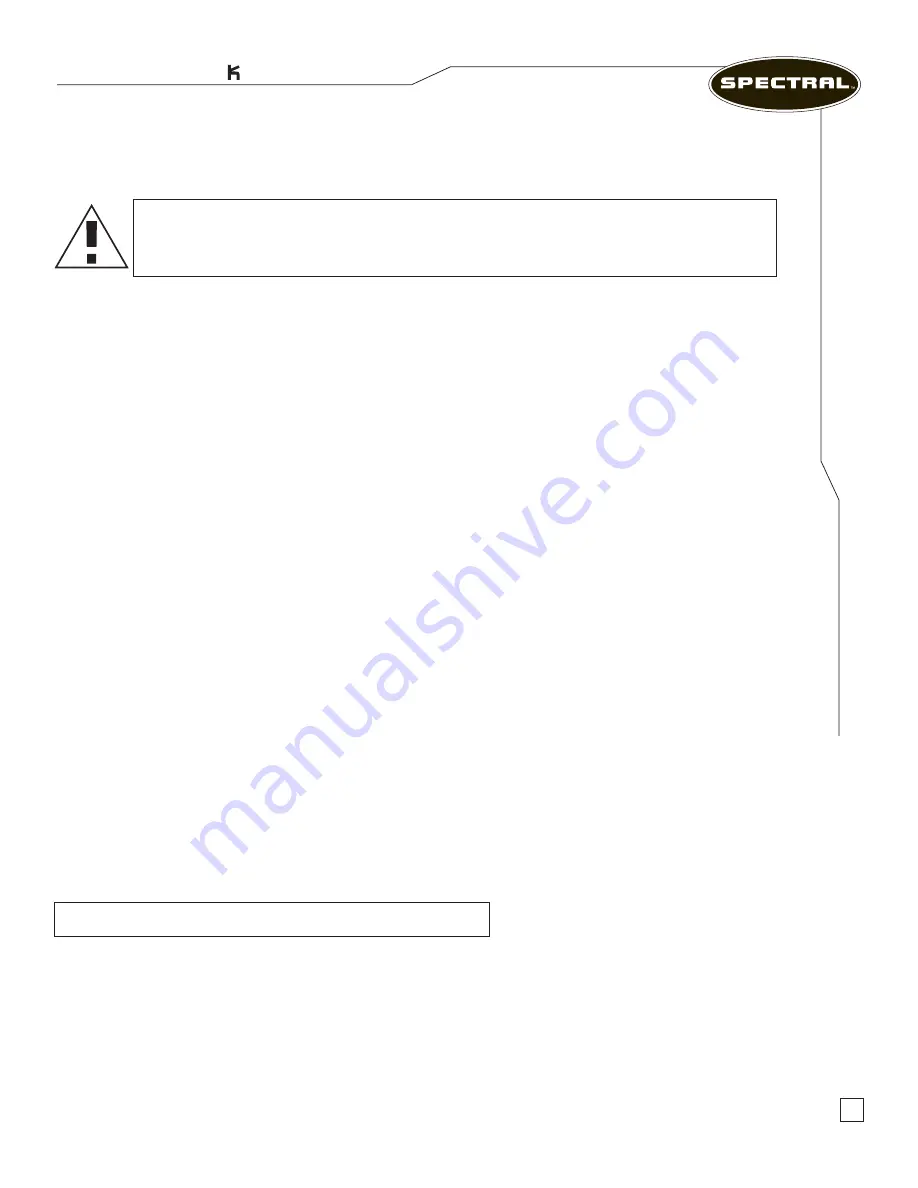
The Musician’s PC
TM
4
S
e
tt
in
g
U
p
Y
o
u
r
S
y
s
te
m
K
e
y
b
o
a
r
d
&
M
o
u
s
e
Rac
k
mount Systems
Setting Up Your System
When You First Open the Box
Before setting up your computer or components, please inspect all items for any damage that
may have accidentally occurred during shipment. Please report any issues to the dealer or contact
customer service at
(818) 981-3101
.
Where to Place Your Computer
Your computer is designed to be rack mounted in a location that will allow adequate cooling and
ventilation. Make sure ventilation openings are never obstructed to ensure reliable operation and
to protect the computer from overheating. Avoid exposing your computer to dirt, water, and
excessive dust.
Keyboard & Mouse
Connecting Your Keyboard
1.
Locate the purple PS/2 port on the back of the chassis.
2.
Properly orient the keyboard’s PS/2 connector with this port and gently push until the
connector is fully inserted. Do not force the connector into the port.
If you have a USB keyboard, insert the USB connector into any available USB port at the back or
front of the chassis.
Connecting Your Mouse
1.
Locate the green PS/2 port on the back of the chassis.
2.
Properly orient the keyboard’s PS/2 connector with this port and gently push until the
connector is fully inserted. Do not force the connector into the port.
PS/2 Ports have designated colors for easy identification.
CAUTION:
Do not place the computer near or above a radiator or heating vent.
Keep cabinet or rack well ventilated and do not place in any area exposed to rain or
water. Be careful not to spill liquid of any kind on or into the computer.
Содержание RM5100
Страница 1: ...User Manual Rackmount Systems Models RM5100 RM7100 RM7200 RM7400...
Страница 2: ......






















