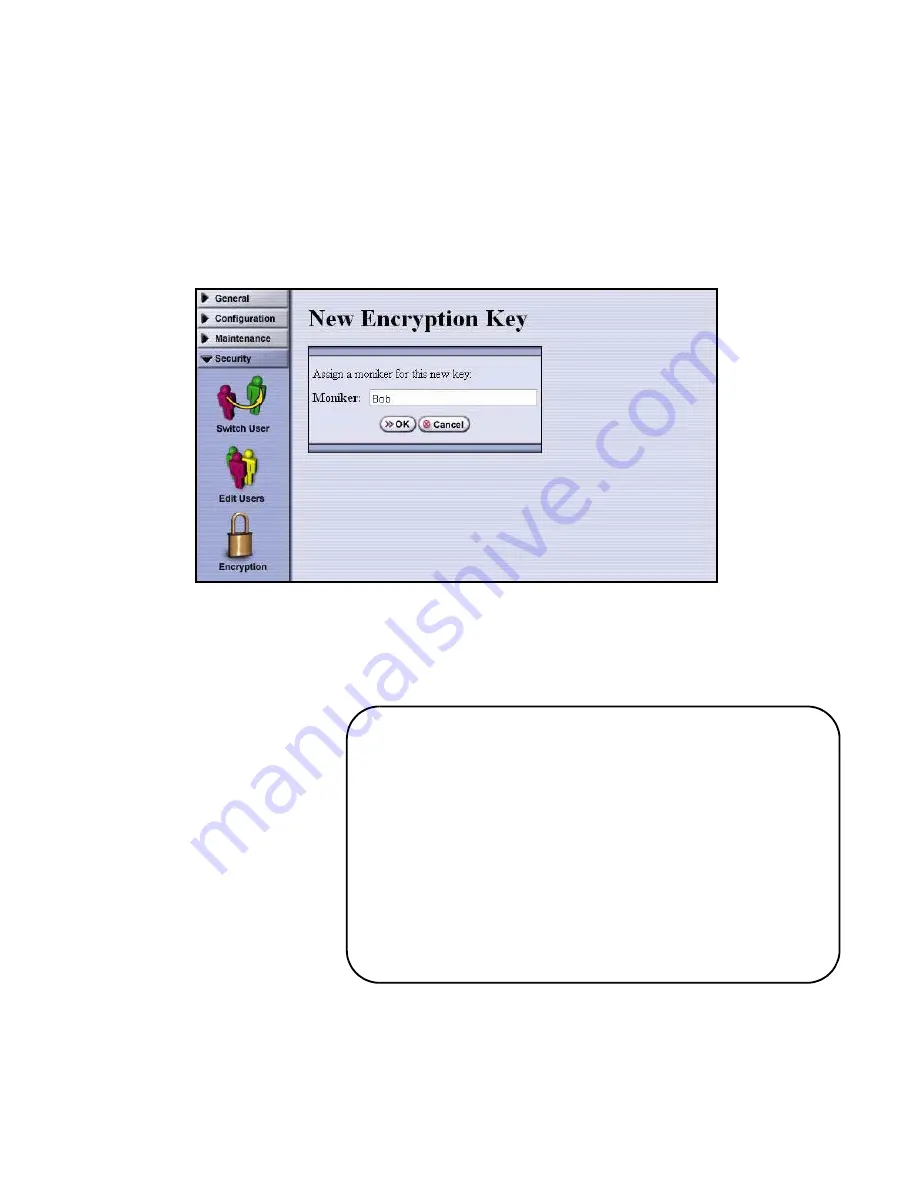
5. Using Professional Edition in Spectra T950 and T120 Libraries
51
Creating an Encryption Key
1.
From the Encryption Configuration screen, select
Add Key
. The New Encryption Key
screen displays.
2.
Enter a name in the Moniker field that has not been used for any other encryption key,
and that uses any combination of the numbers
0-9
, lower and upper case alphabetic
characters (
a-z
and
A-Z
), and the at sign (@), dash (-), underscore (_), and colon (:)
characters. Use an underscore character instead of a space to separate characters.
This name references
the key.
The real key value
never
displays, and
administrators don’t
need to specify the real
key value to encrypt
data or manage keys.
The moniker protects
encrypted data by
making sure that the
true key value isn’t
displayed.
Rules for Creating Monikers
• Each moniker must be a unique string of
characters, independent of case.
• Make a habit of using a single case (all upper or all
lower) for monikers. After export, case is ignored,
so that keys associated with the monikers
Moniker1, moniker1, and MONIKER1 are
interpreted as a single key. If you have two
monikers that are identical except for case, then
you may not be able to retrieve some of your data
after importing such a key.
Содержание BlueScale Encryption
Страница 1: ...BlueScale Encryption User Guide PN 90940012 Revision E...
Страница 10: ...BlueScale Encryption Overview...
Страница 26: ...Spectra T950 and T120 BlueScale Encryption...
Страница 71: ...Spectra T50 BlueScale Encryption...
Страница 123: ...EDU and BlueScale Encryption Support...






























