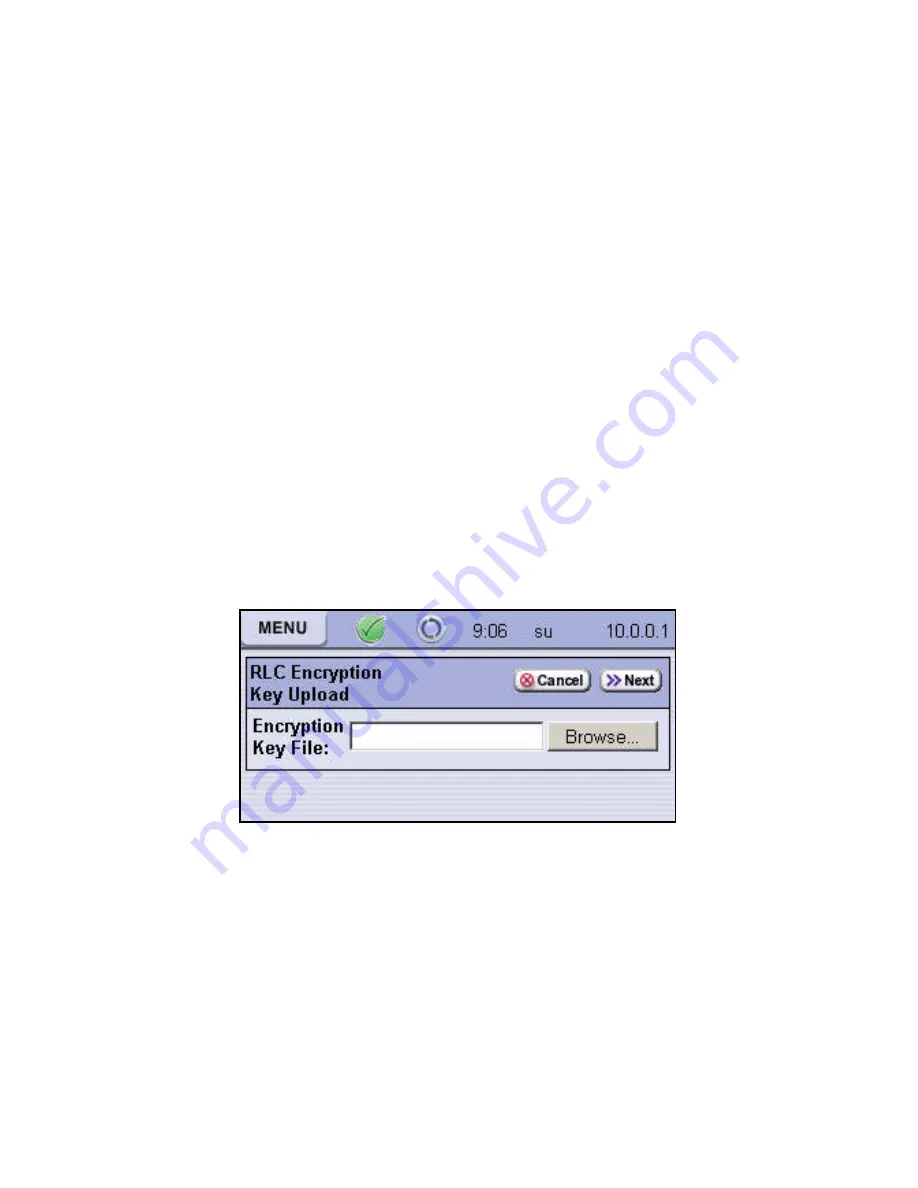
9. Using Professional Edition in Spectra T50 Libraries
117
Importing Keys through the RLC
As long as you are importing a single key, not one split into M-of-N shares, you can upload it
through the RLC.
If you are using the RLC and can access the key from your computer, import it by following this
procedure.
To import keys through the RLC:
1.
Log in as a superuser, then select
Security --> Encryption
. The Encryption User
Login screen displays.
2.
Enter the encryption password, then select
OK
. The Encryption Configuration screen
displays.
3.
Select
Import Key
. The Encryption Key Files Source screen displays.
Note that this screen only displays when you are using the RLC.
4.
Select
Import key from RLC
, then select
Next
. The RLC Encryption Key Upload screen
displays.
5.
To identify the encryption key file, either:
• Type the path for the key in the Encryption Key File field.
• Select
Browse
, locate and select the key. Select
Open
. The path for the key displays
in the Encryption Key File field.
6.
Select
Next
. The Import Password screen displays.
Содержание BlueScale Encryption
Страница 1: ...BlueScale Encryption User Guide PN 90940012 Revision E...
Страница 10: ...BlueScale Encryption Overview...
Страница 26: ...Spectra T950 and T120 BlueScale Encryption...
Страница 71: ...Spectra T50 BlueScale Encryption...
Страница 123: ...EDU and BlueScale Encryption Support...






























