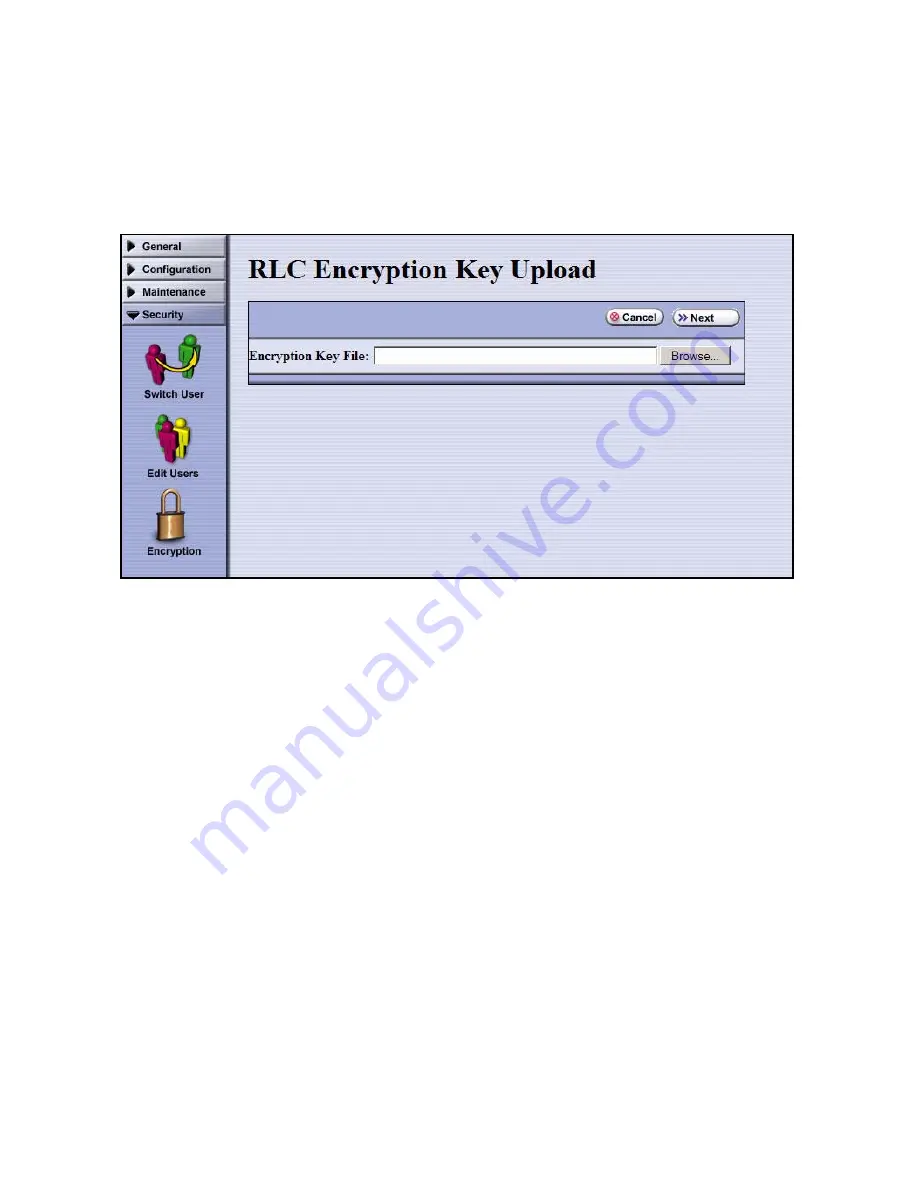
4. Using Standard Edition in Spectra T950 and T120 Libraries
44
4.
Select
Import key from RLC
, then select
Next
. The RLC Encryption Key Upload screen
displays.
5.
To identify the key file, either
• Type in the full path and file name in the Encryption Key File field.
• Select
Browse
. Locate and select the key, then select
Open
. The path for the key
displays in the Encryption Key File field.
6.
Select
Next
. The Import Password screen displays.
7.
Enter the password that was used to encrypt the key when it was being exported, then
select
Next
.
The Encryption Configuration Import Password screen displays, showing the moniker
of the newly imported key.
8.
Assign the imported key to the partition with the encrypted media.
9.
Use your backup software to restore the data.
Содержание BlueScale Encryption
Страница 1: ...BlueScale Encryption User Guide PN 90940012 Revision E...
Страница 10: ...BlueScale Encryption Overview...
Страница 26: ...Spectra T950 and T120 BlueScale Encryption...
Страница 71: ...Spectra T50 BlueScale Encryption...
Страница 123: ...EDU and BlueScale Encryption Support...






























