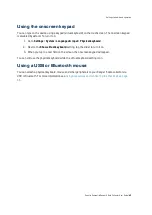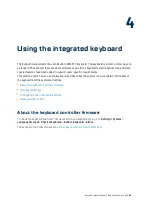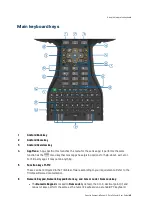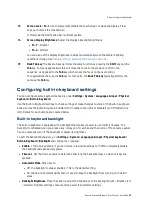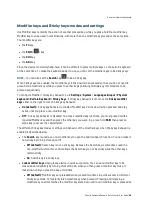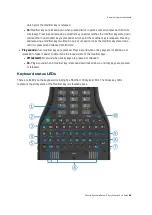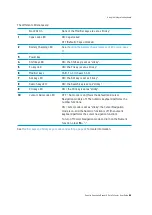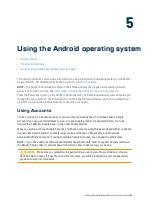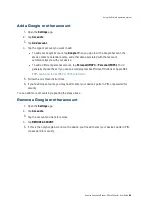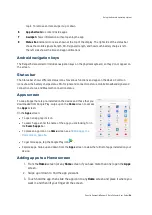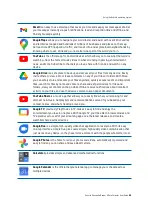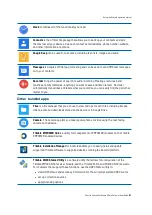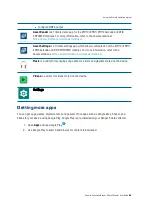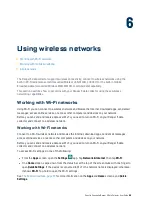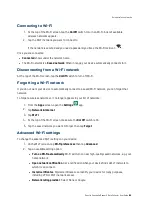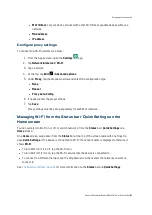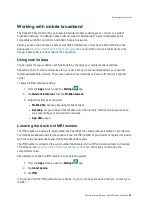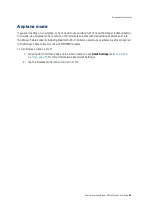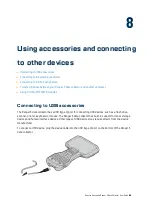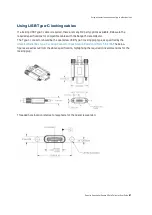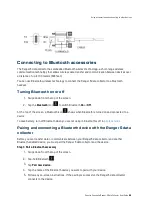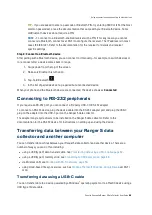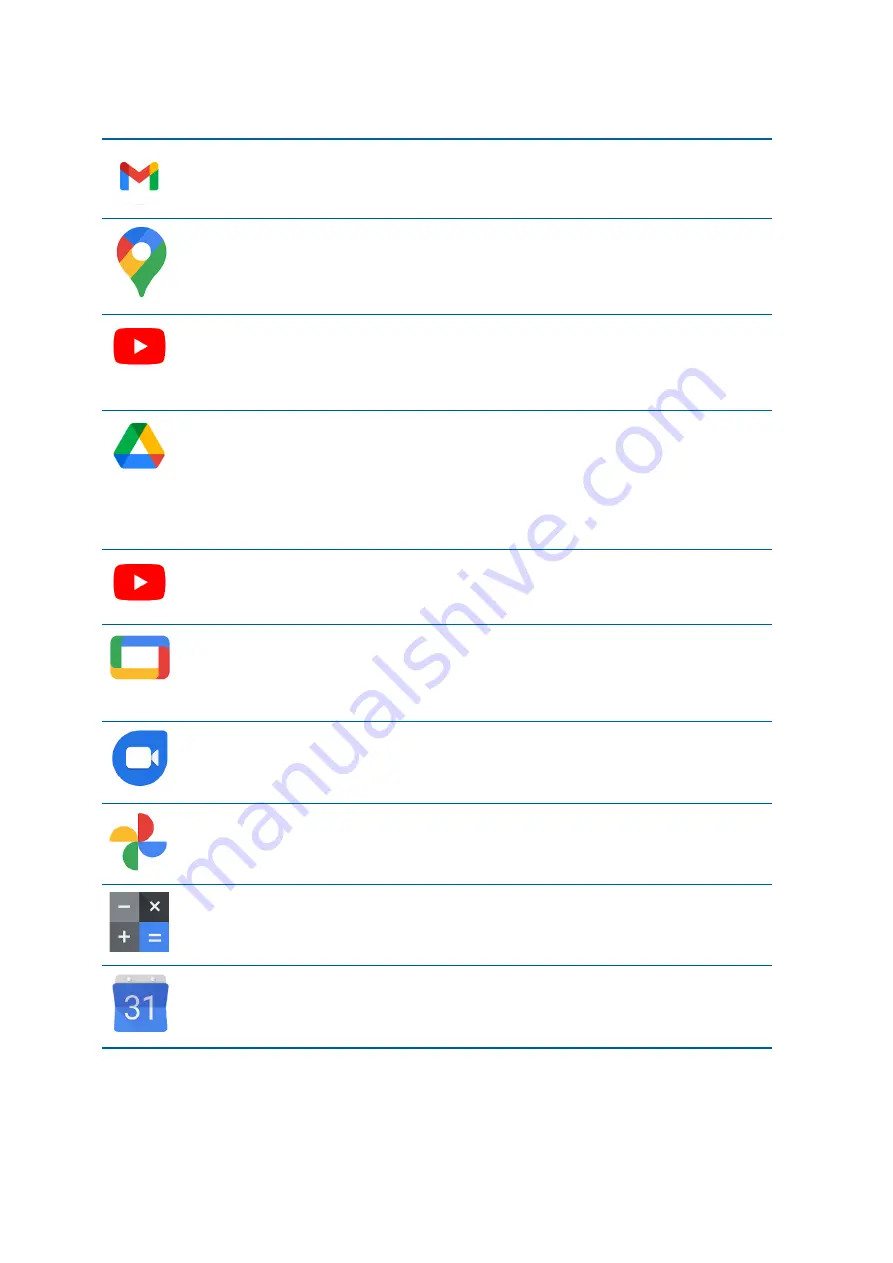
Gmail
is an easy to use email app that saves you time and keeps your messages safe. Get
your messages instantly via push notifications, read and respond online and offline, and
find any message quickly.
Google Maps
allows you to navigate your world faster and easier with over 220 countries
and territories mapped and hundreds of millions of businesses and places on the map.
Get real-time GPS navigation, traffic, and transit info, and explore local neighborhoods by
knowing where to eat, drink and go—no matter what part of the world you’re in.
YouTube
is the official app for Android devices which allows you to see what the world is
watching—from the hottest music videos to what’s trending in gaming, entertainment,
news, and more. Subscribe to channels you love, share with friends, and watch on any
device.
Google Drive
is a safe place to back up and access all your files from any device. Easily
invite others to view, edit, or leave comments on any of your files or folders. With Drive,
you can safely store and access your files anywhere, quickly access recent and important
files, search for files by name and content, share and set permissions for files and
folders, view your content on the go while offline, receive notifications about important
activity on your files, and use the device camera to scan paper documents.
YouTube Music
is a music app that allows you to easily find what you're looking for and
discover new music. Get playlists and recommendations served to you based on your
context, tastes, and what's trending around you.
Google TV
, previously Play Movies & TV, makes it easy to find and enjoy the
entertainment you love in one place. With Google TV, you'll be able to browse movies and
TV episodes across all of your streaming apps, see the latest releases, and create a
watchlist shared across devices.
Google Duo
is a simple, high-quality video chat application for everyone. With its easy
one-tap interface, Google Duo gives users simple, high quality video communication that
just works on any device, so they never miss a moment with the people who matter most.
Google Photos
is the home for all your photos and videos, automatically organized and
easy to find so you can share and save what matters.
Calculator
provides simple and advanced mathematical functions.
Google Calendar
is the official Google Calendar app to manage your schedule across
multiple devices.
Spectra Geospatial Ranger 5 Data Collector User Guide |
56
Using the Android operating system