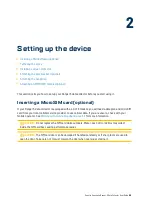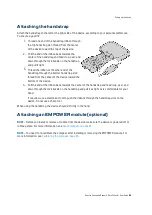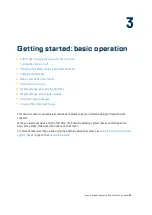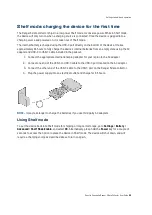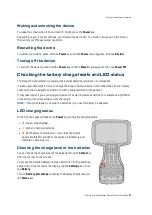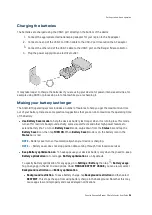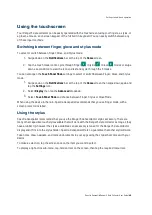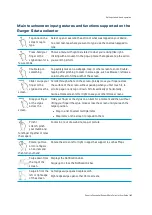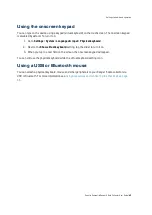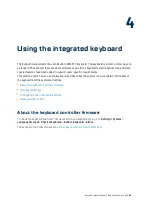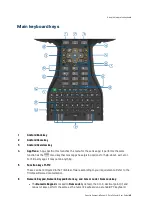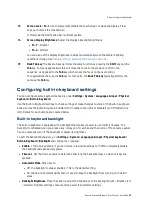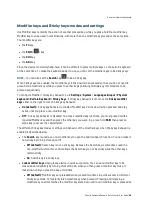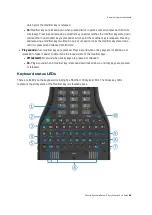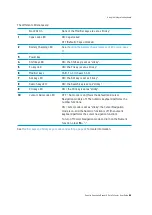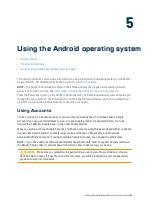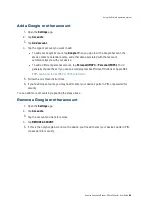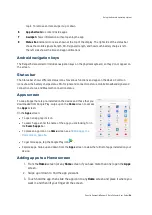l
Battery optimization
. Most apps will have the
Optimizing battery use
setting enabled by
default. Tap this option to view apps that are not optimized. Select
All apps
from the dropdown
next to
NOT OPTIMIZED
to view all apps. Select an app from the list to turn
Battery
optimization
on or off. Turning off is not recommended, as it may drain the battery more
quickly as the app will no longer be restricted from using background battery.
l
Stretch a low battery’s power
. To help a dying battery last until you can charge it, first turn on
Battery saver
mode. Often, battery saver is all you’ll need for a low battery’s power to last until you
can get to a charger. Stretch your remaining battery power with temporary changes to your
settings/usage.
TIP –
Turn the features back on when you have charged the battery.
l
Avoid high-drain activities
; for example, heavy screen use, heavy data processing.
l
Turn off the wireless radios
when not using them to limit connectivity; for example, turn on
Airplane mode, turn off Bluetooth. See
Using wireless networks, page 59
.
l
Limit location data
; for example, turn on GPS battery saving mode, turn off Location services.
l
Limit automatic syncing
; for example, turn off auto-sync for your Google account, turn off
auto-sync for certain Google apps.
l
Unplug USB devices
. Many USB devices use power just by being connected. If you use a USB flash
drive, unplug it when you are not using it.
l
Turn off EMPOWER modules
if you will not be using them for a prolonged period; see
enabling modules in the EMPOWER Hub, page 72
l
Decrease the display brightness
to the lowest comfortable level. See
l
Turn off screen rotation
. See
Display settings: screen auto-rotation, page 42
l
If you don't work in low light settings,
disable the keypad backlight
. Go to
Settings
/
System
/
Languages & input
/
Physical keyboard
/
Built-in Keyboard
. Tap the slider next to
Enable
to
disable the keyboard backlight.
You can also adjust the brightness of the keyboard backlight by moving the
Backlight brightness
slider left or right.
l
Turn off the handheld
when you are not using it. See
Turning off the device, page 37
.
l
Reduce the length of time before the operating system turns off the display
. To further save
battery power, ensure the device settings are configured to turn off the screen when you haven't
used it for a length of time. See
For more information on making your battery last longer, refer to the help topic
on the
support site.
Spectra Geospatial Ranger 5 Data Collector User Guide |
39
Getting started: basic operation