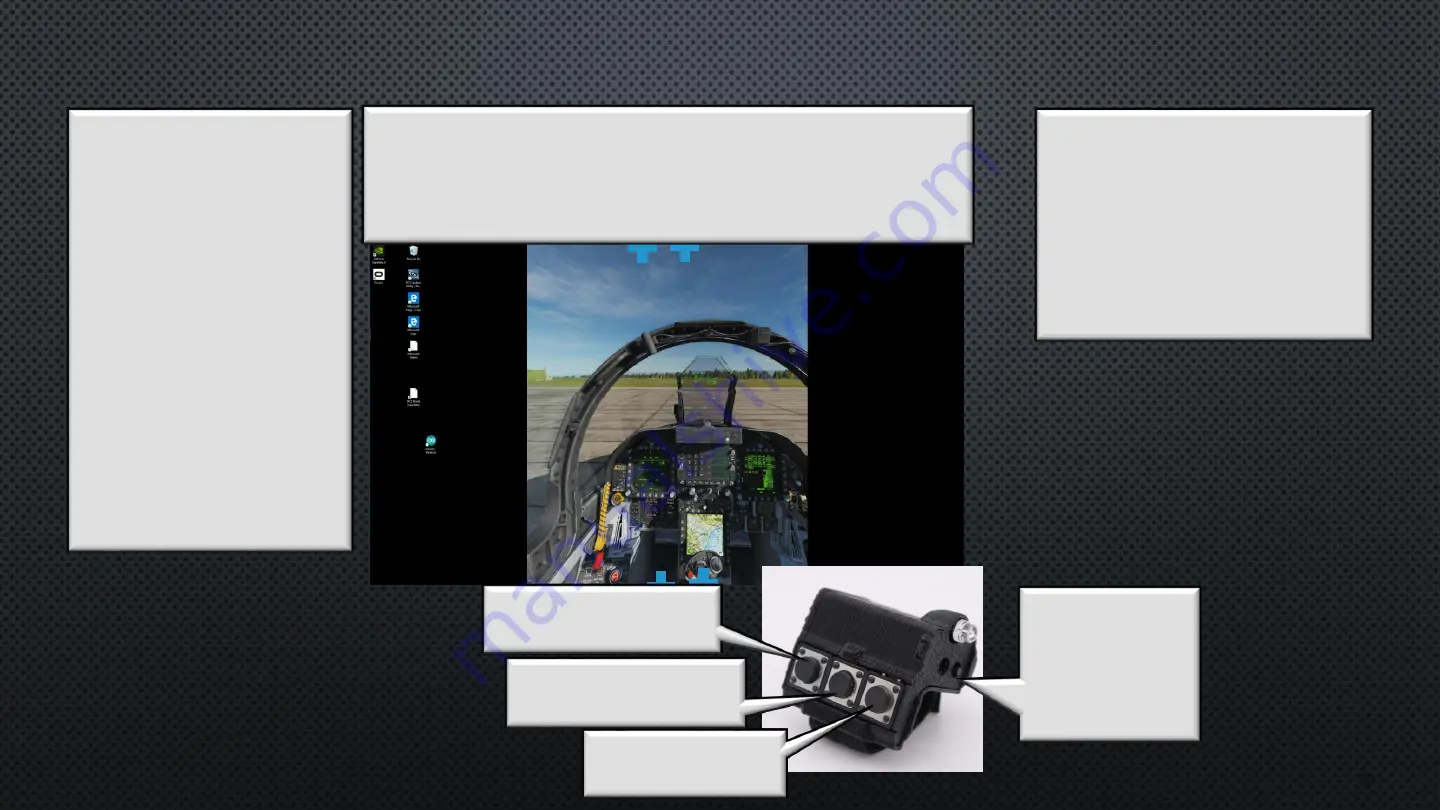
C
ALIBRATION
(M
ONITOR
V
IEW
) S
ET
C
URSOR
B
OX
L
IMITS
20
Note:
Step 6 is usually not
required, and you can
bypass it by pressing the
ON/OFF button
Vertical Cursor Box Limits
different from factory
reset is only required for
an expanded vertical
desktop .
Cursors can not be
moved up or down
following a factory reset,
or while at normal max
height setting. They must
be made narrower first.
Monitor View
Step 6
4 Flashing Cursors will just be visible at the top and bottom
of the monitor. If required. Move the Cursors with the FCU
Buttons
(shown below)
Positioning them at the Top and
Bottom Edges inside the DCS Window as Shown Below.
T1 = Move Cursors Down
T2 = Move Cursors Closer
Step 7
Press the ON/OFF
Button to
Advance to the
Setting the Cursor
Edge Targets
Toggles Between
T1 and T2
T1 = Move Cursors Up
T2 = Move Cursors Wider
Step 8
Put on your VR Headset to
proceed.
Coming Soon
You can also continue with the
custom DCS kneeboard instructions
in the mission
PointCTRL_Set_Up.miz
available from the PointCTRL.com


























