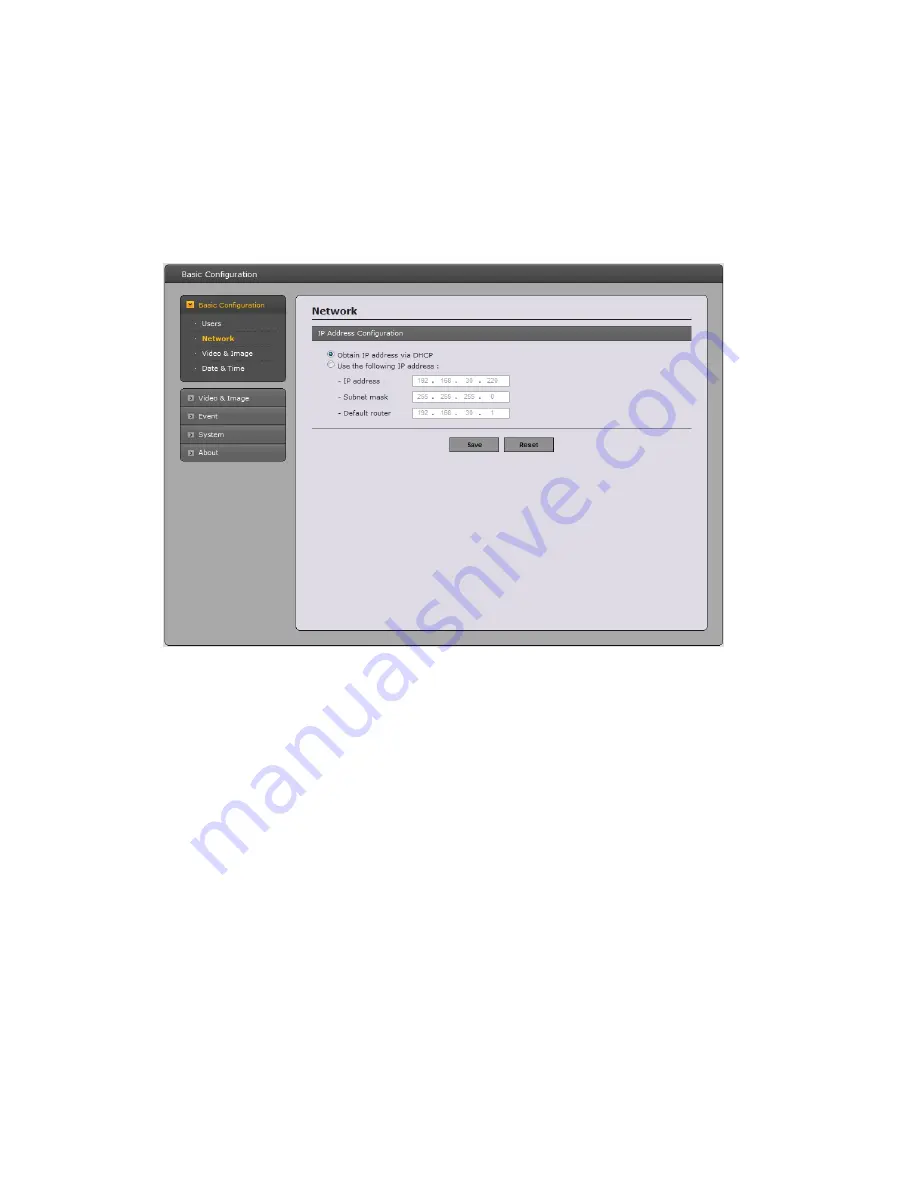
2) Network
This network camera supports both IP version 4 and IP version 6. Both versions may be enabled
simultaneously, and at least one version must always be enabled. When using IPv4, the IP address for
this network camera can be set automatically via DHCP, or a static IP address can be set manually.
If IPv6 is enabled, this network camera will receive an IP address according to the configuration in the
network router. There is also the option of using Speco’s free Dynamic DNS Service. For more
information on setting the Network, please see Setup> System>Security>Network.
• Obtain IP address via DHCP
- Dynamic Host Configuration Protocol (DHCP) is a protocol
that lets network administrators centrally manage and automate the assignment of IP
addresses on a network. DHCP is enabled by default. Although a DHCP server is mostly
used to set an IP address dynamically, it is also possible to use it to set a static, known IP
address for a particular MAC address.
• Use the following IP address
- To use a static IP address for this network camera,
check the radio button and then set the following settings:
-
IP address
- Specify a unique IP address for your Network Camera.
-
Subnet mask
- Specify the mask for the subnet this network camera is located on.
-
Default router
- Specify the IP address of the default router (gateway) used for
connecting devices attached to different networks and network segments.
Notes:
1. If DHCP is used, Speco’s free DDNS service can be utilized. In the camera’s page in the web
browser, go to Settings/Network/DDNS to set it up.
2. The ARP/Ping service is automatically disabled two minutes after the unit is started, or
as soon as an IP address is set.
3. Pinging the unit is still possible when this service is disabled.
19
Содержание VIP2P1
Страница 72: ...VIP2P1N VIP2P1 HD Mini Dome Network Camera 72 ...
















































