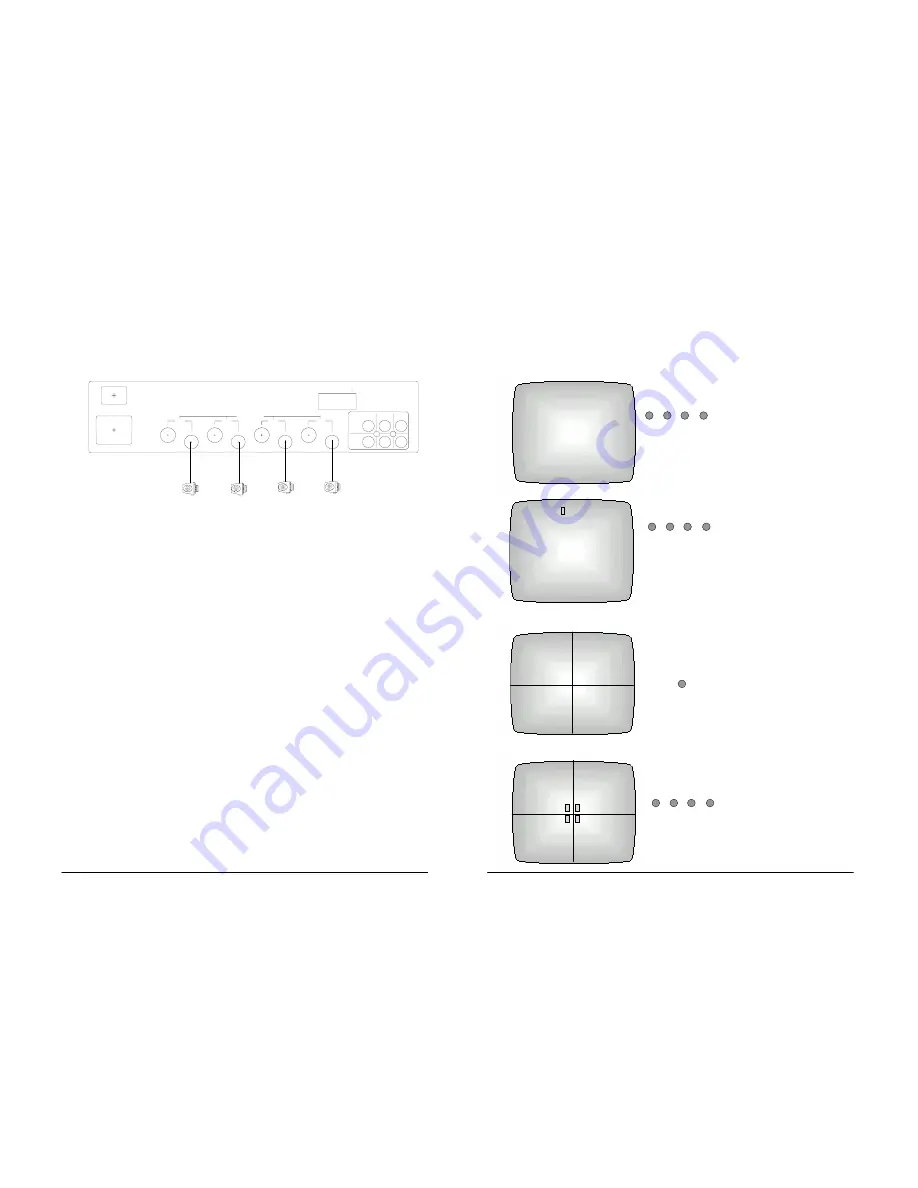
5. INSTALLATION
5. INSTALLATION
5-1. Basic System Installation
5-1. Basic System Installation
Perform following steps to install your monitor. See Fig 4.
Perform following steps to install your monitor. See Fig 4.
C 1 F 01/01/2004 00:00:00
INSTALLATION OF CAMERAS
INSTALLATION OF CAMERAS
- Unpack all components of the monitor from the packing material.
- Unpack all components of the monitor from the packing material.
- Identify all of the following pieces:
- Identify all of the following pieces:
¾
Monitor
¾
Monitor
¾
Power
cord
¾
Power
cord
¾
Remote
control
¾
Remote
control
¾
Users’
manual
¾
Users’
manual
¾
CCD Cameras and Cables (Optional)
¾
CCD Cameras and Cables (Optional)
- Place the monitor in a convenient location.
- Place the monitor in a convenient location.
See ‘Important Safeguards’ in this manual.
See ‘Important Safeguards’ in this manual.
- Attach cameras to the monitor using the correct cables.
- Attach cameras to the monitor using the correct cables.
- Connect the power cord between this monitor and your wall
- Connect the power cord between this monitor and your wall
mounted power outlet.
mounted power outlet.
- Turn on the power switch on this monitor.
- Turn on the power switch on this monitor.
- A quadrant picture should be seen on the monitor.
- A quadrant picture should be seen on the monitor.
6-2.
CHANGE DISPLAY MODE
6-2.
CHANGE DISPLAY MODE
When monitor is reset or power is turned on, it displays in
the QUAD mode.
When monitor is reset or power is turned on, it displays in
the QUAD mode.
FULL SCREEN
FULL SCREEN
Press the appropriate
Channel Button and the
view changes to full
screen.
Press the appropriate
Channel Button and the
view changes to full
screen.
FULL SCREEN FREEZE
FULL SCREEN FREEZE
Press the Channel
Button momentarily
again in the full screen.
It freezes
Press the Channel
Button momentarily
again in the full screen.
It freezes
QUAD SCREEN
QUAD SCREEN
Press the Quad / Auto
1 / Zoom Button. It
changes to the quad
mode.
Press the Quad / Auto
1 / Zoom Button. It
changes to the quad
mode.
QUAD SCREEN FREEZE
QUAD SCREEN FREEZE
Press the Channel
Button to freeze image.
Press the Channel
Button to freeze image.
OFF
ON
AC INPUT:90~250V,50/60Hz
AC IN
CH1
WER
SLAVE
OUT
CH4
IO
VIDEO
VCR
VCR
OUT
IN
TRIGGER OUTPUT
1 2 3 4 GND
CAMERA INPUT
CH2
CH3
PO
AUD
C 1 01/01/2002 00:00:00
01/01/2004 00:00:00
C 1 C 2
C 3 C 4
01/01/2004 00:00:00
C 1 F F C 2
C 3
F F C 4
C 1 01/01/2004 00:00:00
CH1 CH2 CH3 CH4
3
6
5
4
CAMERA
CAMERA
CAMERA
CAMERA
CH1 CH2 CH3 CH4
3
6
5
4
QUAD
AUTO1
ZOOM
CH1 CH2 CH3 CH4
3
6
5
4
PVS - 3 PVS - 3
- 15 - - 20 -

















