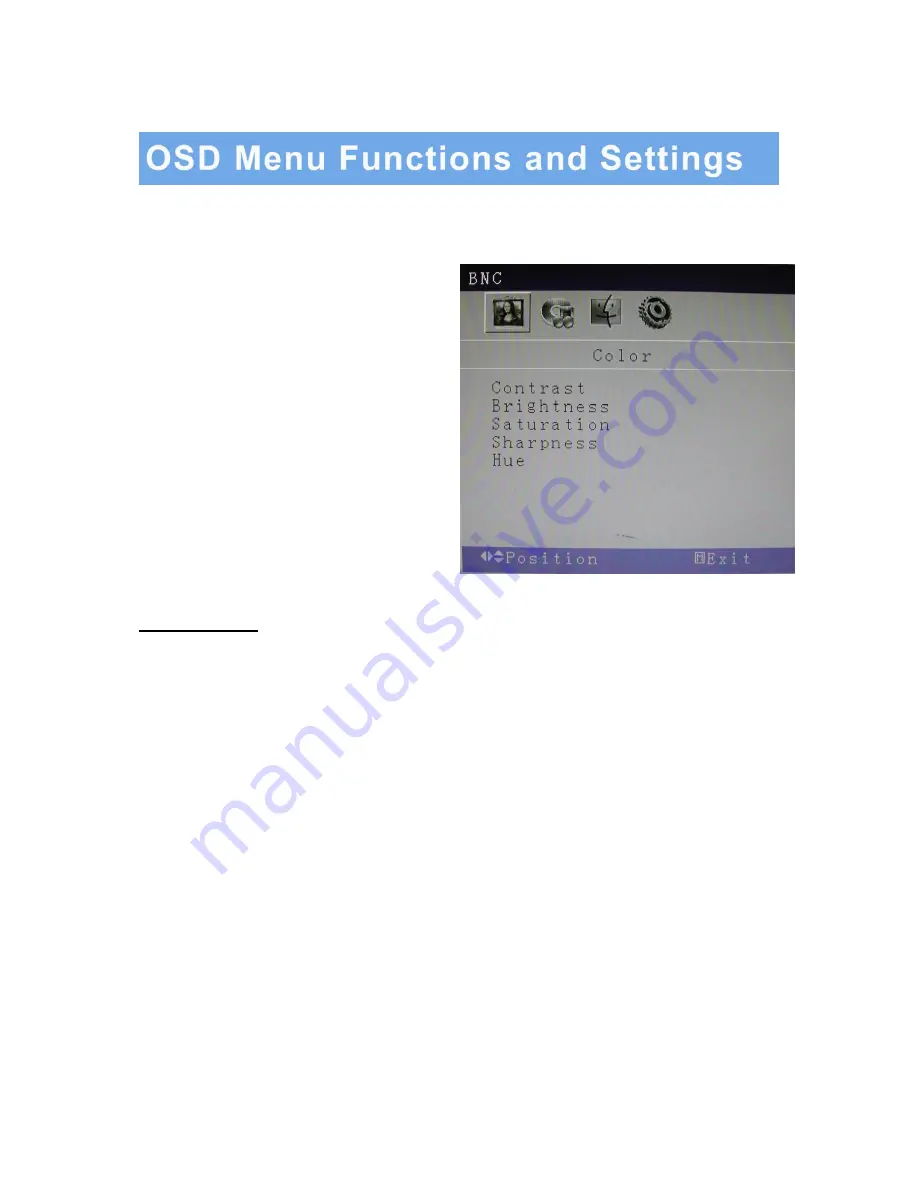
1. OSD setup under BNC input mode
A. COLOR MENU
Press the MENU button to bring the menu on
screen, and then
Up
/
Down
buttons to move left
and right across the menu selections to highlight
the COLOR menu. Press the Menu (Source)
button to enter the (highlighted) COLOR sub menu.
Each additional press of the Menu/Source button
moves the yellow highlighted sub-menu selection
downward, moving from the bottom selection back
to the top of the sub-menu. Pressing the
Up
/
Down
buttons will adjust the value of the
highlighted item. Press the MENU button to save
the values.
Press EXIT to exit the sub-menu, and go back to
the main menu choices. Pressing the EXIT button
while at the top level will close the menu and return
to normal operations.
Adjustments
Contrast:
Adjusts the contrast between light and dark areas of the picture.
Brightness:
Adjusts the overall picture shade and brightness.
Saturation:
Increase or decrease the saturation of the image.
Sharpness:
Increase or decrease the sharpness of the image.
Hue:
Increase or decrease the hue or tint of the image.
INSTRUCTION MANUAL
…………………………………………………………………………… 8





















