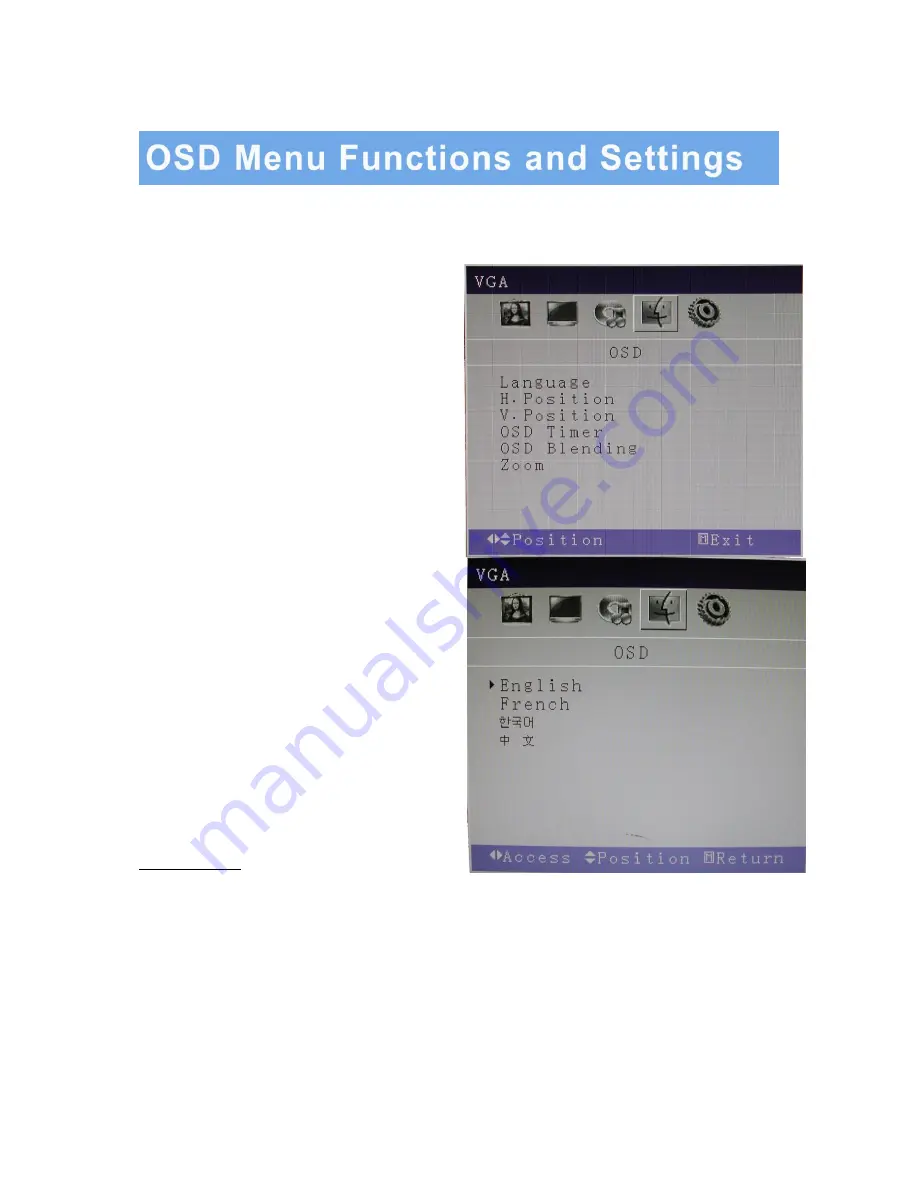
2. OSD setup under VGA input mode (continued)
D. OSD MENU
Press the MENU button to bring the menu on
screen, and then
Up
/
Down
buttons to move left
and right across the menu selections to highlight
the OSD menu. Press the Menu (Source) button to
enter the (highlighted) OSD sub menu.
Each additional press of the Menu/Source button
moves the yellow highlighted sub-menu selection
downward, moving from the bottom selection back
to the top of the sub-menu.
Pressing the
Up
/
Down
buttons will adjust the
value of the highlighted item. Press the MENU
button to save the values. Press EXIT to exit the
sub-menu, and go back to the main menu choices.
Pressing the EXIT button while at the top level will
close the menu and return to normal operations.
Adjustments
Language:
There are four languages that you can choose from: English, French, Korean, and Chinese.
H. Position:
Adjusts the OSD Menu’s Horizontal Position.
V. Position:
Adjusts the OSD Menu’s Vertical Position.
OSD Timer:
The OSD Menu closes automatically after a set sleep time (between 1 and 60 seconds)
OSD Blending:
Adjusts the brightness of the OSD Menu.
Zoom:
Adjusts how much the OSD Menu is zoomed in.
15…………………………………………………………………………… INSTRUCTION MANUAL




















