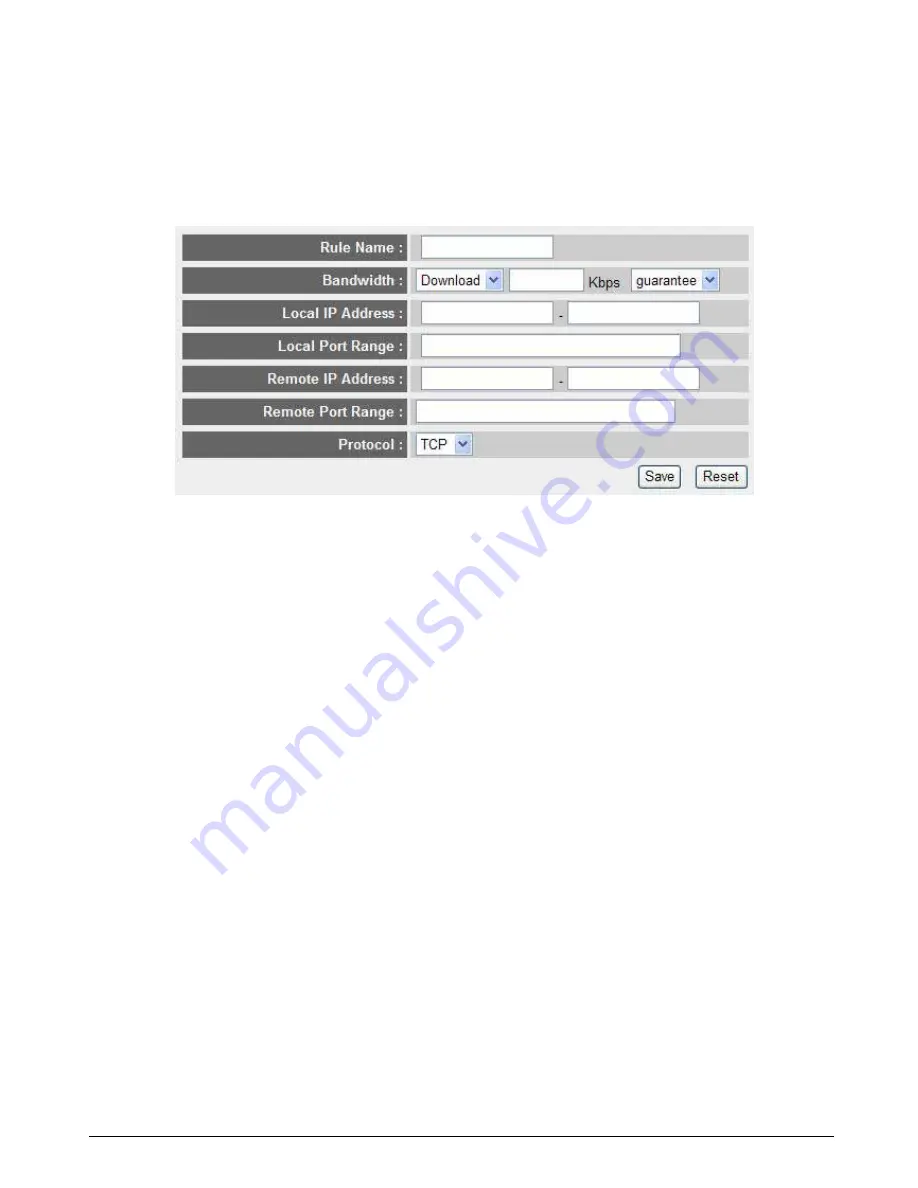
User’s Manual
58
If you want to reset all settings in this page back to previously-saved value, please click
‘Cancel’ button.
Add a new QoS rule
After you click ‘Add’ button in QoS menu, the following message will appear:
Rule Name:
Please give a name to this QoS rule (up to 15 alphanumerical characters)
Bandwidth:
Set the bandwidth limitation of this QoS rule. You have to select the data direction of this
rule (Upload of Download), and the speed of bandwidth limitation in Kbps, then select the
type of QoS: ‘guarantee’ (guaranteed usable bandwidth for this rule) or ‘max’ (set the
maximum bandwidth for the application allowed by this rule).
Local IP Address:
Specify the local (source) IP address that will be affected by this rule. Please input the
starting IP address in the left field, and input the end IP address in the right field to define a
range of IP addresses, or just input the IP address in the left field to define a single IP
address.
Local Port Range:
Please input the range of local (source) port number that will be affected by this rule. If you
want to apply this rule on port 80 to 90, please input ’80-90’; if you want to apply this rule
on a single port, just input the port number, like ‘80’.
Remote IP Address:
Specify the remote (destination) IP address that will be affected by this rule. Please input
the starting IP address in the left field, and input the end IP address in the right field to






























