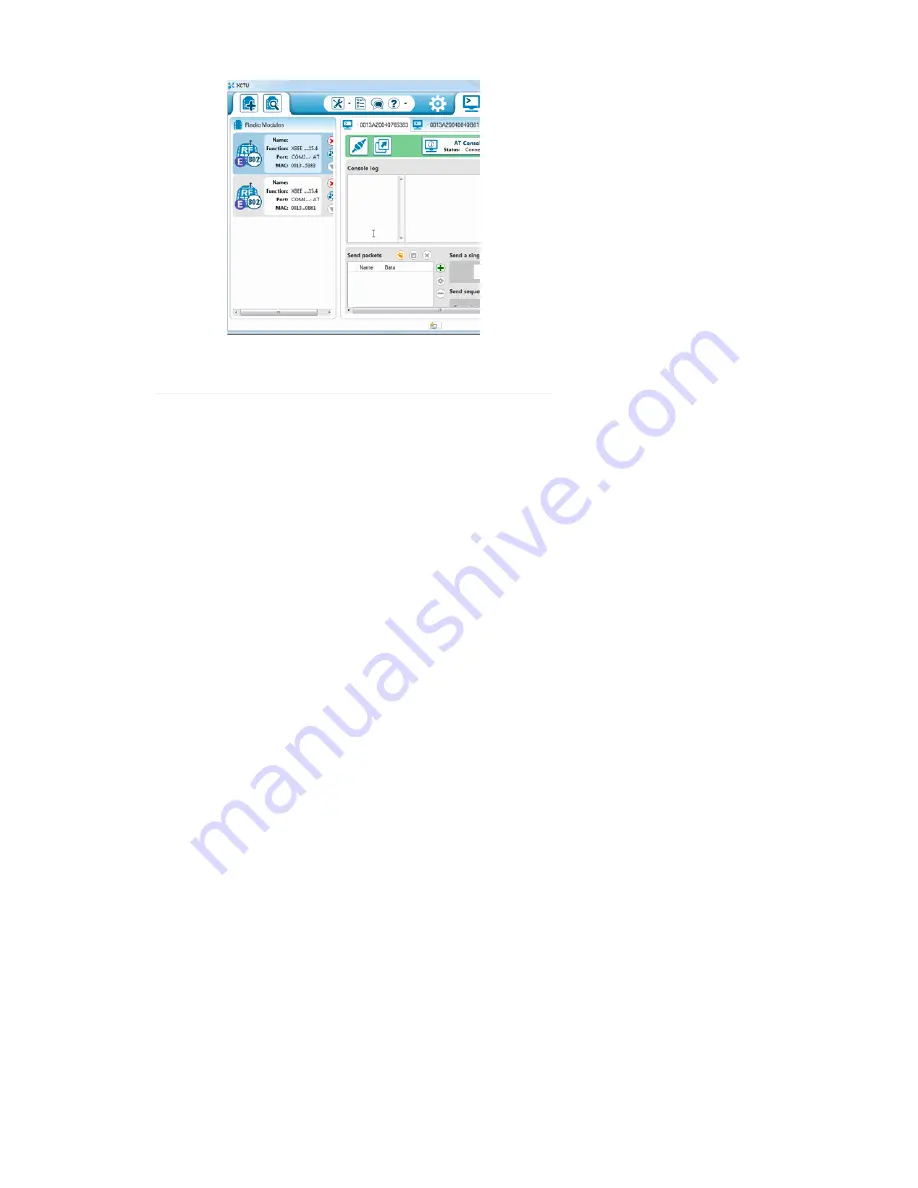
If that worked, then your XBees are configured to talk to each other! If not,
check out the troubleshooting page.
That your XBees can talk to each other out of the box is no real surprise.
They’re all configured to, by default, be on the same network with the same
addresses. That might be OK, but what if your neighbor is running an
XBee-based robot control network, while you’re trying to automate your
house? Every time they try to roll a bot forward, your garage door might
open! To be safe, you should configure your XBees to operate on a unique
network. Fortunately, that, and most other XBee settings are easy to
change. On to the next page!
Configuring Networks
As we’ve mentioned, XBees are awesome because they’re highly – and
easily – configurable. Most of the XBee configuration settings come down
to controlling which other XBees it can talk to. On this page, we’ll show you
how to configure three of the most important XBee settings there are: PAN
ID, MY address, and destination address.
There are a few levels to XBee networks. First, there’s the
channel
. This
controls the frequency band that your XBee communicates over. Most
XBee’s operate on the 2.4GHz 802.15.4 band, and the channel further
calibrates the operating frequency within that band. You can usually leave
the channel setting alone, or at least make sure every XBee you want to
have on the same network operates on the same channel.
The next level of an XBee network is the
personal area network ID (PAN
ID)
. The network ID is some hexadecimal value between 0 and 0xFFFF.
XBees can only communicate with each other if they have the same
network ID. There being 65536 possible ID’s, there’s a very small chance
that your neighbor will be operating on the same network (as long as you
change it from the default!).
Finally there are MY and destination addresses. Each XBee in a network
should be assigned a 16-bit address (again between 0 and 0xFFFF), which
is referred to as
MY address
, or the “source” address. Another setting, the
destination address
, determines which source address an XBee can send
data to. For one XBee to be able to send data to another, it must have the
same destination address as the other XBee’s source.
For example, if XBee 1 has a MY address of 0x1234, and XBee 2 has an
equivalent destination address of 0x1234, then XBee 2 can send data to
XBee 1. But if XBee 2 has a MY address of 0x5201, and XBee 1 has a
Page 9 of 16


































