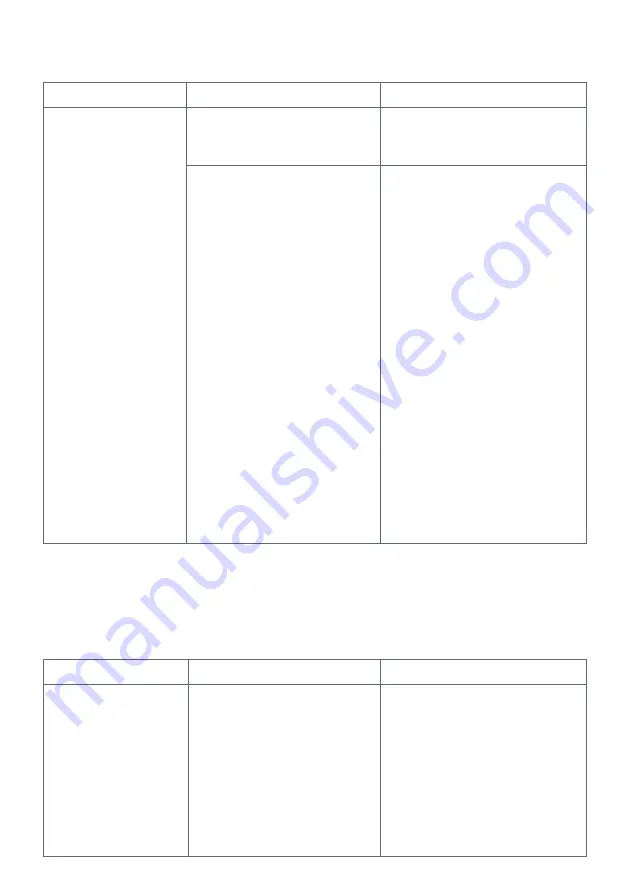
30
NOTE: If you still cannot see the SV network in your WiFi list after following the above
instructions, power OFF your router. Complete the 7 x steps above again (whilst the
router is still powered OFF), then power your router back ON.
7.4 Cannot see the SV network in WiFi Setting during setup
7.5 Unable to connect to SV network during setup
Problem
Causes
Solutions/Actions
The SVx-xxxx-xxxx
network is not
showing in the WiFi
settings list
The SmartLink WiFi module
may not be in HOT mode
The SmartLink module is
not
releasing from your router
from a prior failed setup
Repeat instructions from Section
5.1 – Place SmartLink module in
Hot Spot Mode
Complete a master reset to
HOT mode:
1) Access the WIFI menu via
your spa-side keypad
2) Press the UP or + button until
display shows [ RSET ]
3) Press the OK or SAVE button
to execute the RSET (reset)
command
4) Wait for 20-30 seconds for the
reset process to be completed
5) Reset mains power to spa
(power spa OFF for 10 sec, then
power spa back ON)
6) After priming cycle access the
WIFI menu again via your spa-
side keypad
7) Press the OK or SAVE button
to execute the
[ HOT ] command
Problem
Causes
Solutions/Actions
“Unable to connect”
error when selecting
SV network from WiFi
list
SmartLink module HOT mode
has not executed properly
Follow these steps in this exact
order:
1) Disconnect from SV network
and reconnect to your home
WiFi network
2) Force close SpaLink app
3) Access the WIFI menu via
your spa-side keypad
Continues on next page





















