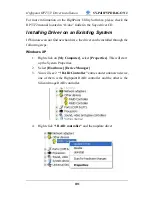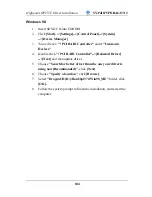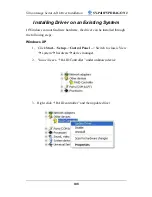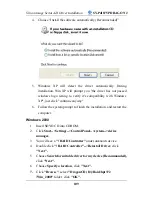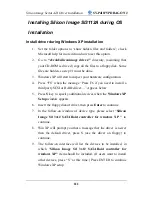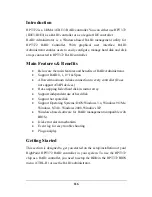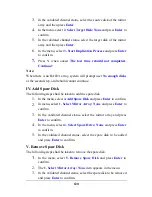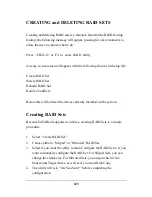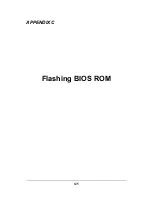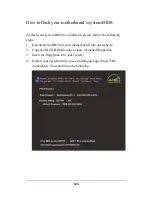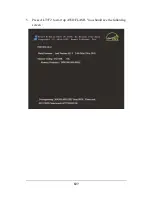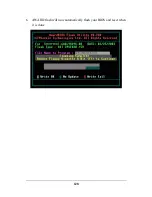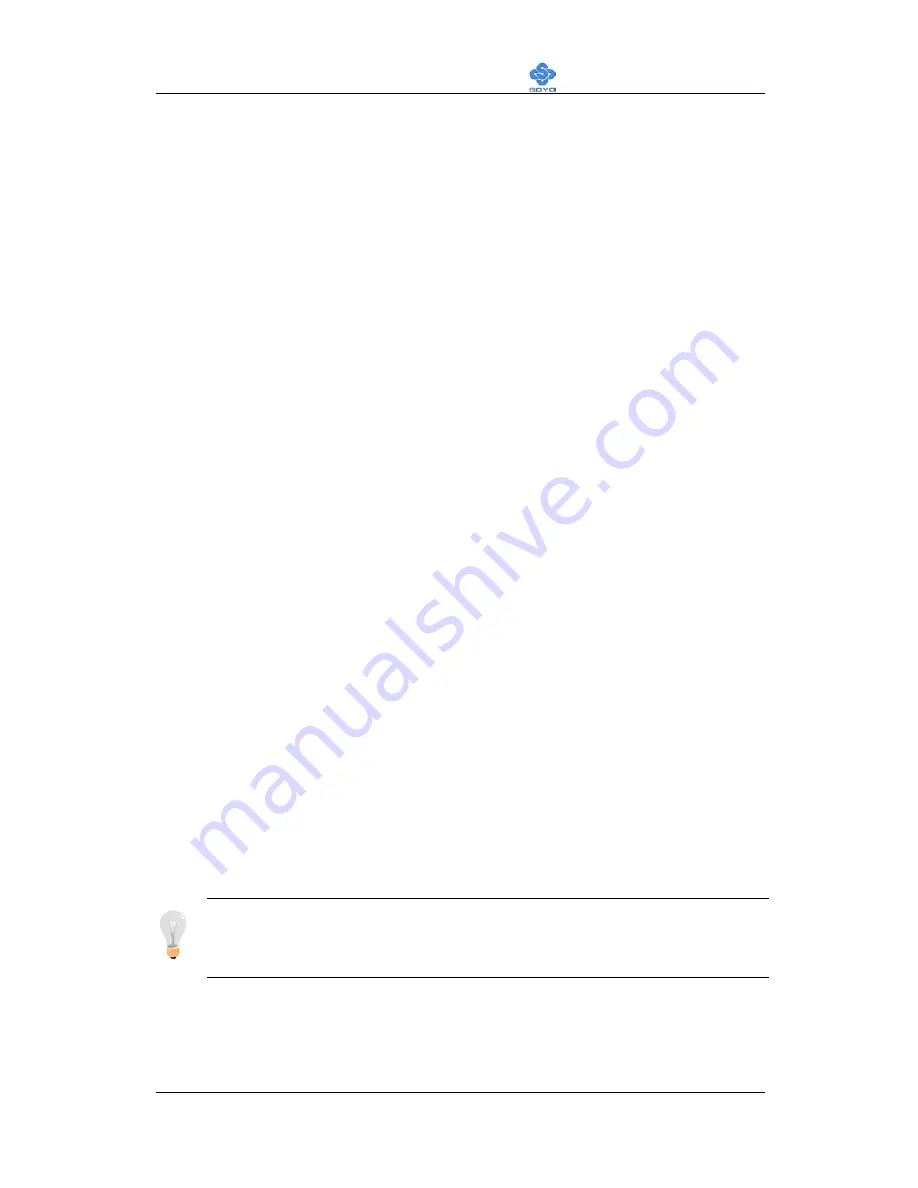
ICH5R (SATA1/SATA2) Setup Information
SY-P4I875P DRAGON 2
113
Chapter 8
ICH5R (SATA1/SATA2) Setup Information
You can use your ICH5R as
1. Normal
IDE
function.
2. RAID 0 function (Stripping).
To use SATA1 and SATA2 as normal IDE, please do the following steps
1.
Go to the CMOS setup Soyo combo Feature onchip device and
set the “IDE1,2/SATA1,2” to “SATA only ” or “IDE + SATA”
(depending on your system configuration.)
2.
Set “SATA Mode” to “IDE “
3.
The start installing Windows operating system, no drivers is needed.
To use SATA1 and SATA2 as RAID 0 function, please do the following
steps
1.
Go to the CMOS setup Soyo combo Feature onchip device and
set the “IDE1,2/SATA1,2” to “SATA only ” or “IDE + SATA”
(depending on your system configuration.)
2.
Set “SATA Mode” to “RAID0“
3.
Press “Ctrl + I” when the ICH5RBIOS summary screen appears.
4.
Create a disk array,
5.
Install ICH5R driver, see driver installation instruction below
Note:
Only Windows XP can use “Enhance Mode” (SATA1, SATA2,
IDE1 and IDE2 at the same time.) All other operating systems can use
any combination from the following table:
Содержание SY-P4I875P DRAGON 2 V1.0
Страница 12: ...Motherboard Description SY P4I875P DRAGON 2 7 1 7 SY P4I875P DRAGON 2 MOTHERBOARD COMPONENTS ...
Страница 100: ...Drivers installation SY P4I875P DRAGON 2 95 After Windows XP installation your device manager should look like this ...
Страница 120: ...115 APPENDIX A HighPoint HPT 372 ...
Страница 127: ...122 APPENDIX B Silicon Image 3112 ...
Страница 130: ...125 APPENDIX C Flashing BIOS ROM ...
Страница 132: ...127 5 Press ALT F2 to start up AWDFLASH You should see the following screen ...
Страница 133: ...128 6 AWARD flash will now automatically flash your BIOS and reset when it is done ...
Страница 134: ...129 APPENDIX D Troubleshooting ...
Страница 144: ...139 APPENDIX E Contact Information ...