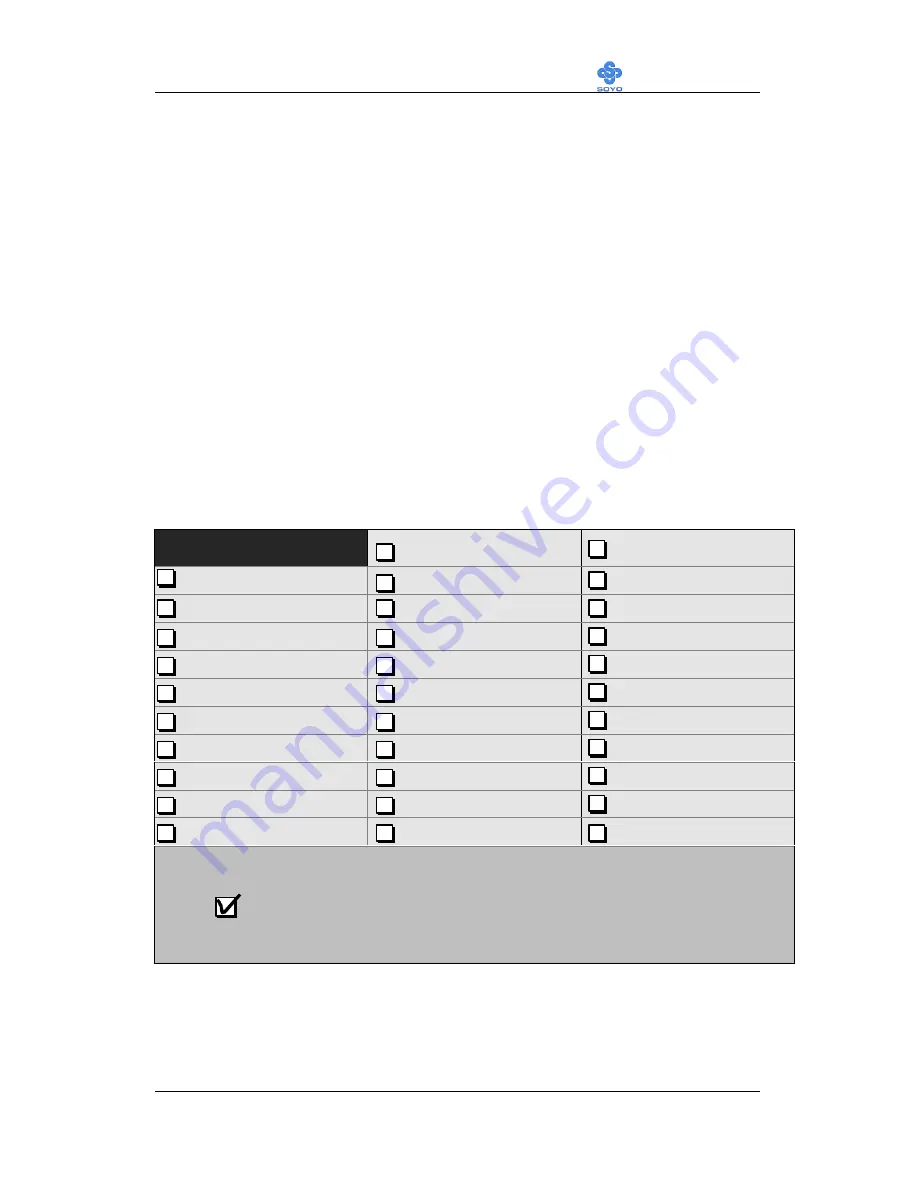
Hardware Installation
SY-6VBA 133
46
Step 2.
Select [LOAD SETUP DEFAULT]
Select the “LOAD SETUP DEFAULT” menu and type “Y” at the prompt
to load the BIOS optimal setup.
Step 3.
Select [SOYO COMBO SETUP]
Move the cursor to the
[CPU Frequency]
field to set the CPU frequency.
(1) CPU Name & CPU ID
The BIOS will read the CPU name string and CPU ID code From the CPU and it
will display it here. This item provides information only and can not be change.
(2) CPU Frequency
Move the cursor to the
[CPU Frequency]
field to set the CPU frequency.
Available [CPU Frequency] settings on your SY-6VBA 133 Motherboard
are detailed in the following table.
CPU Frequency (MHz)
500MHz( 66 x 7.5)
750MHz (100 x 7.5)
Manual
533MHz ( 66 x 8.0)
800MHz (100 x 8.0)
200MHz (66 x 3.0)
300MHz (100 x 3.0)
400MHz (133 x 3.0)
233MHz (66 x 3.5)
350MHz (100 x 3.5)
466MHz (133 x 3.5)
266MHz (66 x 4.0)
400MHz (100 x 4.0)
533MHz (133 x 4.0)
300MHz (66 x 4.5)
450MHz (100 x 4.5)
600MHz (133 x 4.5)
333MHz (66 x 5.0)
500MHz (100 x 5.0)
666MHz (133 x 5.0)
366MHz (66 x 5.5)
550MHz (100 x 5.5)
733MHz (133 x 5.5)
400MHz (66 x 6.0)
600MHz (100 x 6.0)
800MHz (133 x 6.0)
433MHz (66 x 6.5)
650MHz (100 x 6.5)
866MHz (133 x 6.5)
466MHz ( 66 x 7.0)
700MHz(100 x 7.0)
933MHz (133 x 7.0)
Select the working frequency of your Pentium
®
III,
Pentium
®
II, Celeron
processor
among these preset values.
Note:
Mark the checkbox that corresponds to the working frequency of your
Pentium
®
III,
Pentium
®
II, Celeron
processor in case the CMOS configuration
should be lost.
If you set this field to [Manual], you are then required to fill in the next
two consecutive fields: (1) the CPU Host/PCI Clock, and (2) the CPU
Ratio.
Содержание SY-6VBA 133
Страница 94: ...90 ...
















































