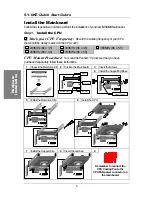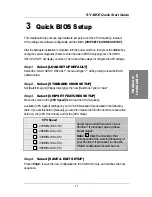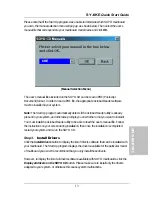SY-6KE Quick Start Guide
7
Hardware Installation
Step 2.
Make Connections to the Mainboard
This section tells how to connect internal peripherals and power supply to the mainboard.
Internal peripherals include IDE devices (HDD, CD-ROM), Floppy Disk Drive, Chassis Fan,
Front Panel Devices (Turbo LED, Internal Speaker, Reset Button, IDE LED, and KeyLock
Switch.), Wake-On-LAN card, VGA card, Sound Card, and other devices.
For more details on how to connect internal and external peripherals to your new SY-6KE
Mainboard, please refer to SY-6KE Mainboard User's Guide and Technical Reference online
manual on CD-ROM.
Connectors and Plug-ins
PCI Audio Card Header: SB-Link ™ (PC-PCI)
Wake-On-LAN Header: JP44
Connect the SB-Link ™
(PC-PCI) cable from your
PCI audio card to this header.
Connect the WOL cable from
your LAN card to JP44.
CPU Cooling Fan: CPUFAN
Chassis Fan: CHAFAN
Connect the CPU cooling fan cable to the
CPUFAN power connector.
Connect the case cooling fan cable to the
CHAFAN power connector.
USB
TB LED
SPK
Plug your USB devices
to this header.
Connect your Turbo LED
cable to this header.
Connect the speaker cable to
this header.
RESET
IDE LED
KB-LOCK
Connect the reset button
to this header.
Connect the IDE device
LED to this header.
Connect the Power LED and
the KB Lock switch to this
header.
IrDA (Infrared Device Header): IR1
Connect the cable from your IrDA device to this header.
ATX Power On/Off: PWRBT
ATX Power Supply: ATX PW
Connect your power switch to this header
(momentary switch type).
Depending on the BIOS setting, turning off
the system is done by “one touch” or by
pressing the switch for >4s longer than 4s.
Attach the ATX Power cable to this
connector.
When using the PS/2 Keyboard
Wake-Up function, please make
sure the ATX power supply can
take at least 720mA load on the 5V
Standby lead (5VSB) to meet the
standard ATX specifications.