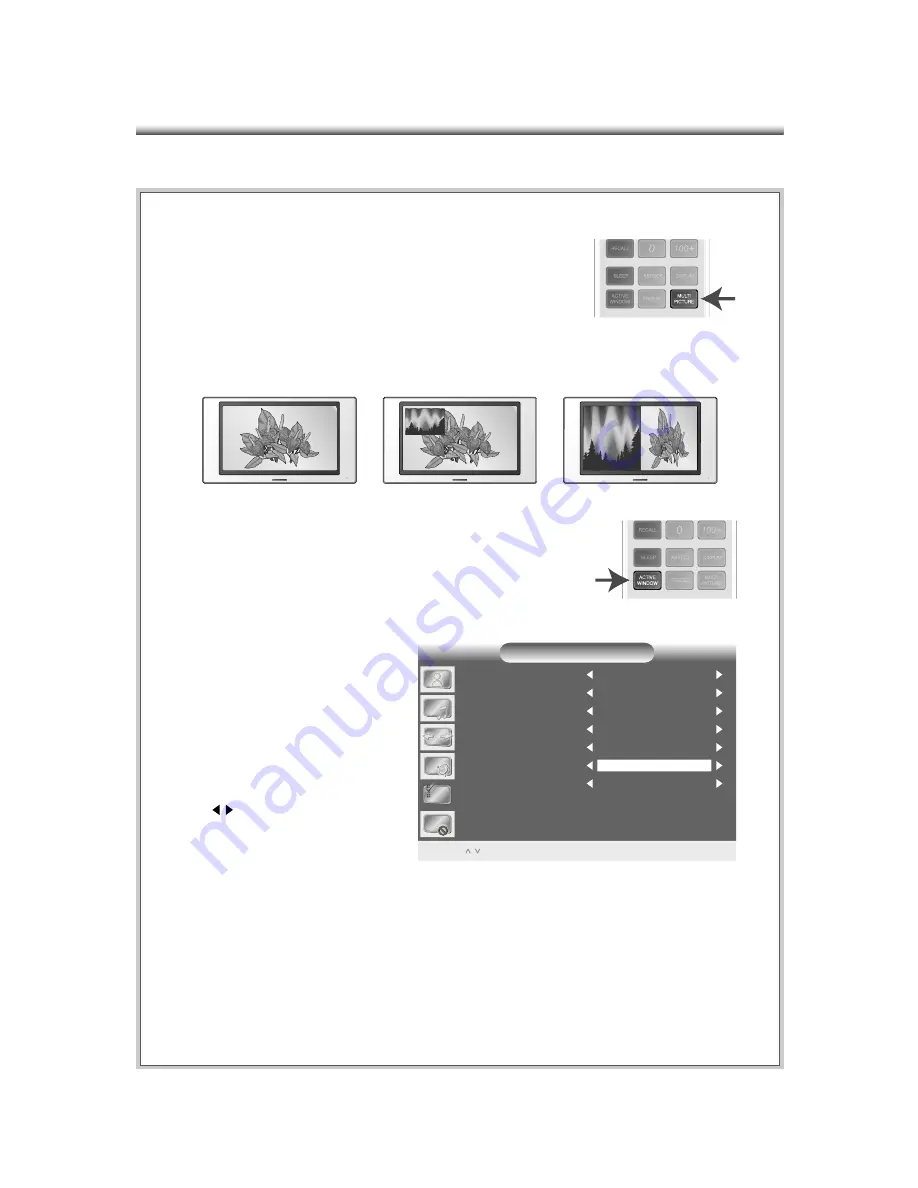
40
1. Use the hot key “MULTI PICTURE” on your remote con-
trol. (For more information on the remote control functions,
refer to Page 13).
2. This allows you to switch among three modes.
Controlling PIP, PAP, and MAIN
COLOR TEMPERATURE
BLUE SCREEN
MENU BACKGROUND
OSD TIMEOUT
AUTO POWER OFF
BACKLIGHT
PIP POSITION
NATURE
UPPERLEFT
BLACK
40 SECONDS
TRANSPARENT
OFF
OPTIONS
/ : TO NAVIGATE OK: TO SELECT MENU: TO EXIT
3. During PIP and PAP modes, you may use the “ACTIVE
WINDOW” on your remote control to navigate between
which window you wish to adjust (channels, volumes, OSD
video settings, and etc.).
4. To adjust the position of the PIP,
simply press “MENU” on your re-
mote control or TV controls; scroll
down to the OPTIONS menu and
press “OK”. Navigate down to the
PIP POSITION on the menu and
press to change the position.
The PIP screen will adjust itself to
a new location (goes clockwise).
(For more information on the op-
tions menu, refer to Page 33)
PIP mode
PAP mode
MAIN mode
Note:
1. PIP/PAP Sub-screen supports TV, AV1, AV2, S1, S2 input signals only.
2. PIP/PAP will not apply to video signals from HDMI.























