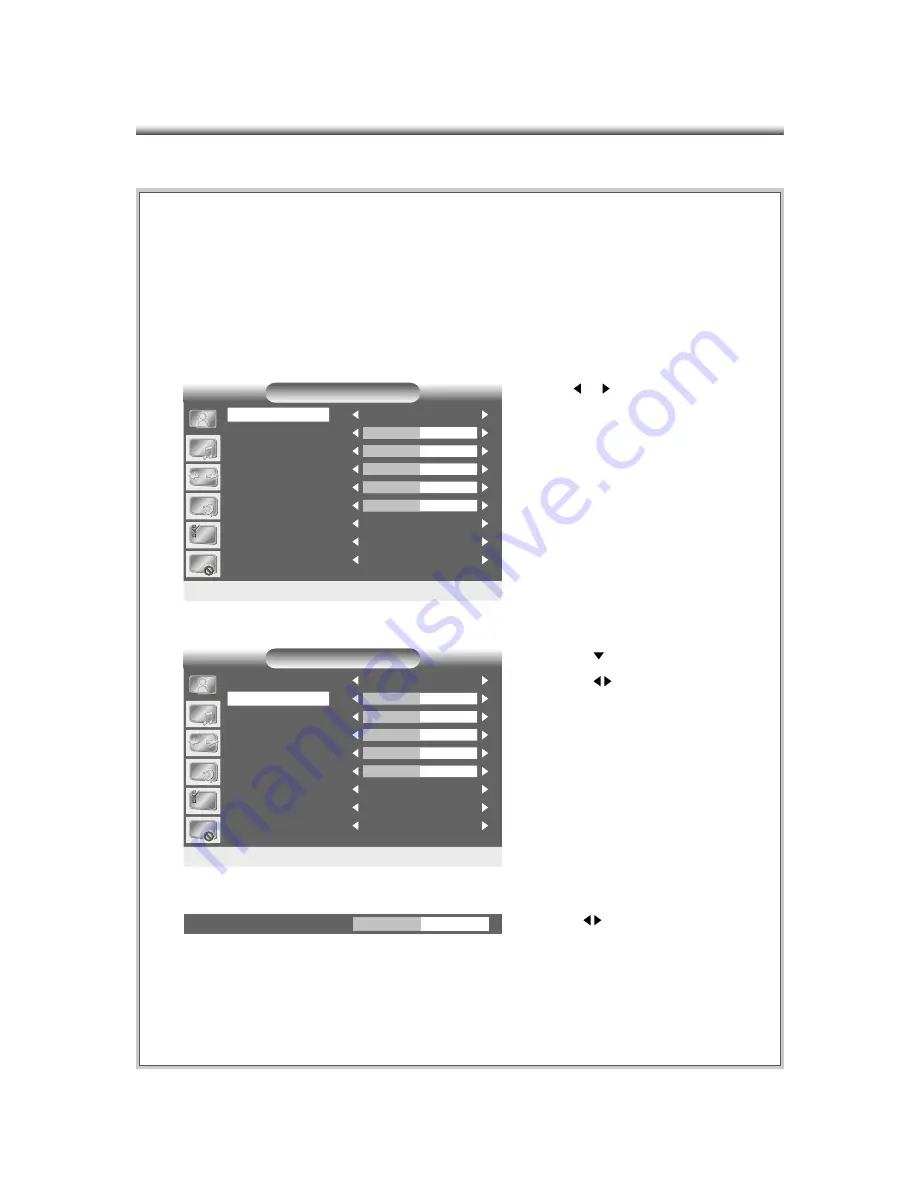
26
VIDEO
Adjusting contrast, brightness, color, tint, or sharpness requires the user to switch the
mode to custom. While adjusting customized selections, only the selection and its status
bar will be shown on the screen.
Example:
1. Use or to “CUSTOM”.
2. Press to contrast and press
“OK”or to select.
3. Press to adjust the contrast.
VIDEO
COLOR
BRIGHTNESS
TINT
SHARPNESS
< / > : TO ADJUST MENU: TO RETURN
NR
CLOSED CAPTION
STANDARD
AUTO
OFF
ALL RESET
OFF
CONTRAST
50
50
50
0
50
MODE
VIDEO
MODE
COLOR
BRIGHTNESS
TINT
SHARPNESS
< / > : TO ADJUST MENU: TO RETURN
NR
CLOSED CAPTION
CUSTOM
AUTO
OFF
ALL RESET
OFF
CONTRAST
50
50
50
0
50
CONTRAST
50






























