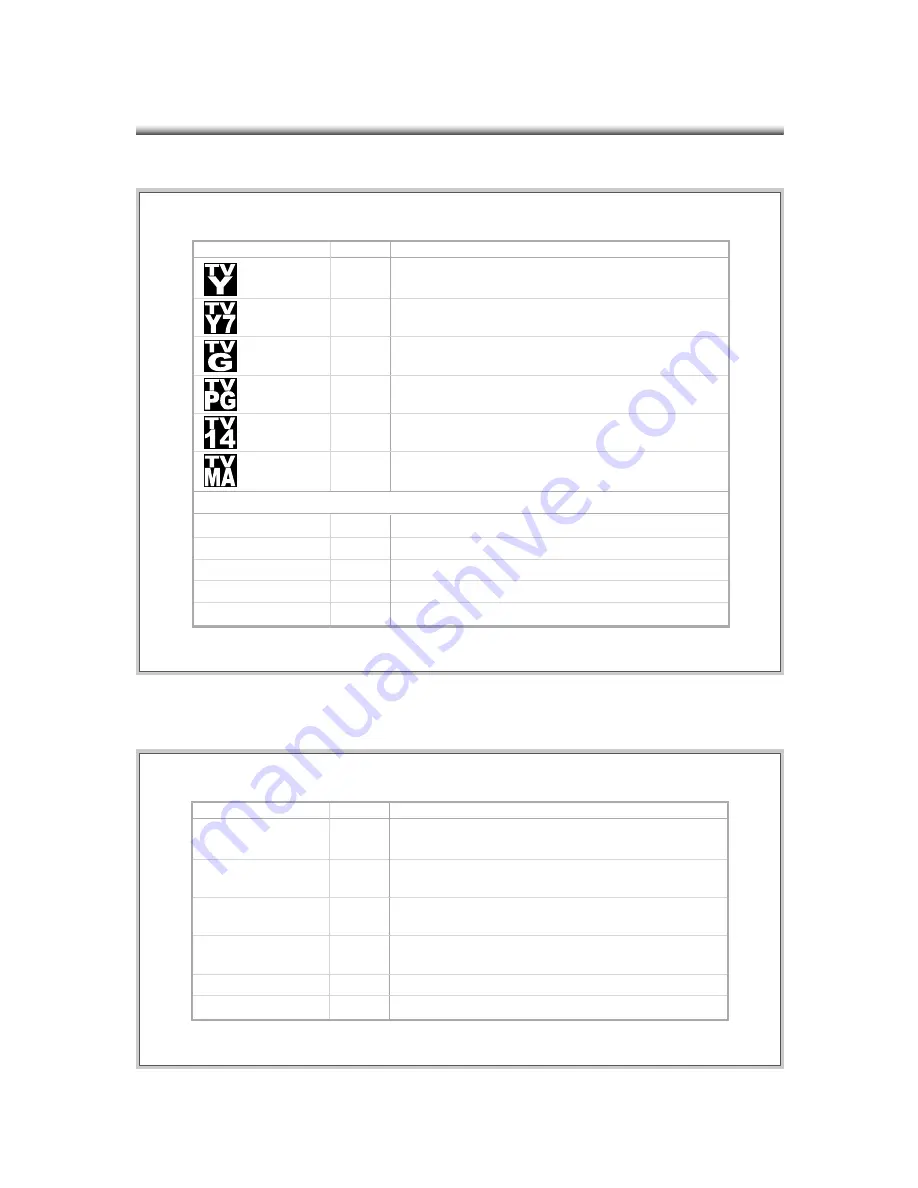
39
Symbol/Icon
Description
Television shows with Y ratings are usually designed for children;
these are suitable for all ages.
TV_Y
Menu Text
Television shows with Y7 ratings are designed for older children;
these are suitable for ages 7 and up.
TV_Y7
Television shows with G ratings are designed to be family-friendly.
TV_G
Television shows with PG ratings are designed to be family-friendly,
and they aim for older children.
TV_PG
Television shows with 14 ratings are designed for viewers ages 14 and
older.
TV_14
Television shows with MA ratings are designed for adult viewers
only.
TV_MA
Content Descriptions
Fantasy Violence
FV
Violence
V
Sexual Situations
S
Language
L
Suggestive dialogs
D
Symbol/Icon
Description
Movies with G ratings are suitable for all ages.
G
Menu Text
Movies with PG ratings may have some unsuitable materials for
children.
PG
Movies with PG-13 ratings may have some materials unsuitable for
children under 13.
PG-13
Movies with R ratings require anyone under 17 to be accompanied by
an adult guardian.
R
Movies with NC-17 ratings prohibit anyone 17 and under to be admitted.
NC-17
G
(General Audiences)
PG
(Parental Guidance Suggested)
PG-13
(Parents Strongly Cautioned)
R
(Restricted)
NC-17
Movies with X ratings prohibit anyone 17 and under to be admitted (NC-17).
X
X
TV Rating Descriptions
MPAA Movie Rating Descriptions










































