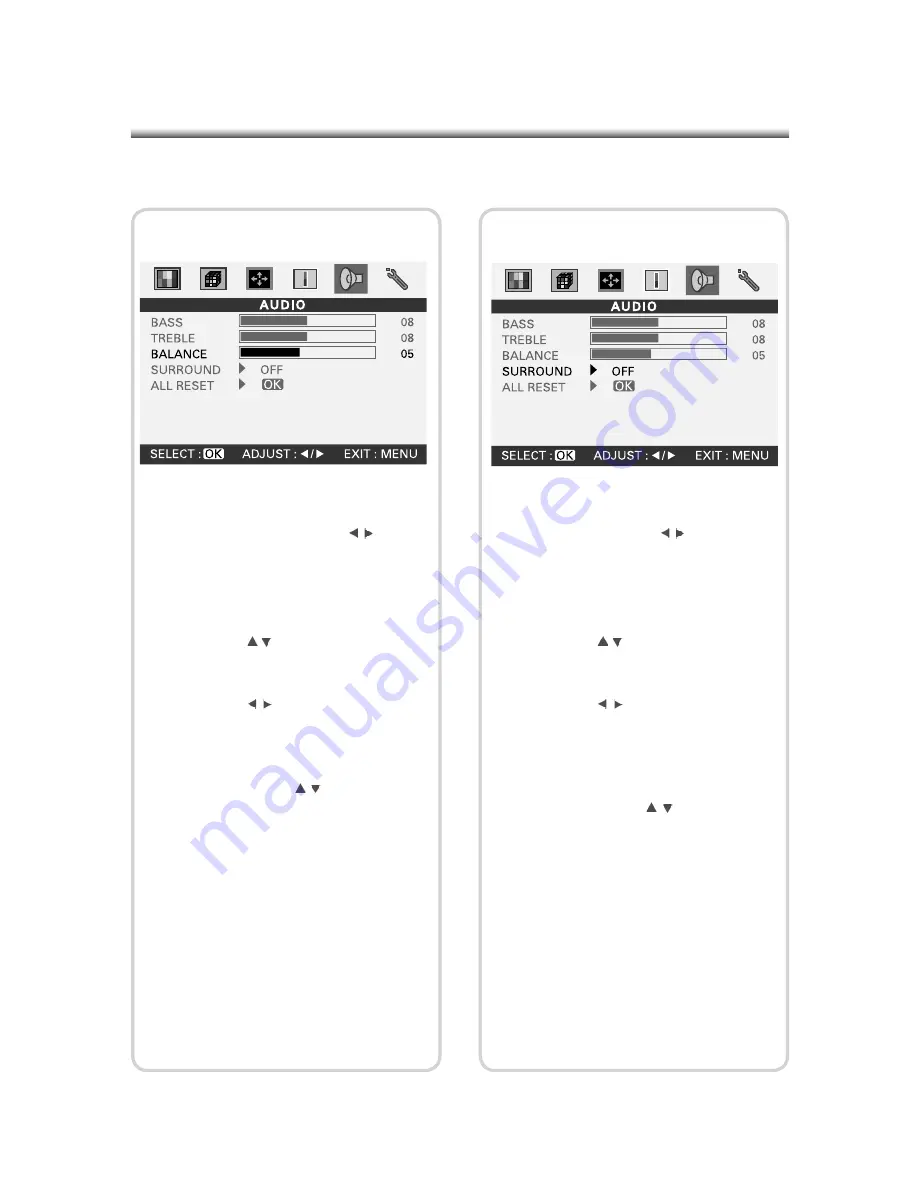
31
31
(1) Press the (MENU) button on the Panel
or on the Remote Control to enter the
Main Menu and press the ( ) button
on the Remote Control or (-VOL+) on the
panel to select the “AUDIO” settings.
(2) Press the (OK) button to enter “AUDIO”
settings.
(3) Press the ( ) button on the Remote
Control or (-PROG+) on the panel to
select the “BALANCE” option.
(4) Press the ( ) button on the Remote
Control or (-VOL+) on the panel to adjust
the sound balance.
(5) To continue setting other “AUDIO” sub-
items, press the ( ) button on the
Remote Control or (-PROG+) on the
panel to select the desired option. After
setting is complete, press the (MENU)
button to return to the Main Menu.
5-3 Balance Settings
(1) Press the (MENU) button on the Panel or
on the Remote Control to enter the Main
Menu and press the ( ) button on the
Remote Control or (-VOL+) on the panel
to select the “AUDIO” settings.
(2) Press the (OK) button to enter “AUDIO”
settings.
(3) Press the ( ) button on the Remote
Control or (-PROG+) on the panel to
select the “SURROUND” option.
(4) Press the ( ) button on the Remote
Control or (-VOL+) on the panel to select
the desired Surround mode. The options
are Off/Stereo/Pseudo.
(5) To continue setting other “AUDIO” sub-
items, press the ( ) button on the
Remote Control or (-PROG+) on the
panel to select the desired option. After
setting is complete, press the (MENU)
button to return to the Main Menu.
5-4 Surround Settings


























