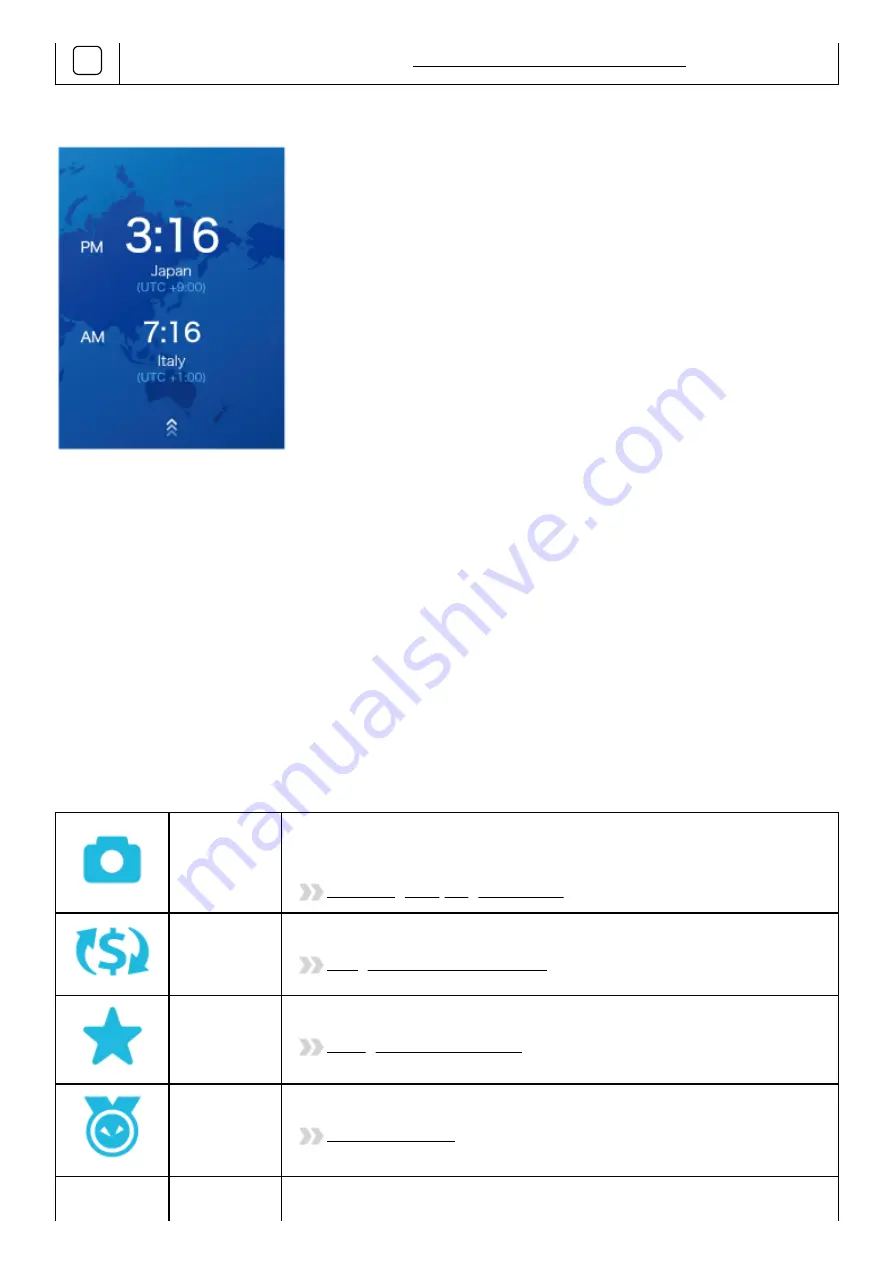
2020/9/18
POCKETALK S Plus User Manual
https://forge.itdc-docker.hamamatsu.crestec.local/3926/dest/index.html#!/print?modal
15/43
G
Additional features. For details, refer to Features available from the Main Menu.
Lock screen
If the lock screen setting is on, the lock screen appears when you turn or wake Pocketalk.
To unlock the screen, swipe the lock screen up.
If you have set the Lock PIN, the PIN code entry screen will be displayed, so please enter the 6-digit PIN you
set.
About the lock screen
The upper row displays the current location and time.
The lower row displays the previously visited location and time.
Features available from the Main Menu
You can use the following useful features.
Camera
Translates captured text. You can easily translate text, the written word,
and signs. e.g. restaurant menus.
Translating text (image translation)
Convert
Units
Converts currency, length, weight, and temperature to local units.
Using the Convert Units feature
Favorites
Displays favorite translations that has been previously saved.
Saving Favorite translations
Medals
Displays medals unlocked through different achievements.
The Medal feature
Role Play
Uses AI technology to help with practicing select foreign languages in
















































