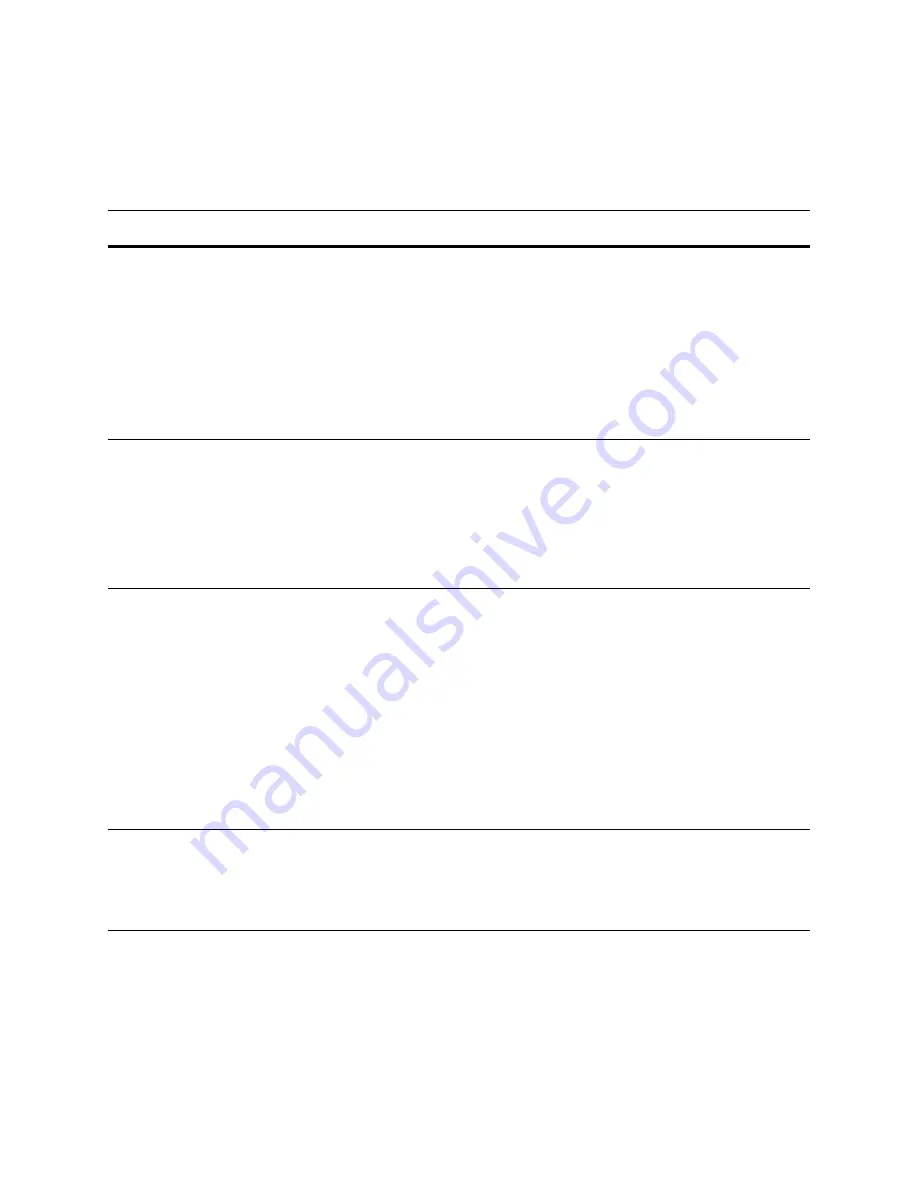
Version 5.2
Sourcefire 3D System Installation Guide
131
Hardware Specifications
Sourcefire Defense Centers
Chapter 6
Power/sleep
Indicates whether the system has power or is sleeping:
•
A green light indicates the system is operating normally.
•
A blinking green light indicates the system is sleeping.
•
No light indicates the system does not have power.
The sleep indication is maintained on standby by the chipset. If the system is
powered down without going through BIOS, the state in effect at the time of
power off will be restored when the system is powered on until the BIOS
clears it. If the system is not powered down normally, it is possible that the
power light will be blinking at the same time that the system status light is off
due to a failure or configuration change that prevents the BIOS from running.
Hard drive activity
Indicates hard drive activity:
•
A blinking green light indicates the fixed disk drive is active.
•
An amber light indicates there is a fixed disk drive fault.
•
No light indicates there is no drive activity, or the system is powered off or
sleeping.
Drive activity is determined from the onboard hard disk controllers. The server
board also provides a header giving access to this light for add-in controllers.
System status
Indicates system status:
•
A green light indicates the system is operating normally.
•
A blinking green light indicates the system is operating in a degraded
condition.
•
An amber light indicates the system is in a critical or non-recoverable
condition.
•
A blinking amber light indicates the system is in a non-critical condition.
•
No light indicates the Power On Self Tests (POST) is underway or the
system has stopped.
IMPORTANT!
The amber status light takes precedence over the green status
light. When the amber light is on or blinking, the green light is off.
For more information, see the
System ID
Helps identify a system installed in a high-density rack with other similar
systems:
•
A blue light indicates the ID button is pressed and a blue light is on at the rear
of the appliance.
•
No light indicates the ID button is not pressed.
DC1500 Front Panel LEDs (Continued)
LED
D
ESCRIPTION






























