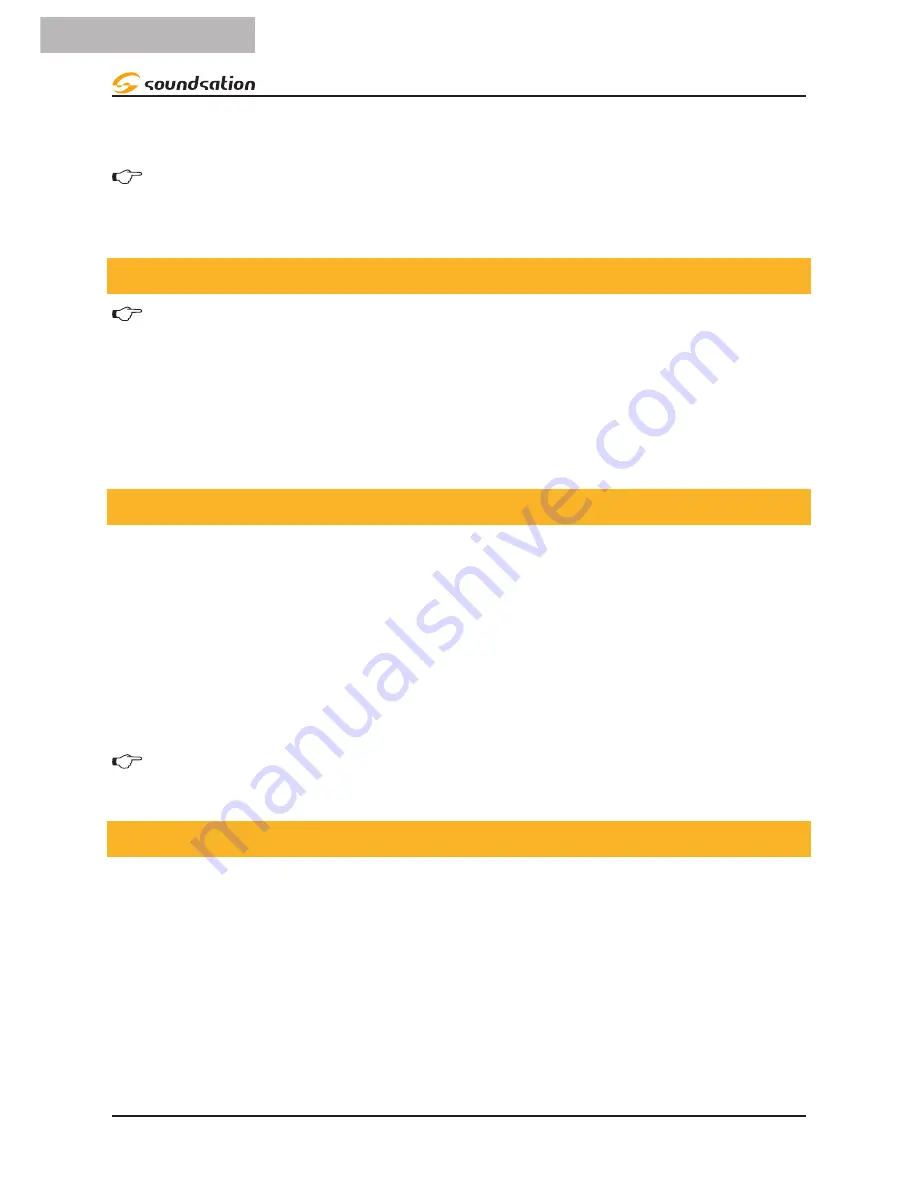
6. Tenere premuto il tasto
Program
&
TAP SYNC/DISPLAY
per uscire e salvare le
impostazioni. Tutti i LED lampeggiano.
NOTA: Tutte le ruote possono essere riassegnate per l’uscita su diversi canali
DMX. È possibile riassegnare il canale Pan/Tilt a tutti i canali del fader del
controller.
5.4. Ripristino del Sistema
Attenzione: questa operazione ripristina il regolatore ai valori predefiniti di
fabbrica. Questo cancellerà tutti i programmi e le impostazioni.
1. Spegnere l’unità.
2. Tenere premuti i tasti
BANK UP
e
AUTO/DEL
.
3. Accendere l’alimentazione (mentre sono ancora premuti
BANK UP
e
AUTO/DEL
).
5.5. Copia di Scanner
Esempio: Copiare Scanner 1 in Scanner 2
1. Tenere premuto il tasto
SCANNER
1
.
2. Mentre è premuto il tasto
1
premere il tasto
scanner
2
.
3. Lasciare il tasto
SCANNER
1
prima di rilasciare il tasto
SCANNER
2
e l’indicatore
LED dello
SCANNER
2
si accenderà.
4. Gli indicatori LED dello
SCANNER
lampeggerà per confermare il successo della copia.
NOTA: Per risparmiare tempo, è possibile copiare le impostazioni di un pulsante
Scanner in un altro.
5.6. Assegnazione del Tempo di Dissolvenza
È possibile scegliere se il tempo di dissolvenza durante l’esecuzione della scena è attuato
in modo ampio a tutti i canali di uscita o solo ai canali di movimento Pan & Tilt. Ciò è
rilevante perché spesso si desidera che i gobos e i colori cambino rapidamente senza
pregiudicare il movimento della luce.
1. Spegnere la centralina
2. Premere simultaneamente i tasti
BLACKOUT
e
TAP SYNC/DISPLAY
.
3. Accendere il controller.
34
ITALIANO
Manuale d’uso SCENEMAKER 1216
Содержание Scenemaker 1216
Страница 48: ...www soundsa tionmusic com Ver 1 0 July 2017 ...





























