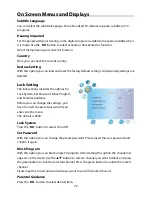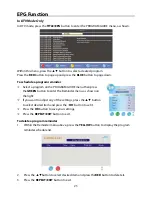8
View of Unit
9.
FWD SCAN Button
In FM mode, press once to fine tune
frequency forward.
Press for about 1.5 seconds to search
radio stations forward automatically.
In DVD mode, press to activate fast
forward playback.
10.
Remote Sensor
Receives remote control signal for
operation.
11.
SOURCE Button
Press to shift among DVD, ATV, DTV, AV
and FM mode.
12.
MUTE Button
Press to turn the speaker output on or
off.
13.
SET Button
Press to memorize the selected radio
stations under FM status.
In DVD menu, press to enter the DVD
system setup menu.
14.
Display Panel
Displays the time, status, radio
frequency and radio station number.
15.
▼
/CH- Button
Press to select items in the system
setup menu.
Press to select the channels or radio
stations backward in ATV/DTV or FM
mode.
16.
▲
/CH+ Button
Press to select items in the system
setup menu.
Press to select channels or radio
stations forward in ATV/DTV or FM
mode.
17.
◄
/VOL- Button
Press to select items in the system
setup menu.
Press for about 1.5 seconds to decrease
the volume.
Press to decrease the value in the
system setup menu.
18.
►
/VOL+ Button
Press to select items in the setup menu.
Press to for about 1.5 seconds increase
the volume.
Press to increase the value in the
system setup menu.
19.
TIME /ENT Button
Press it once to confirm selections in
the setup menu.
Press for about 1.5 seconds to set the
time on the display panel.
Use the
◄►
buttons to select the
editing position of hour or minute, and
then use the
▲▼
buttons to adjust
the value of the hour or minute
upward and downward.
In standby status, the time is still
displayed on the panel.
20.
USB port
Connect USB device for files playback.
21.
TV/LCD SETUP Button
Press once to enter the system setup
menu.
22.
LCD Screen
Presents high resolution picture.
Содержание KTD 51002
Страница 1: ...DEUTSCH ENGLISH FRAN AIS KTD 51002...
Страница 6: ...5...