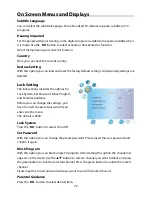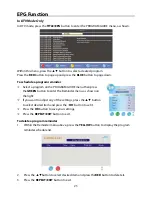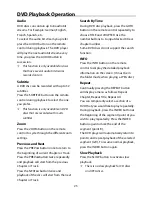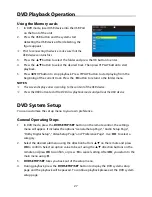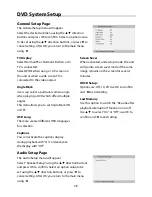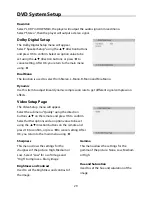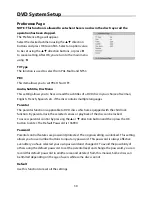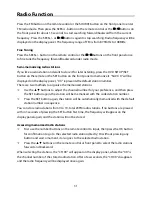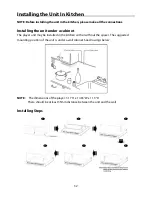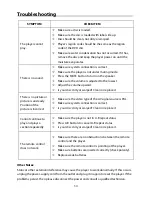24
DVD Playback Operation
Preparation
1.
Install the unit in the kitchen; refer to page 31 for details.
2.
After connecting the unit to the AC power, turn on the unit’s power by pressing the
POWER button on the front panel or the remote control.
3.
Press the DVD button on the remote control or the SOURCE button on the front panel to
shift to DVD mode.
4.
Press the EJECT button on the front panel or the remote control to open the disc tray.
5.
Load the disc with the labeled side facing up.
6.
Press the EJECT button again to close the disc tray. The player will automatically
search for the disc and start playback.
DVD disc Playback
Stop
During playback, press the
(STOP) button
once to stop playback of a disc. Press the
X
(PLAY) button and the DVD Player will
resume playback of the disc from the point
where it was stopped.
Resume Playback
Press the
STOP button at the point if you
wish to stop the playback of a disc. The
DVD Player will memorize the location
where playback of the disc was stopped.
Press the
X
PLAY button to resume normal
playback. The DVD Player will resume the
playback of the disc from the location
where it was stopped. This function will not
operate if the disc is removed from the
DVD Player.
Press the
STOP button twice (2x).
Playback of the disc will stop. When the
X
PLAY button is pressed again, playback of
the disc will start from the beginning of
disc.
Pause
Press the
(PAUSE) button on remote
control or the
(PLAY/PAUSE) on the
front panel to pause playback. Press the
button again or press the
X
PLAY button to
resume normal playback.
Title & Chapter
Normally there are several titles in a DVD
disc, and several chapters (sections) in a
title. You can select any title or chapter
quickly by entering the relevant number.
Fast Playback
Press the
or
button on the remote
control to activate fast forward or fast
backward playback.
Menu
Normally there is a selecting menu for DVD
discs. You can press the MENU button on
the remote control to enter the root menu
during DVD disc playback, and use the
direction buttons to highlight an item you
would like to select. Press the OK button to
select it.
Содержание KTD 51002
Страница 1: ...DEUTSCH ENGLISH FRAN AIS KTD 51002...
Страница 6: ...5...