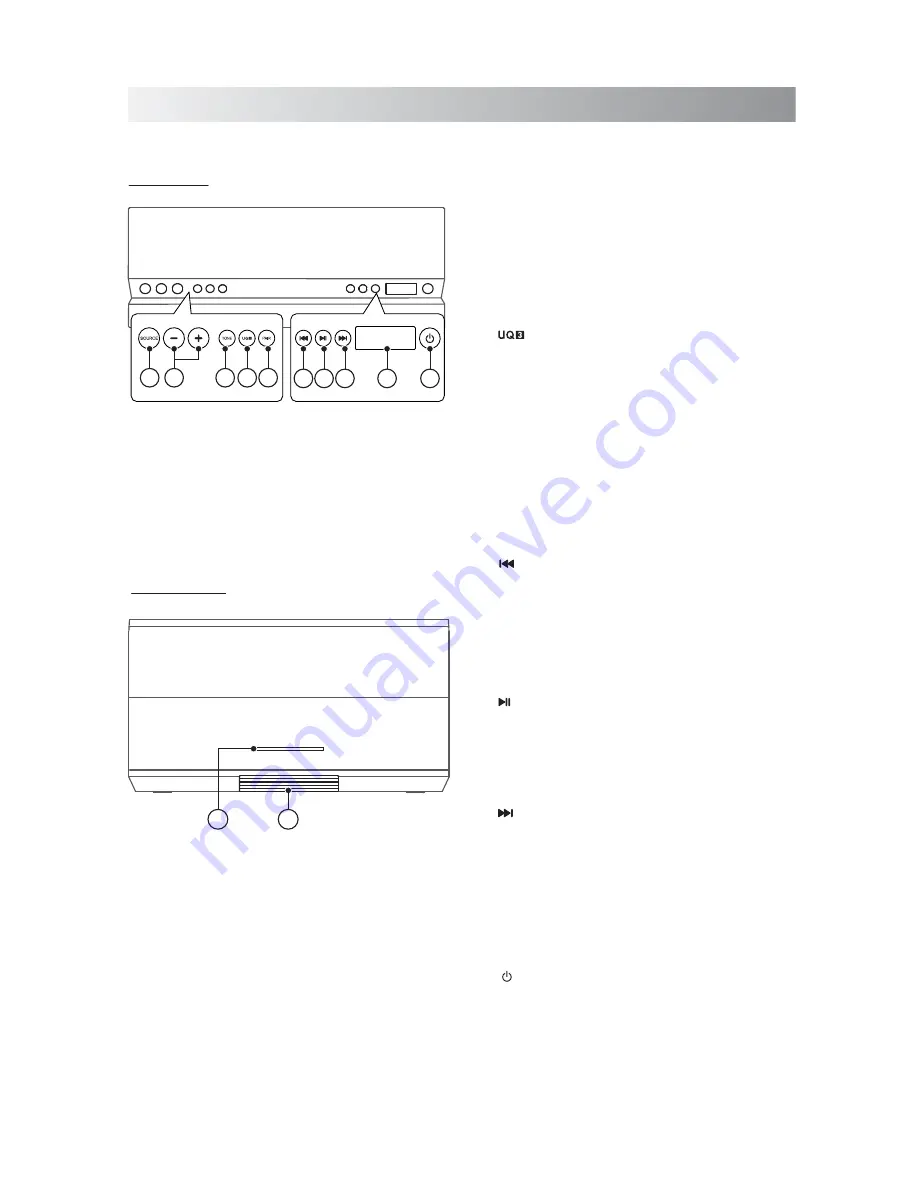
.6.
System Overview
Front View
Top View
11
12
1. SOURCE button
Toggle among Bluetooth, AUX IN and FM
tuner modes.
2. Volume +/- buttons
Press to increase/descrease the volume level.
3. TONE button
Toggle among Bright, Warm and Flat modes.
4. button
Press to activate the UQ3 sound effect. Press
again to deactivate.
Hold separatively this button on the two
units at the same time to create a wirless
connection between them. You need to buy
another one for the better sound effect.
5. PAIR button
Press to place the system into Bluetooth
mode.
6. (Previous/Rewind) button
In Bluetooth mode, press to skip a previous
track. Hold to rewind a track fast.
In FM tuner mode, press to select a preset
station or a frequency you desired. Hold to
activate the auto scanning function.
7. (Play/Pause) button
In Bluetooth mode, press to play or pause a
track.
In FM tuner mode, press to switch between
preset and frequency displays.
8. (Next/fast forward) button
In Bluetooth mode, press to skip a next
track. Hold to fast-forward a track.
In FM tuner mode, press to select a preset
station or a frequency you desired. Hold to
activate the auto scanning function.
9. Display
10. (On/Standby) button
11.Light bar
Blinks once when any button is pressed.
Show the status of Bluetooth connection.
12.Cable tray
1
2
3 4 5
6 7 8
9
10
Содержание SFQ-06
Страница 1: ...Sound Platform 2 SFQ 06...
Страница 19: ...Save this manual...



















