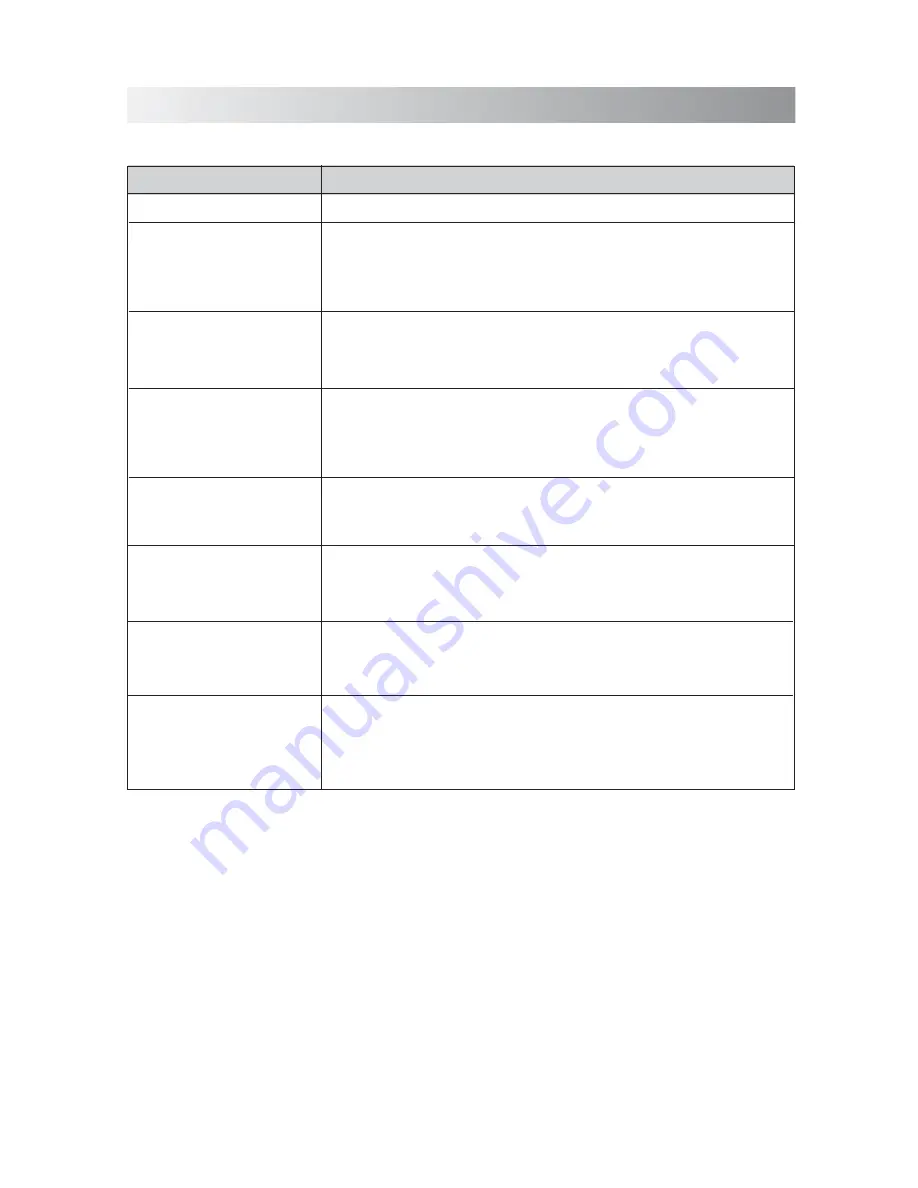
.15.
• Remove and reconnect the AC power plug and turn on the system again.
The system does not react
when the buttons are
pressed.
• The unit may be powered off and powered on when playing back a track via
Bluetooth connection. You need to make the connection again.
No sound output is via Bluetooth
or Bluetooth connection cannot
be restored automatically.
Troubleshooting
In These Cases
Check the following points
Check this list for a possible troubleshooting solution before calling for service.
• AC adapt
o
r is not inserted securely. Plug in securely.
• The path between the remote control and the sensor on the unit is
blocked.
• The battery of remote control is exhausted.
Hard to listen to broadcasts
because of noise.
• The antenna is not properly extended or positioned.
• Tune to the correct radio channel/frequency.
• Making sure the antenna is further away from any equipment that may be
causing the noise or interference.
Power does not come on.
Unable to operate the
System from the remote
control.
No sound output.
• Check if the volume level is set to the minimum.
• Check if the volume level of your Bluetooth device connected to the system is
set to the minimum.
• Check to make sure your Bluetooth device is not muted.
• Maybe your USB cable is not supported by the system, please try to use
another USB cable.
If you find USB charging
cannot perform after
connecting your device to the
USB jack on the unit.
Bluetooth connection cannot
be established.
• When creating a Bluetooth connection between the unit and your device for
the first time, if the connection is fail, you need to power off your device and
power on again to clear the device name, and make the connection again.
Содержание SFQ-06
Страница 1: ...Sound Platform 2 SFQ 06...
Страница 19: ...Save this manual...


















