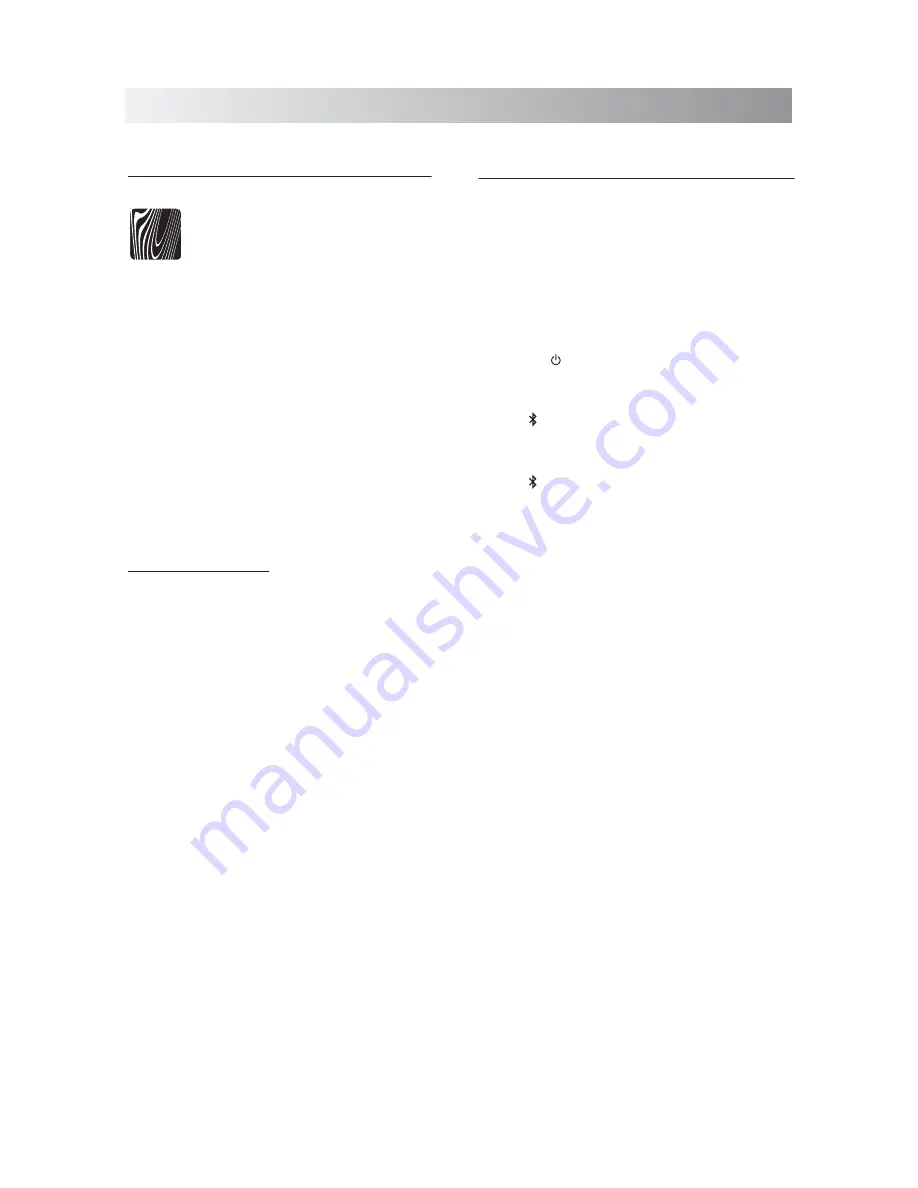
.9.
Establishing a Bluetooth Connection
Notes:
• If your mobile phone supports A2DP
protocol, its music will play through the unit.
• You can make a Bluetooth connection with
an iPhone/iPad/iPod touch or any other
Bluetooth-enabled devices with iOS.
1. Tap the
button to turn on the System.
2. Tap the
SOURCE
button repeatedly to select
the Bluetooth mode.
• The indicator appears on the display.
3. Hold the
PAIR
button for two seconds on top
of unit to put the system in pairing mode.
• The indicator and light bar start blinking
together at a fast rate.
• If you tap the
PAIR
button for more than 2
seconds during the process of pairing, the
operation will be cancelled.
4. During this period, you can operate the iPad
or Bluetooth-enabled device to pair with the
unit within a 33 feet (10m) range.
• Please check the user manual of the
Bluetooth-enabled device with which you
are initiating pair to learn about Bluetooth
connection with any other devices.
5. Once the unit is detected and its name
"
Sound Platform 2
" appears on the display
of your Bluetooth-enabled device, key in the
default password "
1234
" if a prompt
requests it.
Bluetooth
Downloading the Soundfreaq App
We have developed a Soundfreaq
Remote App to give you full control
from your Android devices while
playing audio over the Bluetooth
connection, please download the
"Soundfreaq Remote App" in the App
Store* for FREE.
*
iTunes Store
is an online store where you can
free download or purchase applications for your
devices. Apps are designed to expand the
functionality of a device.
After paring an iOS device with the system, you
can download the free Soundfreaq Remote App
in the iTunes store or on our website:
www.soundfreaq.com
When the App installation is finished, you can
control the playback from your iOS device. The
app can be used as a remote control.
Warning!
Do not unplug the AC adaptor from the unit
when playing back a track over the Bluetooth
connection.
Soundfreaq
Содержание SFQ-06
Страница 1: ...Sound Platform 2 SFQ 06...
Страница 19: ...Save this manual...



















