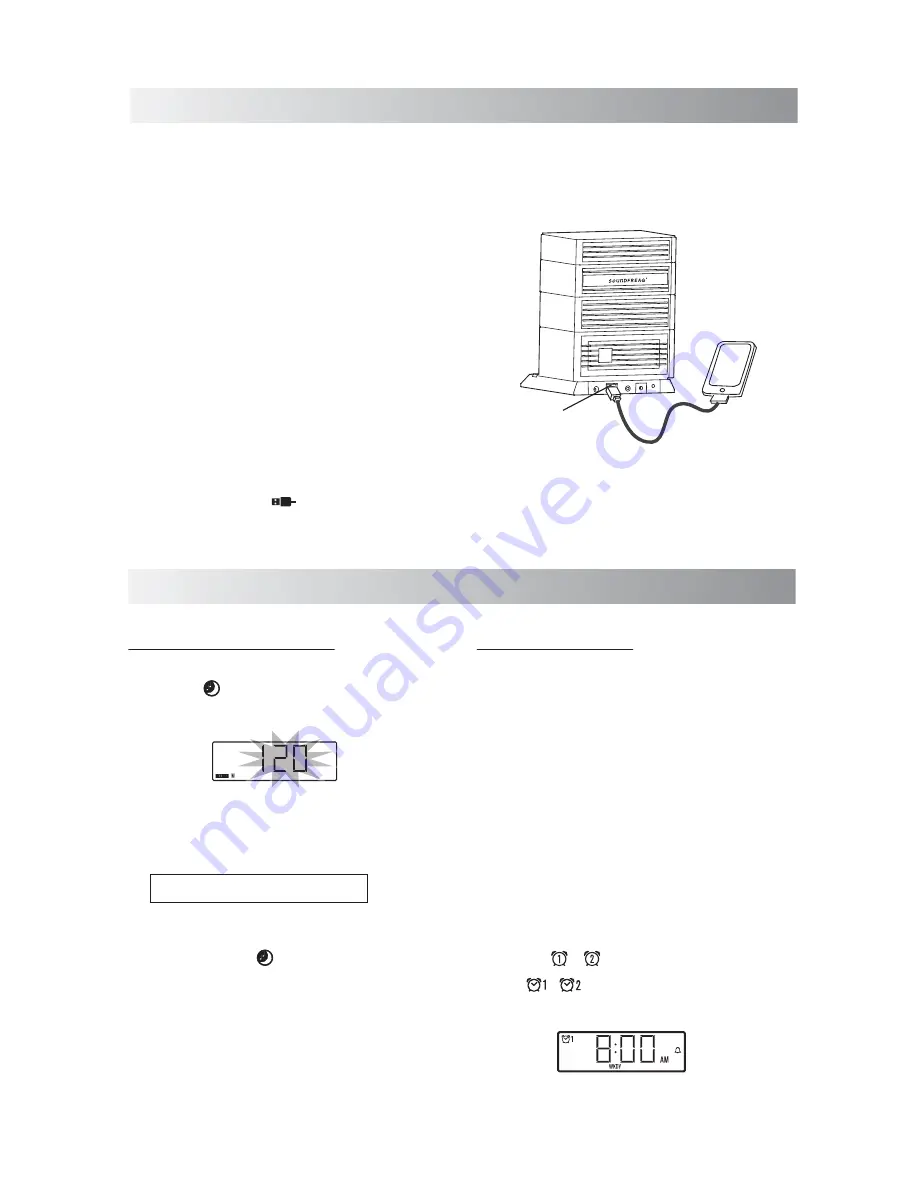
Charging an External Device
Using the Timer
.15.
The USB power jack can be used to charge most
devices that allow for USB charging (including
many mobile phones, smart phones and
wireless headsets).
Note:
Please use the USB power cord that came
with your device to connect to Sound Rise to
charge.
1. Tap the “Power” button to turn on the
System.
•
The indicator on the button is solid on when
the unit is powered on.
2. Connect your device to the USB port with a
USB cord.
•
The USB indicator appears on the
display.
USB power jack
Setting the Sleep Timer
1. Tap the button on the front of the
System. The time on the display will blink.
Each time you tap the button, the shutoff
time (in minute) changes as follows:
15
30
60
90
120
OFF
To check the remaining time before the System
shuts off, press the button once.
To cancel the sleep timer, press the button
repeatedly until the “SLEEP” indicator on the
display is disappear.
Display Window
Display Window
Setting the Alarm
Using the alarm, you can wake up with your
favorite music.
Notes:
• Set the clock before setting the daily timer.
• Connect a Bluetooth device, dock an iPod,
tune into a station and connect an external
device to the System, and make sure that the
source works properly beforehand.
• Perform each setting within 10 seconds.
Otherwise, setting will be cleared and the
procedure must be repeated from the
beginning.
1. Tap the / button.
• The / indicator appears on the
display window.
Содержание SFQ-05
Страница 1: ...SFQ 05 Sound Rise Wireless Speaker with Alarm Clock...
Страница 20: ...Save this manual...



















