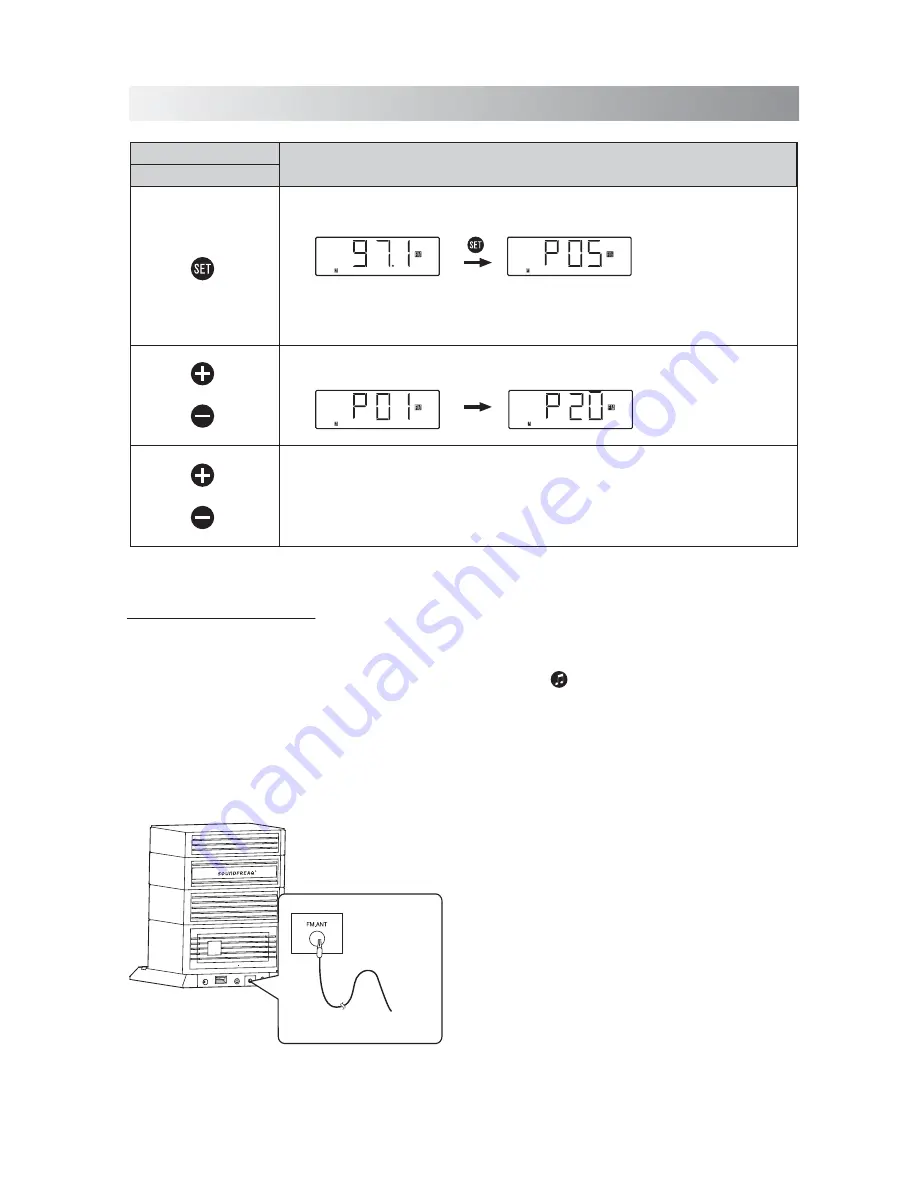
.13.
FM
1. Tap any button to turn on the System.
2. Tap the
button repeatedly to select the
FM tuner mode.
3. Select a desired radio station for listening.
For details, see “Presetting a Station”)
4. Adjust the FM antenna’s length and angle
and direction until the best reception is
obtained.
5. If necessary, adjust the volume level.
Listening to a Station
Note:
Position the antenna as far away as
possible from the AC adaptor, a TV, or other
radiation source.
1. Plug the supplied FM antenna into the
FM.ANT
jack located on the back of unit.
Press the Button
Functions
Unit
•
Hold this button to enter saving mode. Press to save a channel.
(see "Presetting a station”)
•
Switch between the frequency display and channel number display.
Tune the desired frequency or channel number based on the different display.
•
Select a channel (from 01 to 20).
Change frequency from 87.5MHz to 108.0MHz in the FM mode.
•
Hold for more than one second to activate the Auto Scan function, and then
release the button. The frequency will be scanned automatically until a radio
station is found. Or press again to quit search while searching.
Frequency display
Channel number display
FM Antenna
Содержание SFQ-05
Страница 1: ...SFQ 05 Sound Rise Wireless Speaker with Alarm Clock...
Страница 20: ...Save this manual...




















