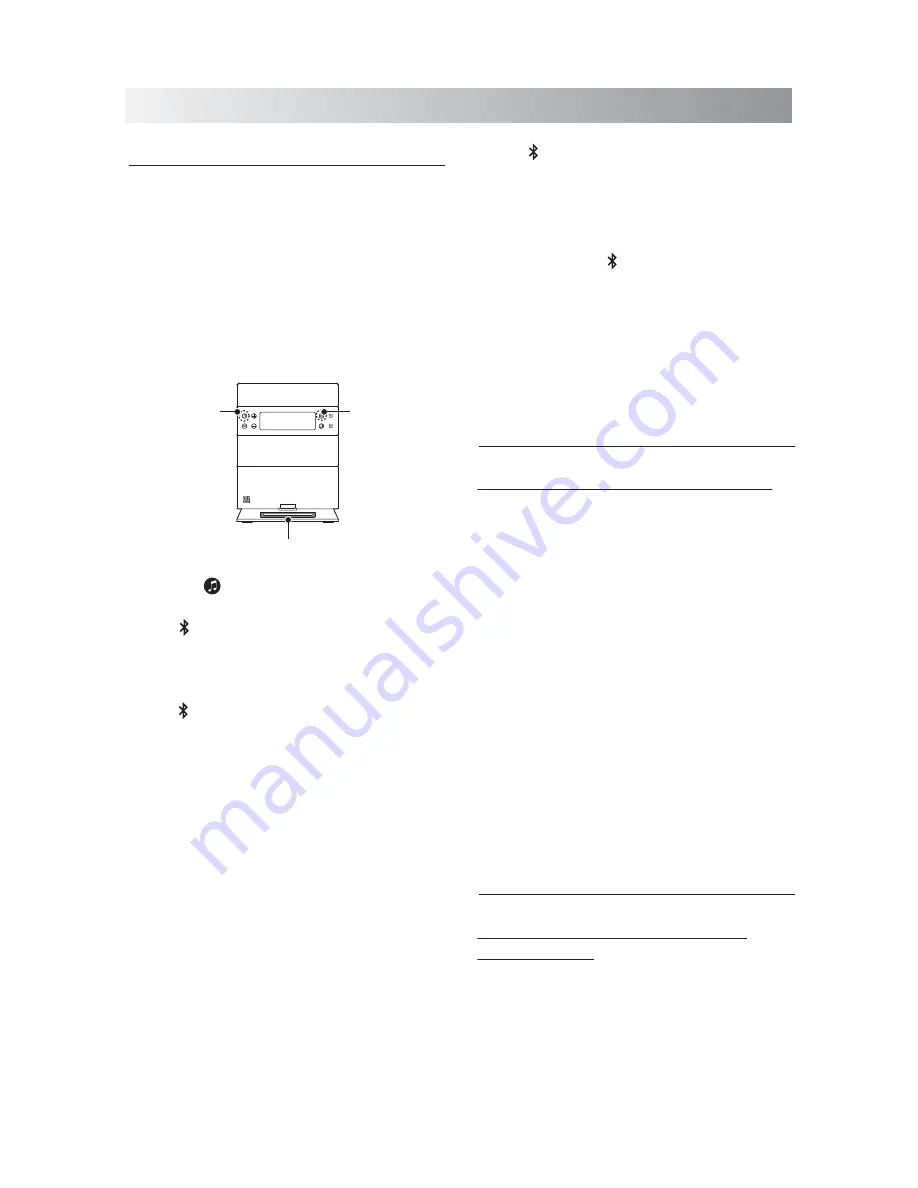
.9.
Establishing a Bluetooth Connection
Notes:
• If your mobile phone supports A2DP
protocol, its music will play through the unit.
• You can make a Bluetooth connection with
an iPhone/iPad/iPod touch or any other
Bluetooth-enabled devices with iOS.
1. Press any button to turn on the System.
2. Tap the
button repeatedly to select the
Bluetooth mode.
• The indicator appears on the display and
the
SET
button blinks slowly.
3. Tap the
SET
button on top of unit to put
Sound Rise in pairing mode.
• The indicator and light bar start blinking
together at a fast rate.
• If you press the
SET
button for more than
3 seconds during the process of pairing,
the operation will be cancelled.
4. During this period, you can operate the
mobile phone, iPad or Bluetooth-enabled
device to pair with the unit within a 33 feet
(10m) range.
• Please check the user manual of the iPad or
Bluetooth-enabled device with which you
are initiating pair to learn about Bluetooth
connection with any other devices.
5. Once the unit is detected and its name
"
Sound Rise
" appears on the display of your
Bluetooth-enabled device, key in the default
password "
1234
" if a prompt requests it.
Bluetooth
Light / Snooze Bar
SET button
Source button
• The indicator and light bar start blinking
quickly to indicate that the unit and your
device have entered into the connection
mode.
• After a Bluetooth connection is established
successfully, the indicator will be solid on
and the
SET
button will turn off.
6. Select the desired music and press "Play"
button on your device to play back the
music.
• Try again above steps 3 to 5 if the
SET
button starts blinking slowly after 3 minutes,
the pair was unsuccessful.
Using Multiple Bluetooth Devices
Only one device can be used at a time, but you
can switch between different Bluetooth
devices. Make sure each device you want to
use has already been paired, to switch devices:
1. On Sound Rise, press the pair button.
2.
On Bluetooth device, select the connection
to Sound Rise.
This device is now the connected device to
Sound Rise, (the previous connected device
is now disconnected). Repeat those steps to
switch the connected device again.
Note: If the unit has no sound output,
please check if the volume level of your
Bluetooth device connected to the unit is set to
the minimum, or the Bluetooth device is muted.
Playing back from Macbook or
Macbook Pro
1. In the desktop screen, Select the
“Open Bluetooth Preference”.
2. If there is any old “Sound
Rise
” records,
remove them. Click the “Continue” button
to proceed pairing process.
Содержание SFQ-05
Страница 1: ...SFQ 05 Sound Rise Wireless Speaker with Alarm Clock...
Страница 20: ...Save this manual...




















