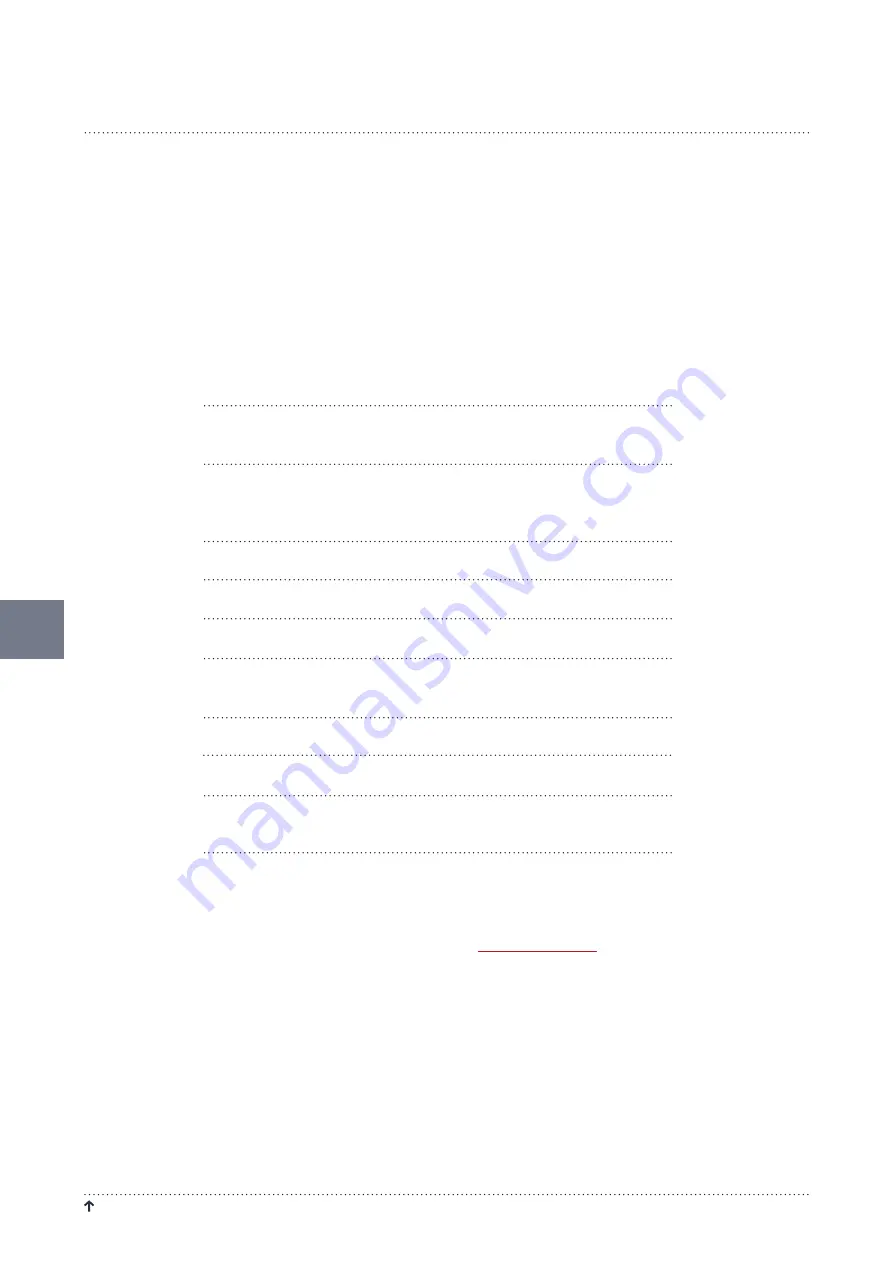
R e t u R n t o ta b l e o f C o n t e n t s
S o u n d E a r ® 3 – m a n u a l
28
dEFinE SEttinGS
WHAt nOiSE LiMitS tO cHOOSE
Setting the right noise limit on your SoundEar®3 device is an important step. this means the difference between the
SoundEar® flashing red all the time, or not at all. We recommend that you start out with an estimated noise limit,
and make sure to re-evaluate after a week or two.
here are our recommendations on noise levels for different auditive environments:
auditive environment
noise limit in dB
Exam
- no disruptive noise
- intense concentration
35 - 45 dB
Operating rooms, neonatal departments
35 - 45 dB
Educational, schools
50 - 60 dB
Open-plan offices, call centers
55 - 65 dB
industry without noisy machines
Storage, assembly and laboratory work
60 - 70 dB
day care
70 - 80 dB
Factories with noisy machines
75 - 85 dB
concerts etc., rehearsal rooms, music schools
(shorter stays)
92 - 105 dB
you may also find inspiration to setting the right noise limits at






























