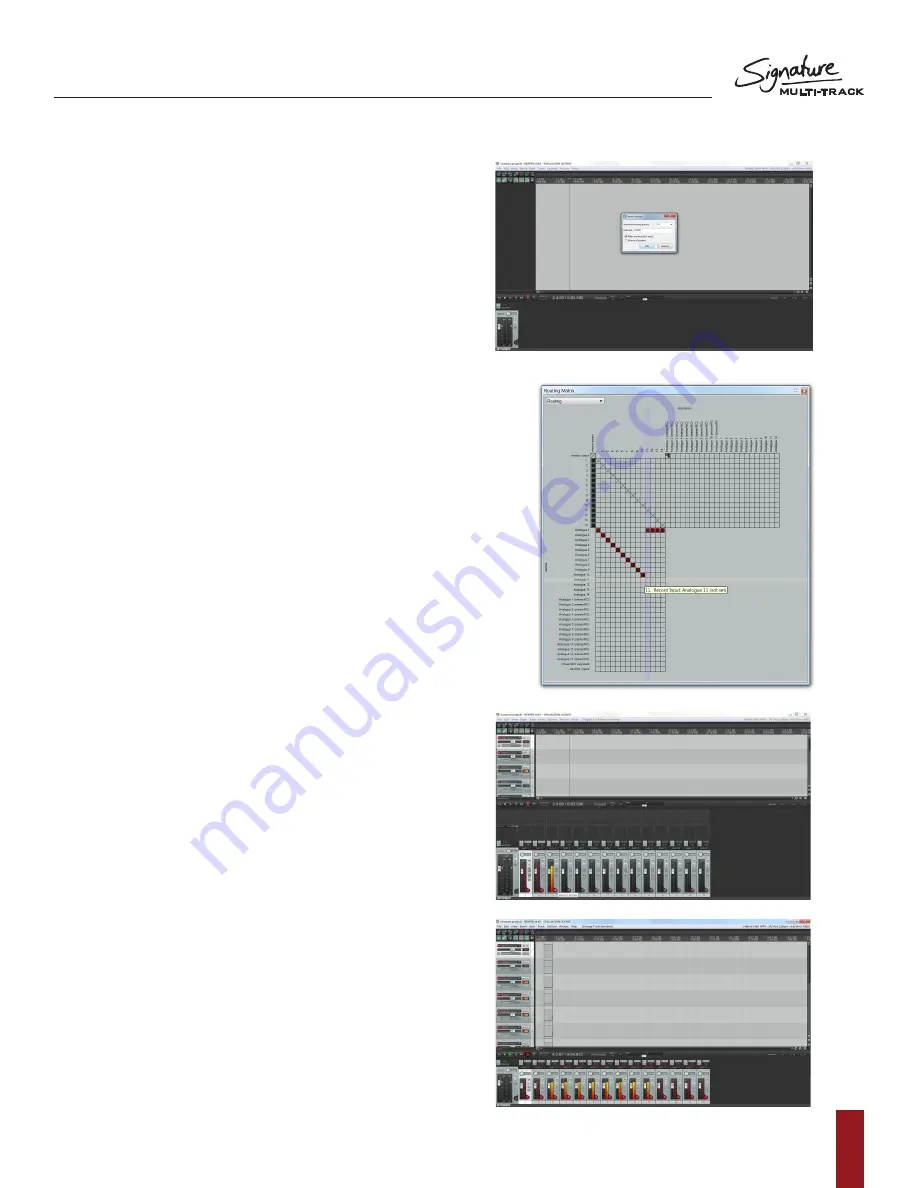
S O U N D C R A F T S I G N AT U R E M T K
R E C O R D I N G G U I D E
11
6. Close the REAPER preferences screen and return
to the blank project.
7. Go into ‘insert’ at the top of the screen and select
multiple tracks
8. Enter your desired amount of record tracks in the
insert how many tracks box. The maximum is 14 for
the Signature 12MTK so for this example we will
insert 14 tracks.
a. The maximum recording
channels on the 22MTK is 24, so to
record all available input signals,
add 24 tracks into REAPER.
9. Next we must assign the channels within REAPER to
receive signals incoming via USB FROM the console into
the appropriate tracks in REAPER. Go into View at the top
of the screen and open up the Routing Matrix.
a. You will be presented with a Matrix
that has Sources down the left column
and destinations across the top.
b. In order to patch 1:1 the console
USB sends and REAPER channels
we must engage the connection
between the source and destination.
c. Engaging a connection is done simply
by clicking in the appropriate box in the grid.
10. Scroll across the top through all of the track names and
assign the patches to the desired analogue input.
a. Track 1 to Analogue 1, Track 2 to analogue 2,
Track 3 to analogue 3...
b. When a patch is made you will see a red circle
appear in the desired patch.
c. You will end up with a diagonal line running from
track 1 input 1 to track 14 input 14.
(Track 24 to input 24 on signature 22MTK)
d. After all the patches have been made,
exit out of the routing matrix.
11. Open up the mixer view from the View tab by entering
View at the top of the screen and selecting Mixer.
(It may already be open at the bottom of the screen).
12. Record enable all of your input tracks by engaging the
record arm key on each channel fader.
13. At this point, if any input sources are coming into the
desk, you will see the channel meters on REAPER
begin to show level.






































