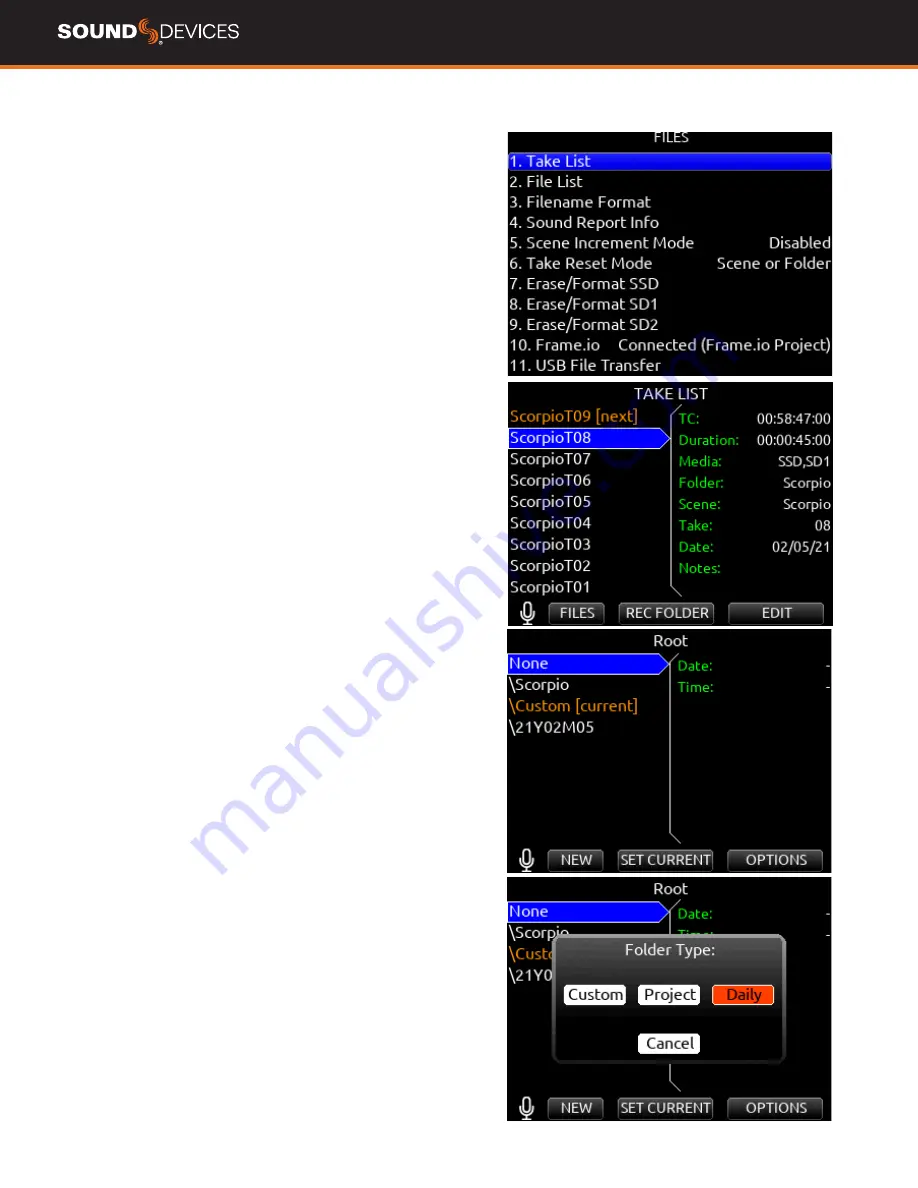
Scorpio
User Guide
25
Files
TAKE LIST
Enters the Take List. The Take List shows a running list of recorded
takes in chronological order with most recent at the top. Various
details of each take are indicated on the right side of the display: TC
(timecode), Duration, Media, Folder, Scene, Take, Date, and Notes.
From this list, takes may be selected for metadata editing by using the
Rtn/Fav toggle or pressing the HP knob to access the Take Edit Menu.
Press Menu + HP knob as a shortcut to the Take List.
Highlight any take in the Take List, then press play to play it back.
RECORD FOLDER
Record Folders are containers for storing recorded audio files and
sound reports. They can be nested up to three levels deep. Set a
record folder as ‘current’ to determine where audio files and sound
reports are stored.
Record folders are unified across all three media (SSD, SD1, SD2)
- any actions taken on a record folder (NEW, SET CURRENT, Delete
Folder, Create Sound Report) affect that record folder on all three
media.
To select an existing record folder or to create a new record folder, go
to the Take List and use the */** toggles to access the REC FOLDER
menu. By default, the RECORD FOLDER menu displays a list of record
folders at root. Navigate to nested folders by highlighting a record
folder and pressing the Sel/HP knob. To navigate back up the folder
hierarchy, press Menu or select “\..” at the top of the folder list. The
screen’s title identifies the folder path.
To create a new record folder in the folder level being viewed, select
NEW (Tone toggle). The newly created record folder is automatically
set as the current record folder.
Select the Folder Type in the popup that appears. There are three
types of record folder - Custom, Project, and Daily.
CUSTOM
Files are stored in a custom-named folder; the Custom fold-
er name is embedded as Tape metadata in the recorded audio files.
PROJECT
Files are stored in a folder with a name determined by the
Project name entered in the Take List > Next take Edit Screen. The
Project folder name is embedded as Tape metadata.
DAILY
Files are stored in a folder whose name is in the format
yyYmmMdd. When a Daily folder is selected, the Date is embedded as
Tape metadata.
When a daily folder is selected as the current record folder, a daily
folder popup is displayed when the first recording after midnight is
completed. The daily folder popup displays the following message:
“Store this recording and subsequent recordings in the previous day’s
folder or store in a new daily folder? [Previous], [New]”
•
Select Previous to continue recording takes in the previous
days folder.
•
Select New to record in a new Daily folder.
Tip: To store new recordings in the root directory, highlight ‘None’ in
the Root screen then select the */** toggle (SET Current). When
‘None’ is selected, the date is embedded as Tape metadata.
Any existing record folder can be set as the “current” record folder.
Use the SET CURRENT */** toggle to set the highlighted folder as the
“current” record folder. The current record folder can be easily identi-
fied by the orange “[current]” tag following the folder name.
Tip: To easily find the current record folder when it is nested within
another folder, navigate the path indicated by orange record folder
names.
Содержание Scorpio
Страница 1: ...PREMIUM PORTABLE MIXER RECORDER USER GUIDE ...
Страница 13: ...Scorpio User Guide 8 CHANNEL INPUT SOURCE CHANNEL BUS SENDS ...
Страница 17: ...Scorpio User Guide 12 Menus MAIN MENU ...
Страница 46: ...Scorpio User Guide 41 LECTROSONICS SRB LECTROSONICS SRC SENNHEISER EK6042 ...
Страница 48: ...Scorpio User Guide 43 WISYCOM MCR42 WISYCOM MCR54 ...






























