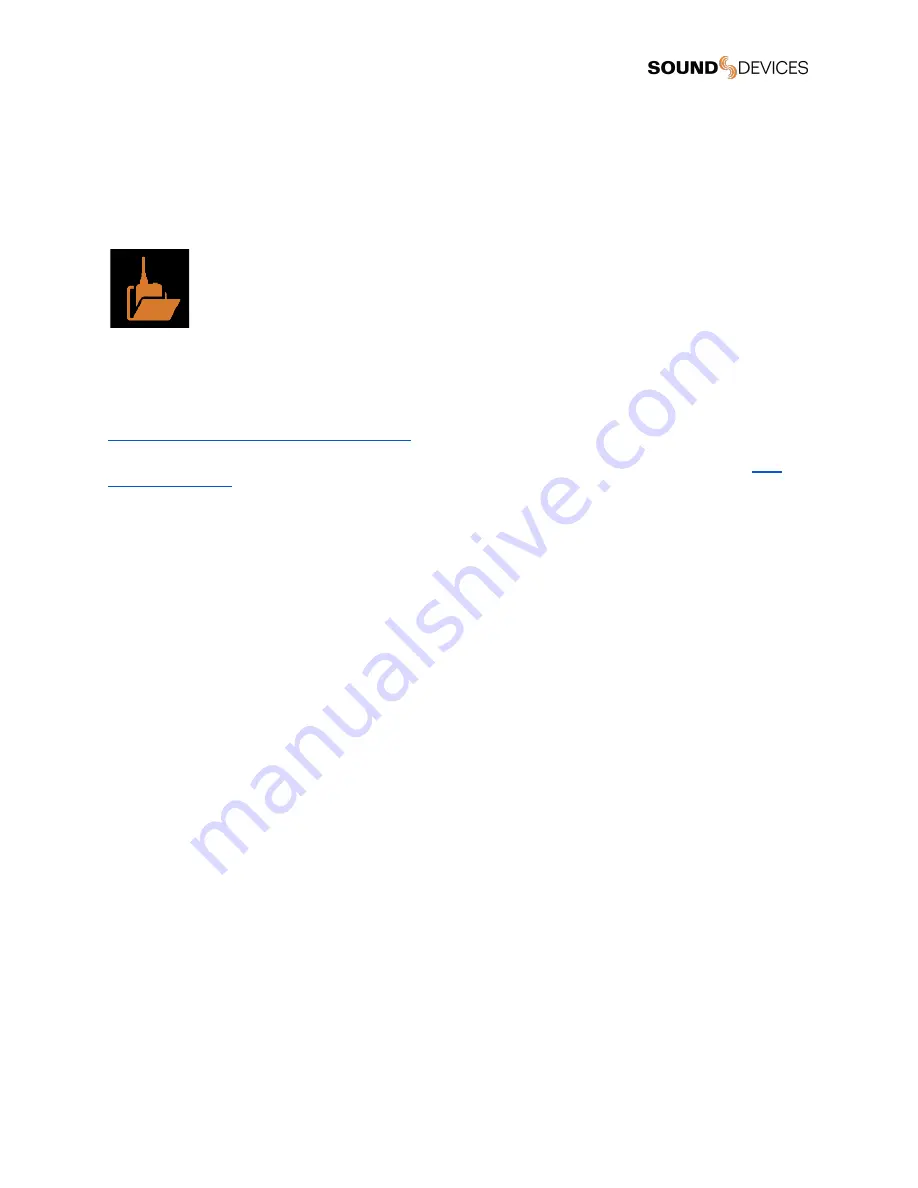
Firmware Update
Periodically Sound Devices issues new firmware for the A20-RX receiver. Make certain to register your product at the Sound
Devices website to receive firmware update notifications.
Firmware is installed on the A20-RX via SD-Utility or via Sound Devices 8-Series Mixer-Recorders. Download the latest firmware
PRG from the Sound Devices website at:
https://www.sounddevices.com/download/
SD-Utility
The Sound Devices SD-Utility software utility includes a receiver firmware update tool. SD-Utility is available as a free download for
MacOS 10.11+ or Windows 10+ computers.
Download the latest version of SD-Utility from the Sound Devices website at:
https://www.sounddevices.com/download/?prod=sd-utility
MacOS users need to download and install the CP210x USB to UART Bridge VCP Drivers from the Silicon Labs website.
A20-RX connects to SD-Utility via the A-XLR, A-TA3, A-RXMON, A-15PIN, or A10-RACK.
To update A20-RX firmware via A-XLR, A-TA3, A-RXMON, or A-15PIN:
1.
Download new A20-RX firmware PRG file from the Sound Devices website.
2.
Launch the SD-Utility application.
3.
Connect the A20-RX via USB to the computer. The A-XLR, A-TA3, A-RXMON connect via Micro-USB. The A-15PIN
connects via USB-C. Note: A USB 3.0 port is required to power the A20-RX via the A-15PIN. If a USB 3.0 port is not
available, connect two USB 2.0 ports to the A-15PIN using the Sound Devices MX-USB Y USB-C to two USB-A Y-Cable.
4.
Connect a power source to the A-XLR, A-TA3, A-RXMON. The A-15PIN does not require additional power.
5.
Power on the A20-RX.
6.
From SD-Utility, select File > Update RX and then select the firmware PRG file to install.
7.
Follow the on-screen prompts.
To update A20-RX firmware via A10-RACK:
1.
Download new A20-RX firmware PRG file from the Sound Devices website.
2.
Launch the SD-Utility application.
3.
Connect the A10-RACK back panel USB-B port to the computer’s USB-A port using a standard USB-A to -B cable.
4.
Ensure all A20-RX receivers are properly slotted into the A10-RACK.
5.
Power on the A10-RACK and A20-RX-SL receivers.
6.
From SD-Utility, select File > Update RX and then select the firmware PRG file to install. SD-Utility detects all A20-RX-SL
receivers in the A10-RACK. SD-Utility lists all connected A20-RX receivers along with their serial number and current
firmware version.
7.
SD-Utility detects receivers running older versions of Firmware and automatically selects them for updating. Otherwise,
select the Update check box for each A20-RX to update, then click Update.
8.
Click OK to confirm when prompted. A status bar indicates the progress of each A20-RX update. Receivers are updated
one at a time. As the receiver is updated, its screen displays Programming and the LEDs turn off. After the update, the
receiver returns to normal operation. An Update Complete popup appears after all receivers have been updated.
9.
Click OK when Firmware Update is complete.
Updating A20-RX from Sound Devices Mixer-Recorders
Updating the firmware on the A20-RX-SL may be done via the Sound Devices 8-Series Mixer-Recorders, while the receiver is
slotted into the SL-2 or SL-6.
To update A20-RX-SL firmware via the Scorpio and SL-6 or the 8-Series and SL-2:
1.
Download new firmware PRG file from the Sound Devices website and copy it to an SD card.
2.
Power on the 8-Series.
A20-RX
User Guide
28
Содержание A20-RX
Страница 1: ...A20 RX Two Channel True Diversity Receiver with SpectraBand Technology User Guide v6 00 ...
Страница 33: ...24 no connection 25 Ground Ground connection A20 RX User Guide 33 ...
Страница 36: ...using USB C power needs to be applied to the TA 4 or Hirose A20 RX User Guide 36 ...
Страница 42: ...A20 RX User Guide 42 ...






























