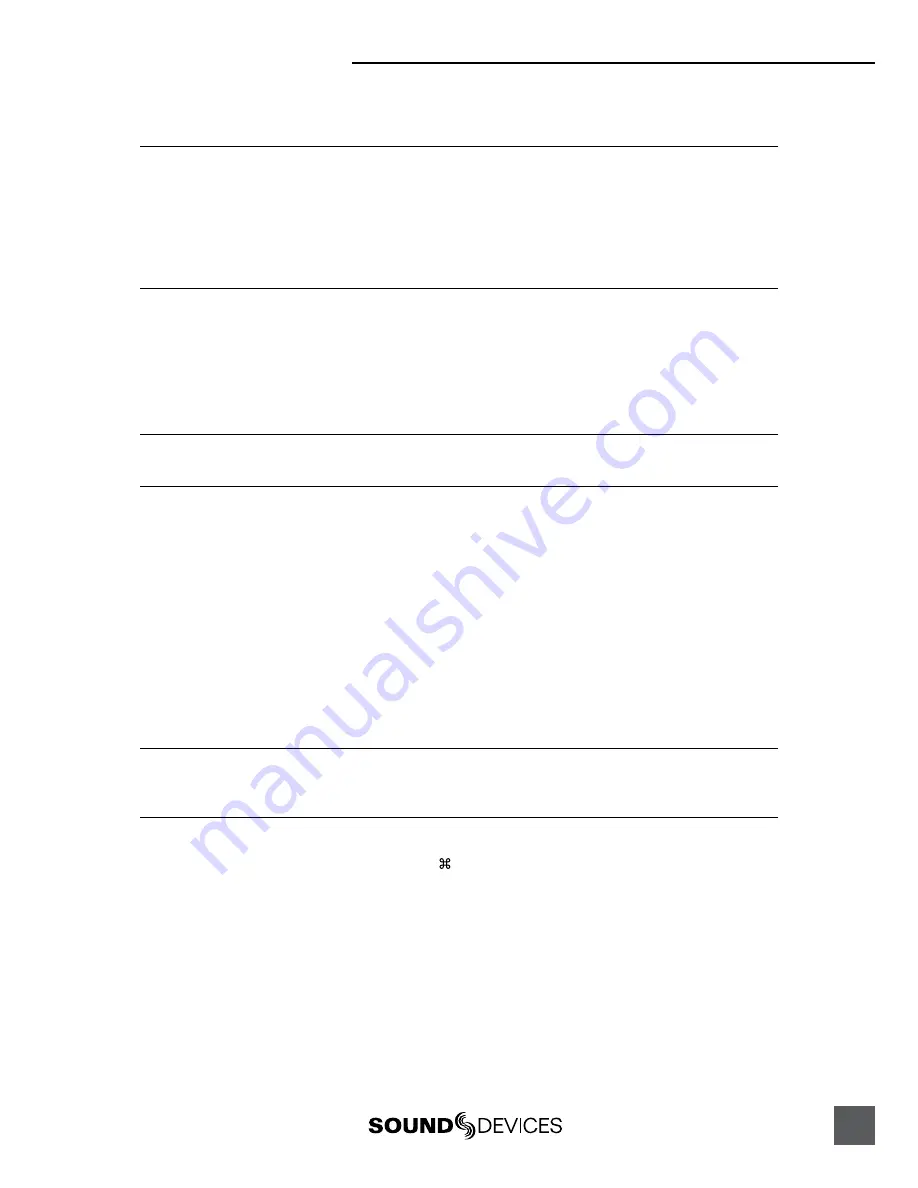
722 User Guide and Technical Information
5
FireWire File Transfer
Sound Devices strongly recommends shutting down equipment before connecting to or from any
FireWire device with a connection that carries power (6-pin). Reports have come to our attention of
isolated problems when hot-plugging IEEE 1394 (FireWire) devices. (Hot-plugging refers to making con-
nections when one or more of the devices—including the computer—is on.) When hot-plugging, there are
rare occurrences where either the FireWire device or the FireWire port on the host computer is rendered
permanently inoperable. From our experience, any FireWire connection which carries power is susceptible
to this type of damage.
When connected via FireWire (IEEE-1394a) to a Mac OS or Windows OS computer (
see Specifications
for computer requirements
), the internal hard drive and connected CompactFlash storage mediums are
mounted onto the computer as “letter” accessible drives. Use the appropriate FireWire cable, either
6-pin to 4-pin or 6-pin to 6-pin, for interconnection. Files on the 722 can be treated as if they are local
files, including renaming files, copying, and playing directly from the 722 storage medium. No driv-
ers are required with operating systems meeting the specifications.
In general, it is good practice to copy all needed audio files from the 722 to a computer before any process-
ing is performed on the files.
To connect the 722 for FireWire transfer:
1.
Stop all playback and recording activity.
2.
Make certain the 722 battery is fully charged, or connect to external DC.
3.
Connect the 722 to the host computer with a FireWire cable.
4.
Initiate connection to the computer by accessing the
FireWire: Connection
menu option in the
Setup Menu. Select
Computer/Connect
or if this has already been selected simply hit STOP then the
HDD key to initiate a connection to the computer. The 722 will enter FireWire transfer, indicated by
FIREWIRE CONNECTION
on the LCD display. All functions of the 722 are stopped while the 722 is con-
nected to a computer through FireWire.
5.
Navigate to either the CF card or hard drive from the computer and copy all needed audio files to local
storage on the computer.
To avoid possible directory corruption on the hard drive, do not interrupt the connection process and
always properly dismount the drives from the operating system. On Mac OS platforms, drag the drive
icons to the trash. On Windows platforms, use the “Disconnect External Media” icon in the system tray.
Dismount the 722 after file transfer by “ejecting” the volume from the computer. In Mac OS, drag the
disk icon from the desktop to the trash or hit -e. In Windows OS, highlight the disk icon, right-click,
and select “eject”. It is best practice to “eject” the 722 volume from the computer to maintain file
integrity (
see FireWire File Transfer
).






















