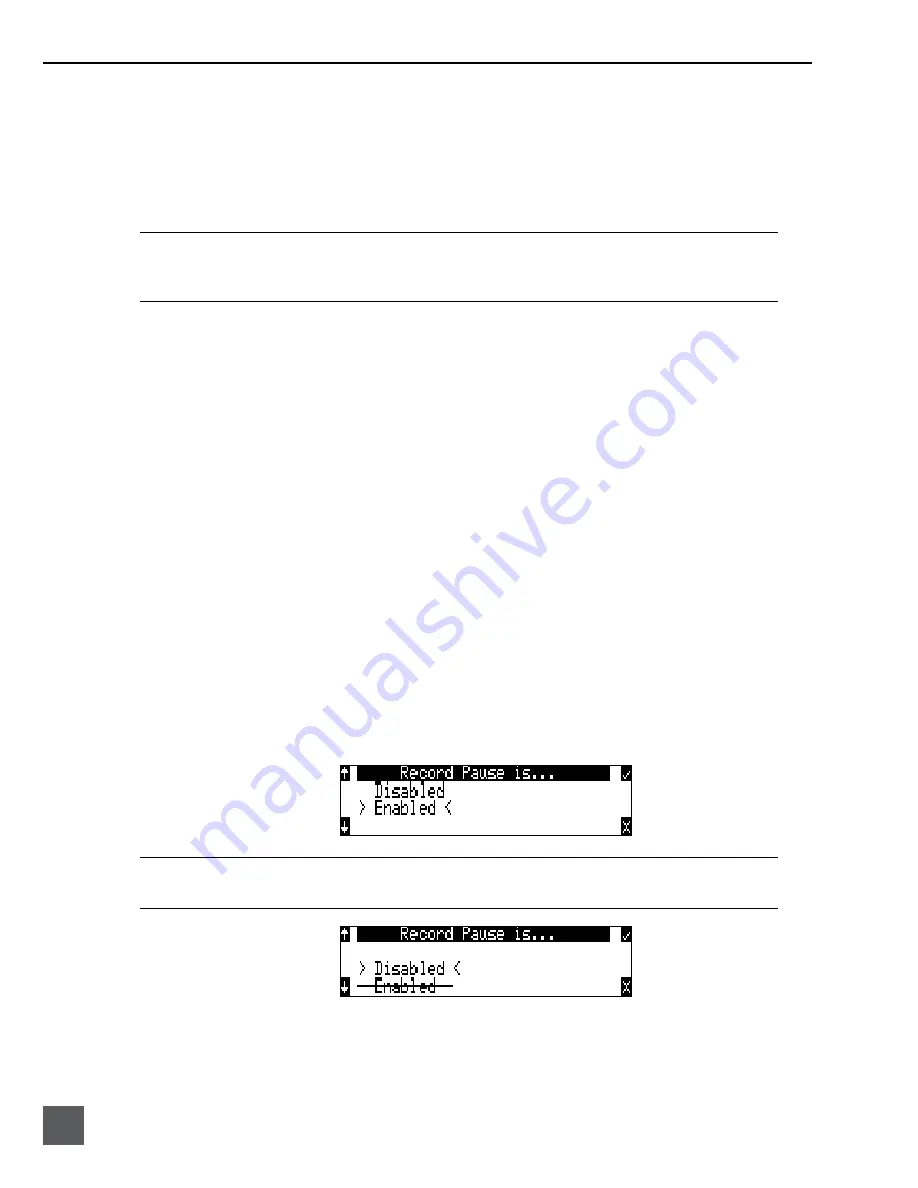
722 User Guide and Technical Information
30
v. 2.67
Features and specifications are subject to change. Visit www.sounddevices.com for the latest documentation.
During recording, subsequent presses of the record key can perform one of three setup-menu-select-
ed actions:
• no action,
• new cue - cue markers are set within the file being written,
• new file - a new file is started with each press of the record key, the take counter is increased by
one.
When removing the CompactFlash from the 722, always observe the amber CF activity LED. If it is lit,
wait until it goes out before removing the CF. If you remove the CF while the LED is lit, the file will be
corrupted and there is a possibility of FAT corruption as well.
Pre-Record Buffer
To prevent missing record cues or up-cutting takes the 722 has an available pre-record (or pre-roll)
buffer. When active, pre-record begins recording at a set number of seconds PRECEDING the record
key being pressed. The amount of pre-record is sample-rate-dependent. At 48 kHz, ten seconds of
buffered audio is available. At a 96 kHz sampling rate five seconds is available. At very high rates
(192 kHz) two seconds of pre-record buffer is available.
Failure During Recording
In the event of a recording media failure the error will be indicated on the front panel and by a tone
in headphones. Possible causes of media failure include a hard drive is in severe motion which
results in recording errors, or a the CompactFlash card filling up while recording. If both hard drive
and CF are selected for recording, recording will continue on the medium without the failure.
Front Panel Lockout
See
Panel Lock
on page 8 to engage panel lock during recording.
Record Pause
This allows a recording to be stopped then continued without creating a new take or file. Record
Pause is useful for live music recording, reporter interviews, or any other application that can benefit
by stopping and starting recording without generating a new file. To use the Record Pause Feature:
1. Access the Setup Menu option REC: Record Pause and select Enabled.
The Record Pause feature does not support the 24-Hour Time Counter. If the Record Pause Enabled set-
ting is crossed out, the Time Counter is active and must be turned off before Record Pause is available.
Navigate to the Setup Menu Option
Time Counter: Mode
and set it to Off.






























