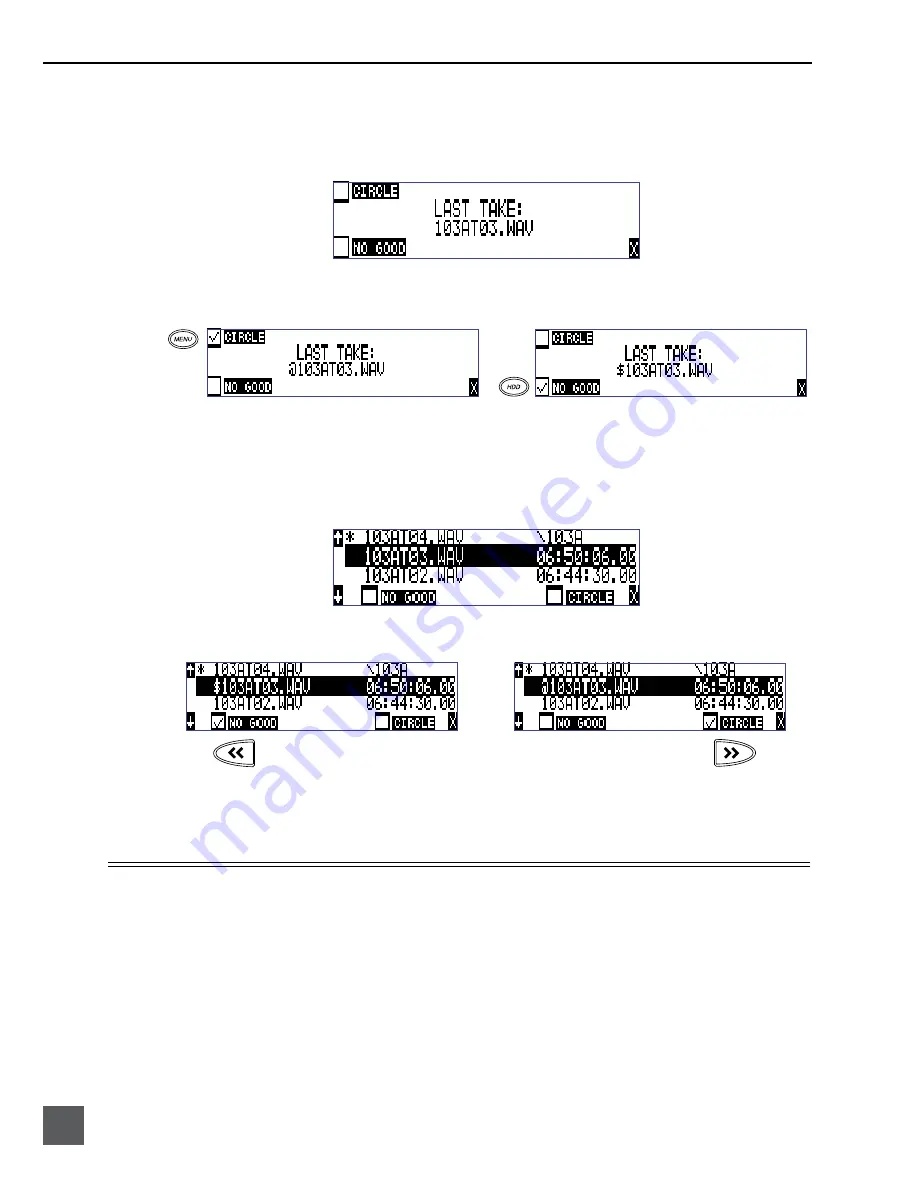
722 User Guide and Technical Information
44
v. 2.67
Features and specifications are subject to change. Visit www.sounddevices.com for the latest documentation.
To quickly identify the last recorded take as Circled or as No Good, perform the following steps:
1. Press the STOP key to end recording.
2. Press and hold the STOP key down, then press the LCD Backlight key to enter the Take Status Menu.
3. Press the soft Circle (Menu) key to mark the take as Circled or press the soft No Good (HDD) key to
mark the take as No Good. The check mark appears in the selected box and the 722 automatically re-
turns to the Main Display.
To identify any take in the Take List as Circled or No Good, perform the following steps:
1. Press the STOP key to end recording.
2. Press and hold the STOP key down, then press PLAY to enter the Take List. The Take List can also be
accessed via the Setup Menu option
File: View Take List
.
3. Scroll among files to find the take that is to have its status changed.
4. Press the soft No Good (Rewind) key or the soft Circle (Fast Forward) key.
To remove the take status
indication, highlight the No Good or Circled file and select “No Good” or “Circle” again.
5. Press the soft X (LCD Backlight) key or Stop key to exit the Take List.
Storage Medium – Internal Drive
The 722’s internal hard disk drive is the 722’s primary storage medium. The large capacity and fast
data read/write speeds of hard drives are a perfect choice when long length, high data rate record-
ing is performed. Hard drives are a good balance of speed, reliability, noise performance, and cur-
rent draw. Higher speed hard drives can be used with the 722, however, they will not significantly
improve performance. High speed drives slightly increase transfer throughput with the penalty of
increased power draw (reduced battery run time).






























