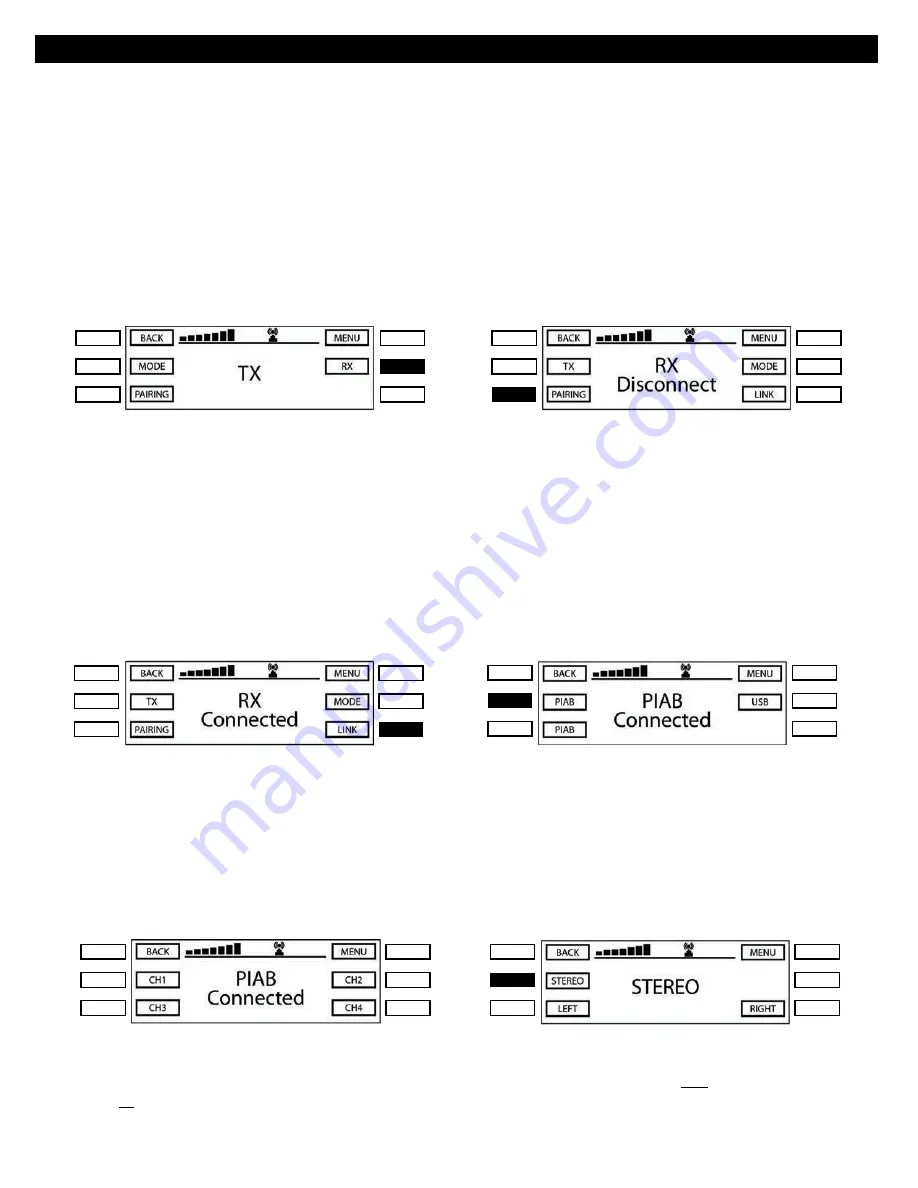
Using the Source Menus of the PIAB
If you are using your PIAB to transmit a signal to another source such as another PIAB or other product with an open KleerNet
protocol then you are ready to pair with the receiving device. If the PIAB is in receiving mode from prior use select the
TX
button from the menu. The menu will now display
TX
in the center of the display (Figure 5) and will also show the options for
Mode
selection (Stereo or Mono). In addition you will see the
Pairing
button that will allow you to link to another device and
the
RX
button that will allow you to change your PIAB from transmitting to a receiving mode. If you plan to receive an audio
signal from another source such as another PIAB or other KleerNet enabled device then you will select the RX button (Figure
6) from the menu. The new menu will now display
RX Disconnect
in the center of the display (Figure 7) and will also show the
options for
Mode
selection (Stereo or Mono) of the PIAB. In addition you will see the
Pairing
button that will allow you to link
to another device and the
TX
button that will allow you to change your PIAB from a receiving to a transmitting mode. Finally
you will see a Link button that will allow you to select from up to three diff erent transmitting sources.
Tri-Band Pairing Menu
Tri-Band Pairing Menu
Figure 6
Figure 7
Note:
Each source must be paired with the PIAB by pressing the
Pairing
button on the PIAB (Figure 7) and your device.
Once the connection has been made you will see the display change to
RX Connected
(Figure 8). If you have previously
linked your PIAB to another device you should not be required to link again. In the event that the link has been lost or
erased then follow the steps above to link again.
The next step in the receiving mode is to link your PIAB with one of the transmitting sources available to you. From the
Tri-Band pairing menu select the
Link
button (Figure 8), once selected your display will change to the Tri-Band link menu
(Figure 9).
Start-Up Menu
Tri-Band Pairing Menu
Figure 8
Figure 9
After Selecting one of the three sources (Figure 9) the display will change to the selected Link menu (Figure 10). From this
menu you will be able to select between channels 1, 2, 3 and 4. After selecting the desired channel your PIAB will be ready
to receive the audio signal source from that channel. To listen to another channel simply select a diff erent channel from
the Link Menu.
Note:
if the transmitting source is only broadcasting one channel the above option will not be necessary.
Also if there is no signal source detected the PIAB will not change menus.
Start-Up Menu
Tri-Band Pairing Menu
Figure 10
Figure 10B
If you are using multiple PIAB’s you have the option of setting each unit to play in Stereo (Left
and
Right Channel) or in
Mono (Left
or
Right Channel). The PIAB will always play in Stereo unless you select Mono in the Audio Mode Menu. From
the Tri-Band Pairing Menu’s (Figures 6 or 7) you can select the
Mode
Button that will take you to the Audio Mode Menu
11.

























