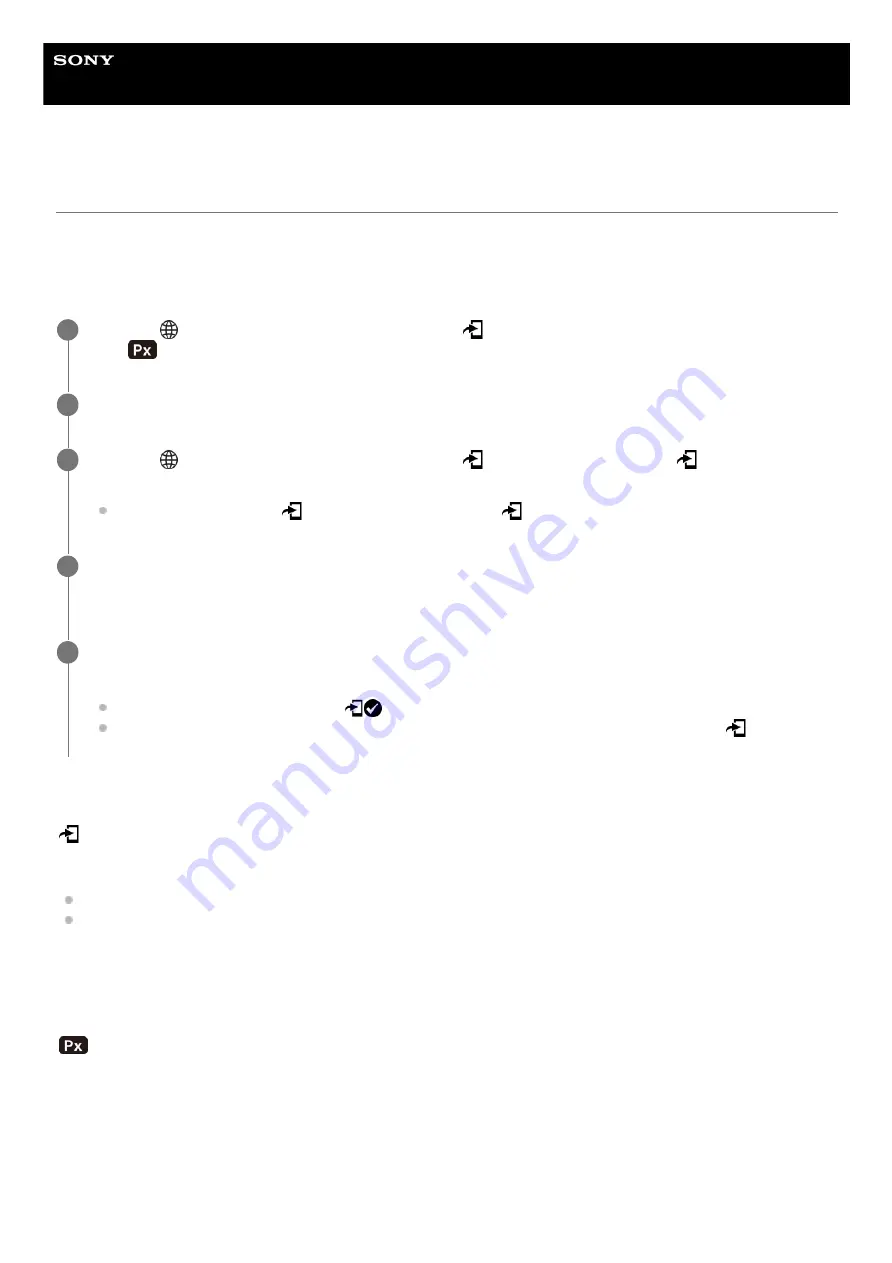
Digital Camera
ZV-1F
Select on Cam & Send (transferring to a smartphone)
You can transfer images to a smartphone by selecting images on the camera.
Refer to “
Pairing the camera with a smartphone (Smartphone Regist.)
” to pair the camera and smartphone in advance.
The following is the procedure for transferring the image currently displayed on the camera.
Menu item details
Send:
Selects images and transfers them to a smartphone. ([This Image]/[All Images in This Group]/[All with this date]/[Filtered
Images]/[Multiple Images])
The options displayed may differ depending on the View Mode selected on the camera.
If you select [Multiple Images], select the desired images using the center of the control wheel, then press MENU →
[Enter].
Size of Sending Image:
Selects the file size for images to be transferred to the smartphone. The original-sized JPEG file or a 2M-equivalent
JPEG file can be transferred. ([Original]/[2M])
Sending Target:
Sets whether to transfer the low-bit-rate proxy movie or the high-bit-rate original movie when transferring a movie to a
smartphone. ([Proxy Only]/[Original Only]/[Proxy & Original])
When you select [Proxy Only], movies can be transferred faster than when transferring the original movies.
Movie with Shot Mark:
Cuts and transfers a specified number of seconds from a movie with the position of a Shot Mark set as the center. ([Cut
to 60 seconds]/[Cut to 30 seconds]/[Cut to 15 seconds]/[Don't Cut])
MENU →
(Network) → [Smartphone Connect] → [
Select on Cam & Send] → [Size of Sending Image]
and [
Sending Target] → desired setting.
1
Display the image to be transferred on the playback screen.
2
MENU →
(Network) → [Smartphone Connect] → [
Select on Cam & Send] → [
Send] → [This
Image].
You can also display the [
Send] screen by pressing the
(Send to Smartphone) button.
3
Launch Imaging Edge Mobile Plus on your smartphone.
A message indicating that the transfer has started will appear.
4
Select [OK] on the smartphone.
The image will be transferred to the smartphone.
When the image is transferred, the
(transferred) icon will appear on the screen of the camera.
You can transfer multiple images at once by selecting a setting other than [This Image] under [
Send].
5
266
Содержание ZV-1F
Страница 22: ...5 041 856 11 1 Copyright 2022 Sony Corporation 22 ...
Страница 44: ...Related Topic DISP Screen Disp Set 5 041 856 11 1 Copyright 2022 Sony Corporation 44 ...
Страница 47: ...Related Topic Edit Device Name 5 041 856 11 1 Copyright 2022 Sony Corporation To cancel input select Cancel 47 ...
Страница 62: ...Recordable movie times 5 041 856 11 1 Copyright 2022 Sony Corporation 62 ...
Страница 115: ...5 041 856 11 1 Copyright 2022 Sony Corporation 115 ...
Страница 155: ...Touch Operation Selecting the focus area Focus Area 5 041 856 11 1 Copyright 2022 Sony Corporation 155 ...
Страница 177: ...5 041 856 11 1 Copyright 2022 Sony Corporation 177 ...
Страница 204: ...5 041 856 11 1 Copyright 2022 Sony Corporation 204 ...
Страница 270: ...Bluetooth Settings 5 041 856 11 1 Copyright 2022 Sony Corporation 270 ...
Страница 292: ...5 041 856 11 1 Copyright 2022 Sony Corporation 292 ...






























