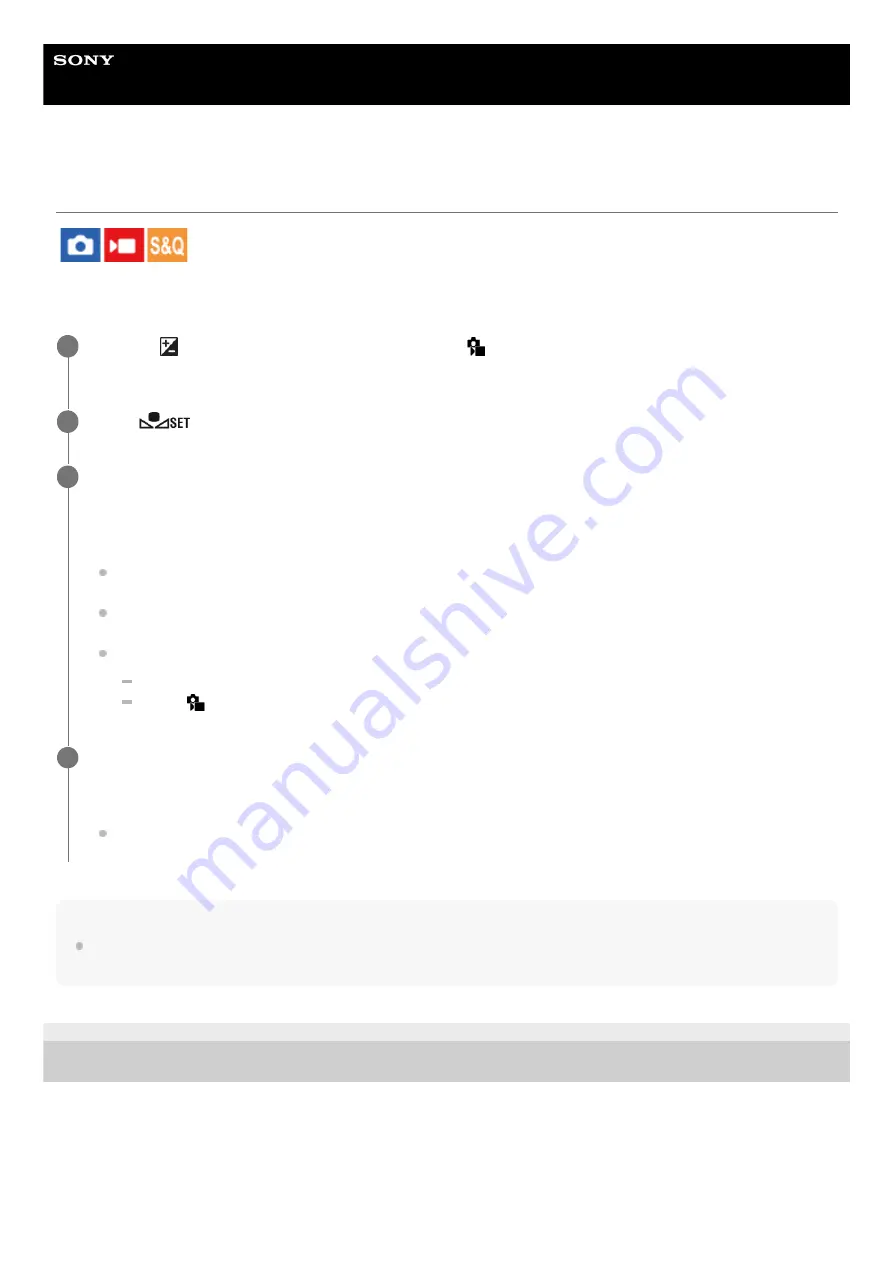
Digital Camera
ZV-1F
Capturing a standard white color to set the white balance (custom white balance)
In a scene where the ambient light consists of multiple types of light sources, it is recommended to use the custom white
balance in order to accurately reproduce the whiteness. You can register 3 settings.
Note
The message [Capturing of the custom WB failed.] indicates that the value is in the unexpected range, for example when the
subject is too vivid. You can register the setting at this point, but it is recommended that you set the white balance again.
5-041-856-11(1) Copyright 2022 Sony Corporation
MENU →
(Exposure/Color) → [White Balance] → [
White Balance] → Select from among [Custom 1]
to [Custom 3], and then press the right side of the control wheel.
1
Select
(custom white balance set), and then press the center of the control wheel.
2
Hold the product so that the white area fully covers the white-balance capture frame, and then press the
center of the control wheel.
After the shutter sound is heard and the message [Captured the custom WB data.] is displayed, the calibrated
values (Color Temperature and Color Filter) are displayed.
You can adjust the position of the white-balance capture frame by pressing the top/bottom/left/right side of the
control wheel.
After capturing a standard white color, you can display the fine adjustment screen by pressing the right side of
the control wheel. You can finely adjust the color tones as needed.
No shutter sound is produced in the following cases.
In the movie recording mode
When [
Silent Mode] is set to [On]
3
Press the center of the control wheel.
The calibrated values will be registered. The monitor returns to the MENU display while retaining the memorized
custom white balance setting.
The registered custom white balance setting will remain memorized until overwritten by the another setting.
4
121
Содержание ZV-1F
Страница 22: ...5 041 856 11 1 Copyright 2022 Sony Corporation 22 ...
Страница 44: ...Related Topic DISP Screen Disp Set 5 041 856 11 1 Copyright 2022 Sony Corporation 44 ...
Страница 47: ...Related Topic Edit Device Name 5 041 856 11 1 Copyright 2022 Sony Corporation To cancel input select Cancel 47 ...
Страница 62: ...Recordable movie times 5 041 856 11 1 Copyright 2022 Sony Corporation 62 ...
Страница 115: ...5 041 856 11 1 Copyright 2022 Sony Corporation 115 ...
Страница 155: ...Touch Operation Selecting the focus area Focus Area 5 041 856 11 1 Copyright 2022 Sony Corporation 155 ...
Страница 177: ...5 041 856 11 1 Copyright 2022 Sony Corporation 177 ...
Страница 204: ...5 041 856 11 1 Copyright 2022 Sony Corporation 204 ...
Страница 270: ...Bluetooth Settings 5 041 856 11 1 Copyright 2022 Sony Corporation 270 ...
Страница 292: ...5 041 856 11 1 Copyright 2022 Sony Corporation 292 ...






























